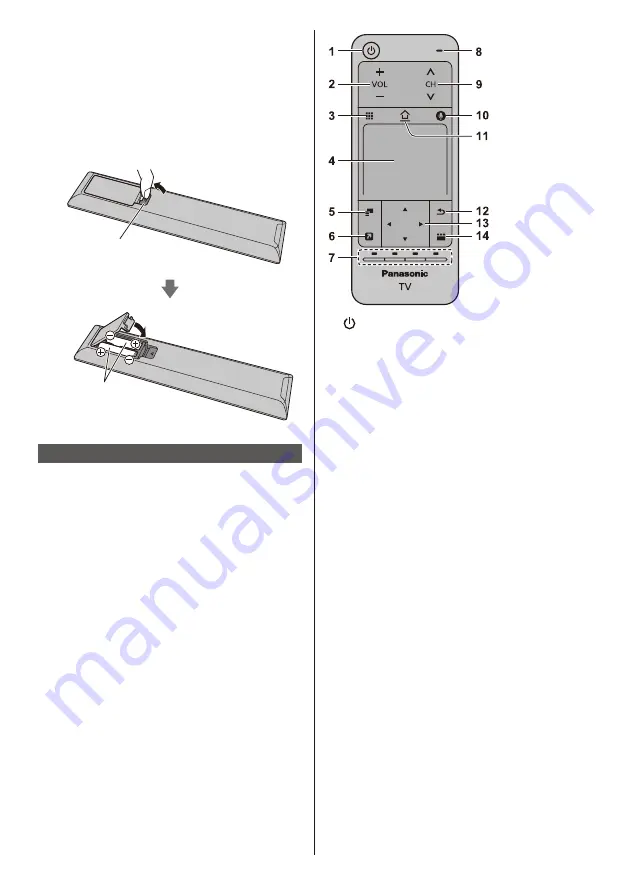
English
25
1 [ ]: Standby On / Off switch
2 Volume Up / Down
3 On-screen remote control
●
Press to display the remote control GUI (Graphical
User Interface).
4 Touch pad
●
For information about the operation, refer to
[Operation Guide] in [Touch Pad Controller] (Setup
Menu).
5 [Option Menu]
6 [My App]
●
Assigns a favourite application. After setting, starts
the application easily by pressing this button.
●
For details, refer to [eHELP] (Search by Purpose >
Home > Apps)
7 Coloured buttons
(red-green-yellow-blue)
●
Used for the selection, navigation and operation of
various functions.
8 Microphone
9 Channel Up / Down
10 Voice Control button
●
Press to use Voice Control function.
11 HOME
●
Displays [Home].
●
For details, refer to [eHELP] (Search by Purpose >
Read first > Features).
12 Return
●
Returns to the previous menu / page.
13 Cursor buttons
●
Makes selections and adjustments.
14 APPS
●
Displays [Apps] (applications list).
mode.
26 Operations for contents, connected equipment,
etc.
27 Off Timer
●
Sets the time for the TV to automatically turn off.
28 Aspect
●
Changes aspect ratio.
■
Installing / Removing batteries
Pull open
Hook
Note the correct polarity
(+ or -)
Close
Touch Pad Controller
The Touch Pad Controller is designed for convenient
and intuitive operation, especially with [Home] or internet
content.
●
Touch Pad Controller can be used exclusively for
controlling this TV.
●
Register the Touch Pad Controller to this TV with
Bluetooth wireless technology before using.
The registration starts automatically when you press
any buttons (except Standby On / Off switch) after
installing batteries.
●
After registering, you can operate the TV without
pointing this controller at the TV (except Standby On /
Off switch).
●
To use Standby On / Off switch, point the controller
directly at the TV’s remote control signal receiver
because it works with the infrared sensors. (You can
operate the switch without registration.)
●
It is recommended to speak within approx. 15 cm
from the microphone of Touch Pad Controller when
using the Voice Control function.
●
For details, refer to [eHELP] (Search by Purpose >
Functions > Touch Pad Controller).
Summary of Contents for TH-55FZ1000U
Page 11: ...English 11 H 4 H 3 ...
Page 12: ...English 12 E 5 F B B ...
Page 16: ...English 16 2 3 4 ...
Page 17: ...English 17 5 6 ...










































