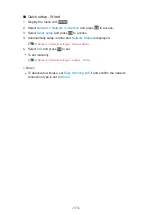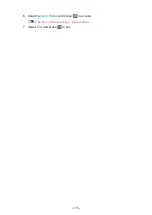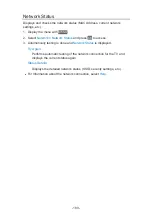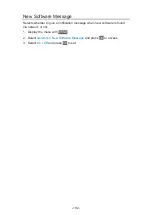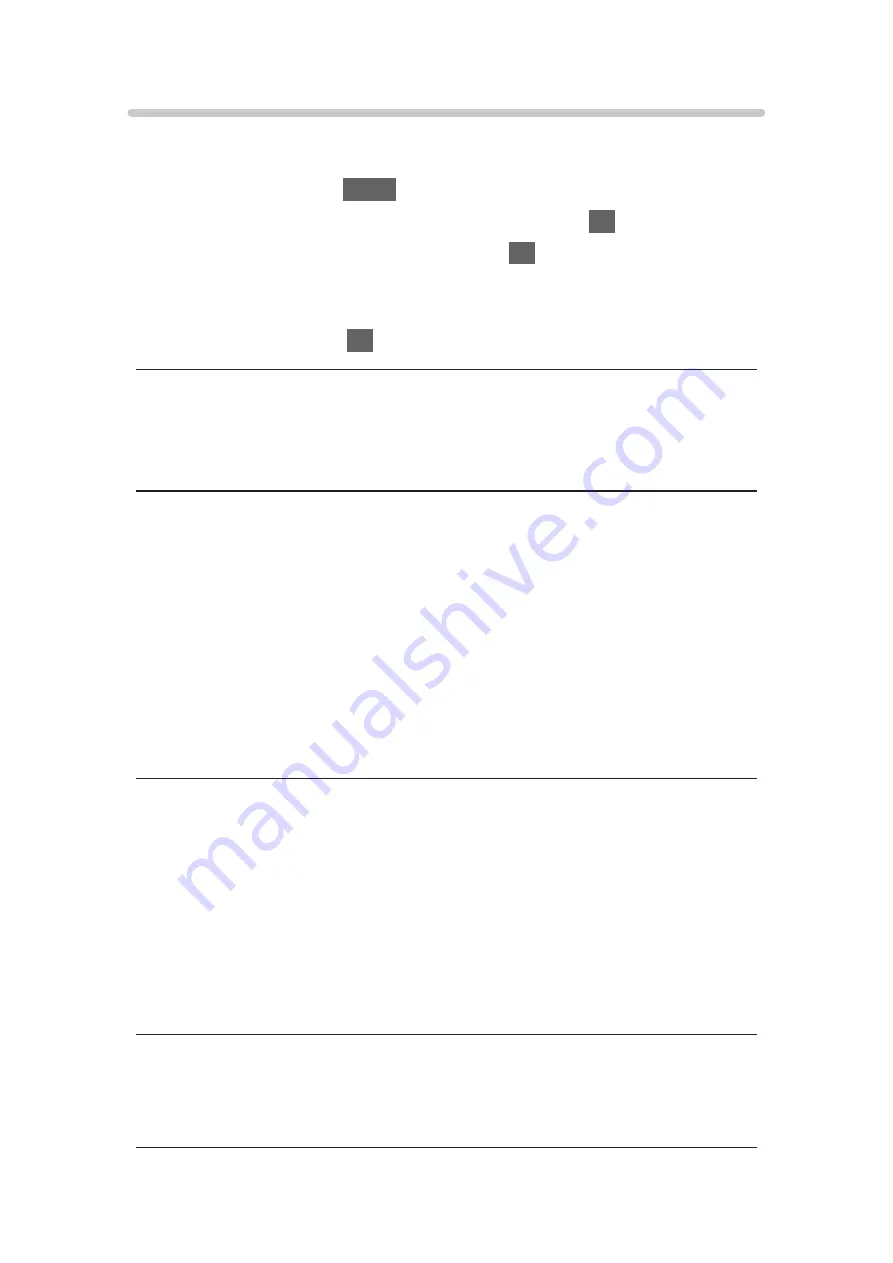
TV Remote App Settings
Sets to control the TV with the equipment (smartphone, etc.) connected to
your network.
1. Display the menu with
MENU
.
2. Select
Network
>
TV Remote App Settings
and press
OK
to access.
3. Select one of the following items and press
OK
to access.
TV Remote
/
Powered On by Apps
/
Home Streaming
/
Device to upload contents
4. Set the item and press
OK
to store.
TV Remote
(
On
/
Off
)
Enables controlling the TV from the network equipment (smartphone, etc.).
Powered On by Apps
(
On
/
Off
)
Enables turning the TV on from the network equipment (smartphone, etc.).
●
Depending on the network condition, you may have to turn the TV on with
Standby On / Off switch of the TV’s remote control.
●
Changing the default configuration may result in higher energy
consumption of the product.
●
LED turns to orange in Standby mode when
Powered On by Apps
is set to
On
.
Home Streaming
(
Always
/
Only when powered on
)
Enables sharing the TV programme and content of this TV with the network
equipment (smartphone, etc.) in the home network.
●
Changing the default configuration may result in higher energy
consumption of the product.
●
LED turns to orange in Standby mode when
Home Streaming
is set to
Always
.
Device to upload contents
Selects device to upload content from the network equipment (smartphone,
etc.).
- 183 -
Summary of Contents for TH-55CX740A
Page 1: ...TH 50CX740A TH 55CX740A TH 65CX740A eHELP English...
Page 39: ...Volume Correction Adjusts the volume of each individual channel or input mode 39...
Page 271: ...Reset Picture Defaults Resets the current Picture Viewing Mode to the default settings 271...
Page 278: ...Reset Sound Defaults Resets the current Sound Mode to the default settings 278...
Page 282: ...VIERA Name Sets your favourite name for this TV Network Network settings VIERA Name 282...
Page 304: ...Language OSD Language Changes language for on screen displays Watching Basic Language 304...
Page 330: ...Ver 2 00...