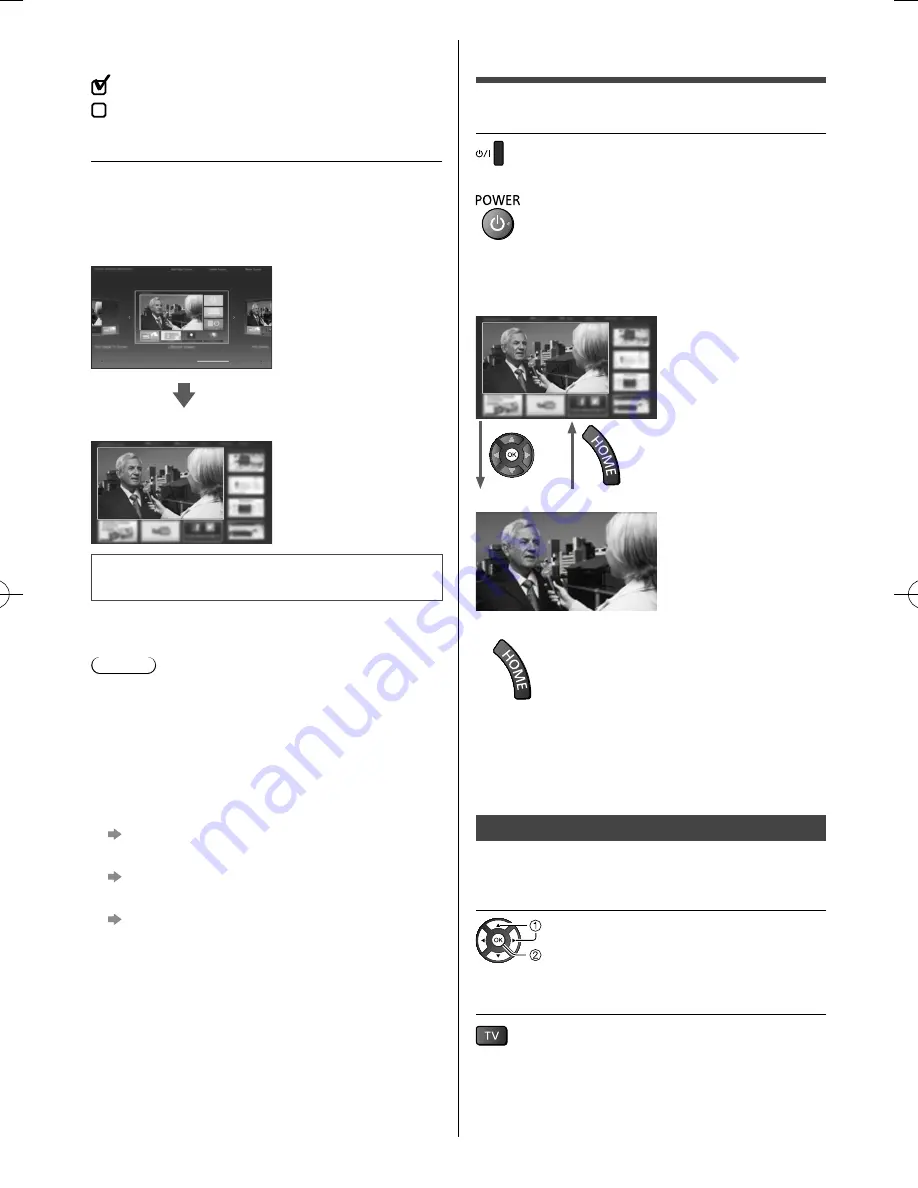
English
13
Operation
Turn power on
(TV)
or
(Remote Control)
●
Mains power On / Off switch should be on. (p. 12)
The last viewed [Home Screen] is displayed.
Example: [TV Home Screen]
Example: Selected content screen
●
To return to [Home Screen] at any time
●
The [Home Screen] can be set up to display desired
information, to access specific features easily, to
select the default [Home Screen], etc. For details,
follow the on-screen instructions or refer to [eHELP]
(my Home Screen > my Home Screen).
Watching TV
1
Select the TV viewer from [Home
Screen]
select
access
2
Select Digital TV or Analogue TV
Tick the TV signal mode to tune, and then select
[Start Auto Tuning]
: tune (search for the available channels)
: skip tuning
3
Select the type of [Home Screen]
The demonstration to explain how to use [my Home
Screen] feature is displayed. Follow the demonstration
by following the on-screen instructions, and then select
the desired [Home Screen].
Example: [Home Screen Selection]
Example: [TV Home Screen]
Auto Tuning is now complete and the
TV is ready for viewing.
If tuning has failed check the RF cable, and the network
connection, and then follow the on-screen instructions.
Note
●
The TV goes into Standby mode when no operation
is performed for 4 hours if [Auto Standby] in the Timer
Menu is set to [On].
●
The TV goes into Standby mode when no signal
is received and no operation is performed for 10
minutes if [No signal Power off] in the Timer Menu is
set to [On].
●
To retune all channels
[Auto Tuning] in [Tuning Menu] (Setup Menu)
●
To add the available TV signal mode later
[Add TV Signal] in [Tuning Menu] (Setup Menu)
●
To initialise all settings
[Shipping Condition] in [System Menu] (Setup
Menu)
.






































