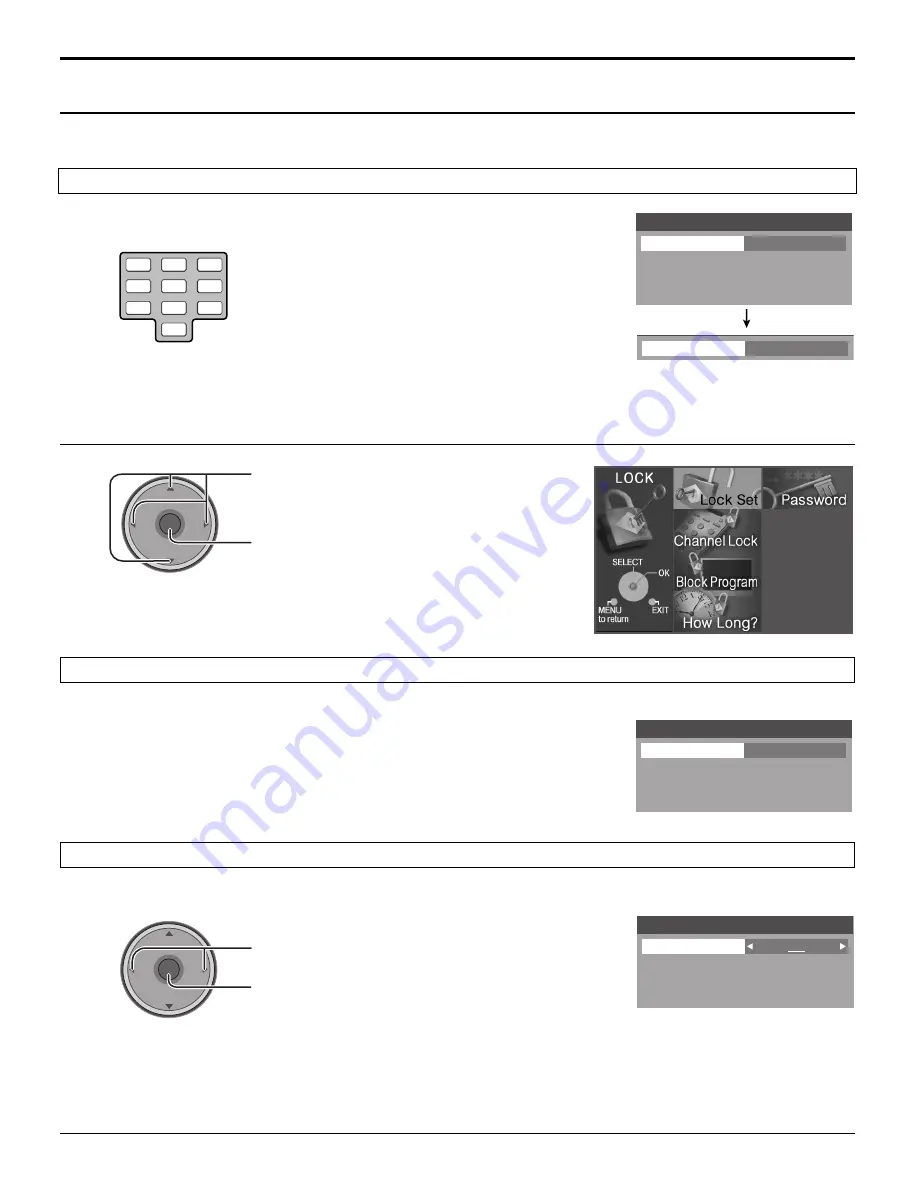
42
Lock
Enter a 4-digit password.
After entering your password for the first time, “New
Password” will change to “Enter Password”.
Notes:
• Use a code that is easy to remember and record it in a safe place.
• If Always is selected in How Long? (see page 45) and you forget your secret code, the TV must be serviced by a qualified
technician to clear the Lock setup.
Create a 4-digit password to enter the Lock menu.
Select Lock Set to prevent viewing video games, VCR tapes, channels and Video modes.
Press to select the setting.
Press to enter your selection.
Password
New Password
- - - -
1
2
3
4
5
6
7
8
0
9
Lock Set
Mode
Off
CH
VOL
CH
VOL
OK
• Off
: Turns off Lock set functions.
• Lock All
: All channels are locked regardless of the rating level.
• Game Lock
: Locks out CH 3, 4 and Video inputs.
• Channel Lock
: Locks out specific analog and digital channels. Password is required to view any of the
locked channels.
Menu Navigation
New Password / Enter Password
Lock Set
Press to select the menu.
Press to display the sub-menu.
CH
VOL
CH
VOL
OK
Press the MENU key to activate the main menu and select LOCK. (refer to page 24)
Enter Password
- - - -
If you would like to change the password to enter the Lock menu, change the password here.
Password
Password
Change Password
- - - -






























