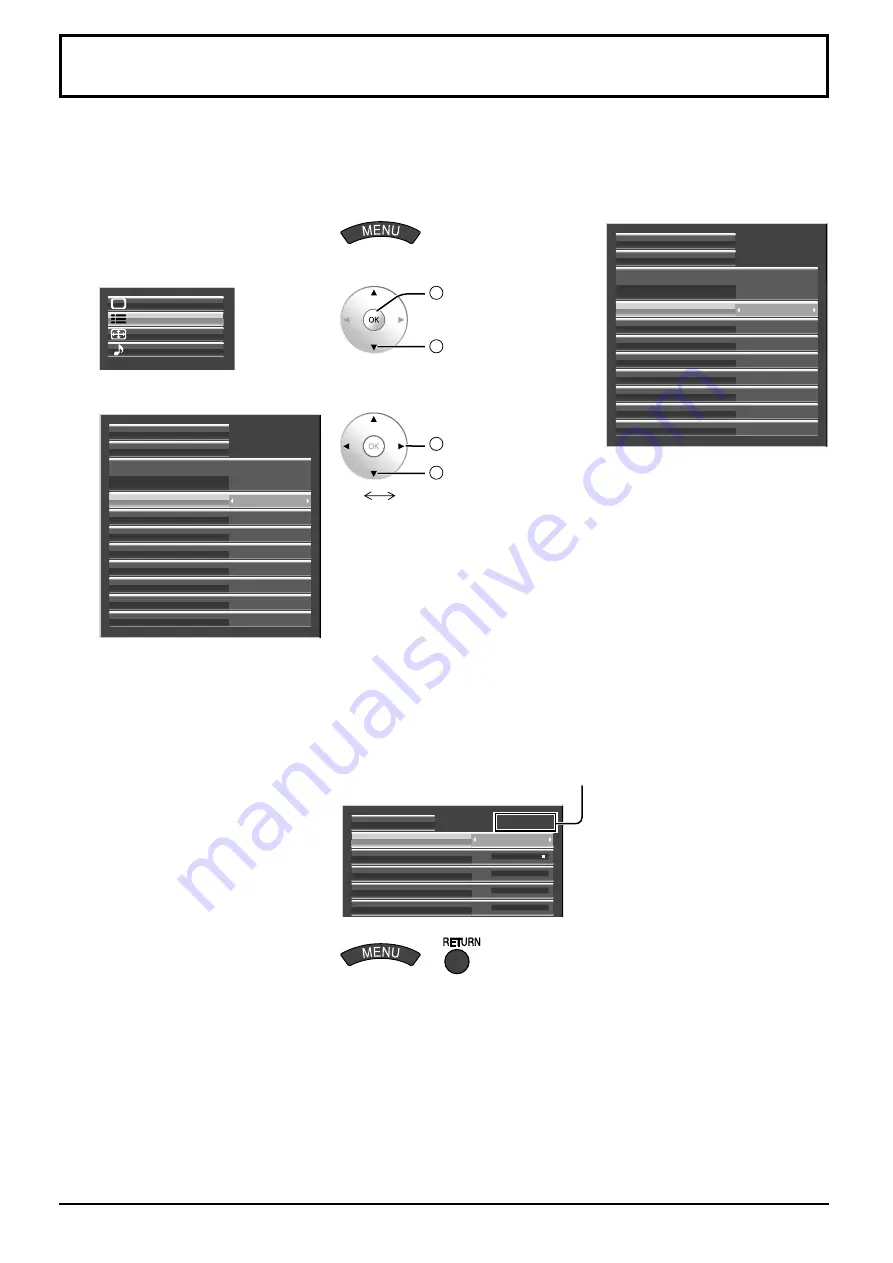
35
This menu can be used to specify whether the built-in scaler or an external scaler is used for scaler functions such
as resizing and picture quality adjustment.
The setting is valid with the following input signals.
1125 (1080) / 24p•25p•30p•50p•60p
1
Display the menu screen.
2
Select “Setup”.
Setup
Pos. /Size
Sound
Picture
2
OK
1
select
3
Select “External scaler mode” and set.
Component/RGB-in select
External scaler mode
Power save
Standby save
Power management
Auto power off
Off
Off
On
Off
Off
RGB
OSD design
Type1
OSD position
Upper left
OSD Language
English (UK)
Screensaver
Signal
2
change
1
select
Off
On
Off:
Use the built-in scaler.
On:
Use an external scaler.
Note:
Selecting “On” in this setting deactivates the following settings and
disables these operations.
Pos. /Size menu: H-Size, V-Size, 1:1 Pixel Mode, Display size
(see page 30, 31)
Picture menu:
Brightness, Colour, Hue, Sharpness, Memory save,
Memory load (see page 21, 25, 26)
Advanced settings: Cinema reality, Noise reduction (see page 23)
Signal menu:
XGA Mode (see page 39)
Options menu: All Aspect (see page 41)
ASPECT Controls (see page 17)
“EXT. SCALER” is displayed in the menu screen to indicate that an
external scaler is in use.
Normal
EXT.SCALER
Picture Mode
25
Contrast
Normalise
Brightness
Colour
Hue
4
Exit the menu.
or
Component/RGB-in select
External scaler mode
Power save
Standby save
Power management
Auto power off
Off
Off
On
Off
Off
RGB
OSD design
Type1
OSD position
Upper left
OSD Language
English (UK)
Screensaver
Signal
Specifying the scaler






























