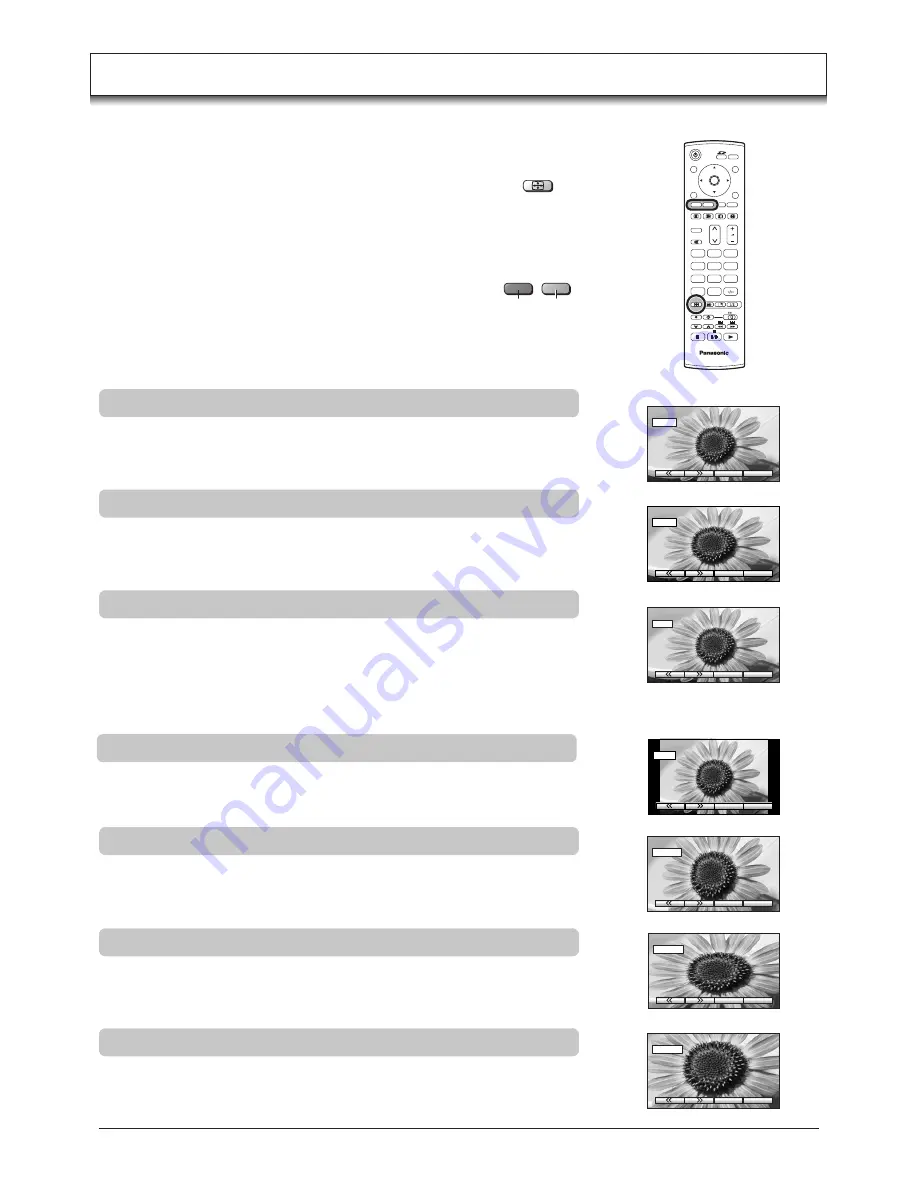
24
4:3
will display a 4:3 picture at its standard 4:3 size with no aspect distortions.
4 : 3
4 : 3
4 : 3
ZOOM1
ZOOM1
ZOOM1
ZOOM1
allows you to magnify the picture.
ZOOM2
ZOOM2
ZOOM2
will display 16:9 anamorphic letterbox pictures as a full screen display
with no aspect distortions.
ZOOM2
ASPECT
TV
C
N
1
2
3
4
5
6
7
8
9
0
OK
Aspect Controls
AUTO
position can be set to 16:9. When a wide screen signal is detected at
the Video terminal the TV will select the 16:9 aspect ratio.
The Widescreen TV will allow you to enjoy viewing the picture at its optimum size and aspect, including widescreen
cinema format pictures.
Press the
ASPECT
button repeatedly to move through the
aspect options:
AUTO
,
16:9
,
JUST
,
4:3
,
ZOOM1
,
ZOOM2
and
ZOOM3
PC mode: 16:9, Just, 4:3 and Zoom
OR
Press the
ASPECT
button. Whilst the on screen selector
keys are displayed, use the
Red
or
Green
buttons to move
in either direction through the aspect options (except PC
mode and Photo View mode).
Note:
This function is not available during 1080i signal input.
AUTO
Green
Red
AUTO
AUTO
16:9
will display a true 16:9 (anamorphic) picture with no aspect distortions.
Signals in the 4:3 format will be stretched to fit the picture.
16 : 9
16 : 9
16 : 9
Use
JUST
when you wish to expand a 4:3 picture to fill the whole screen (rather
than watching a programme with black stripes down the left and right sides of
the picture).
The 4:3 picture will be stretched horizontally so that the image fills the screen,
this is done in such a way that the stretching is only obvious at the left and right
edges of the screen.
JUST
JUST
JUST
ZOOM3
ZOOM3
ZOOM3
ZOOM3
will display 21:9 letterbox pictures as a full screen display with no
aspect distortions.
16:9 will display the picture at its maximum size but with slight stretching.
Example
Ofrecido por www.electromanuales.com
















































