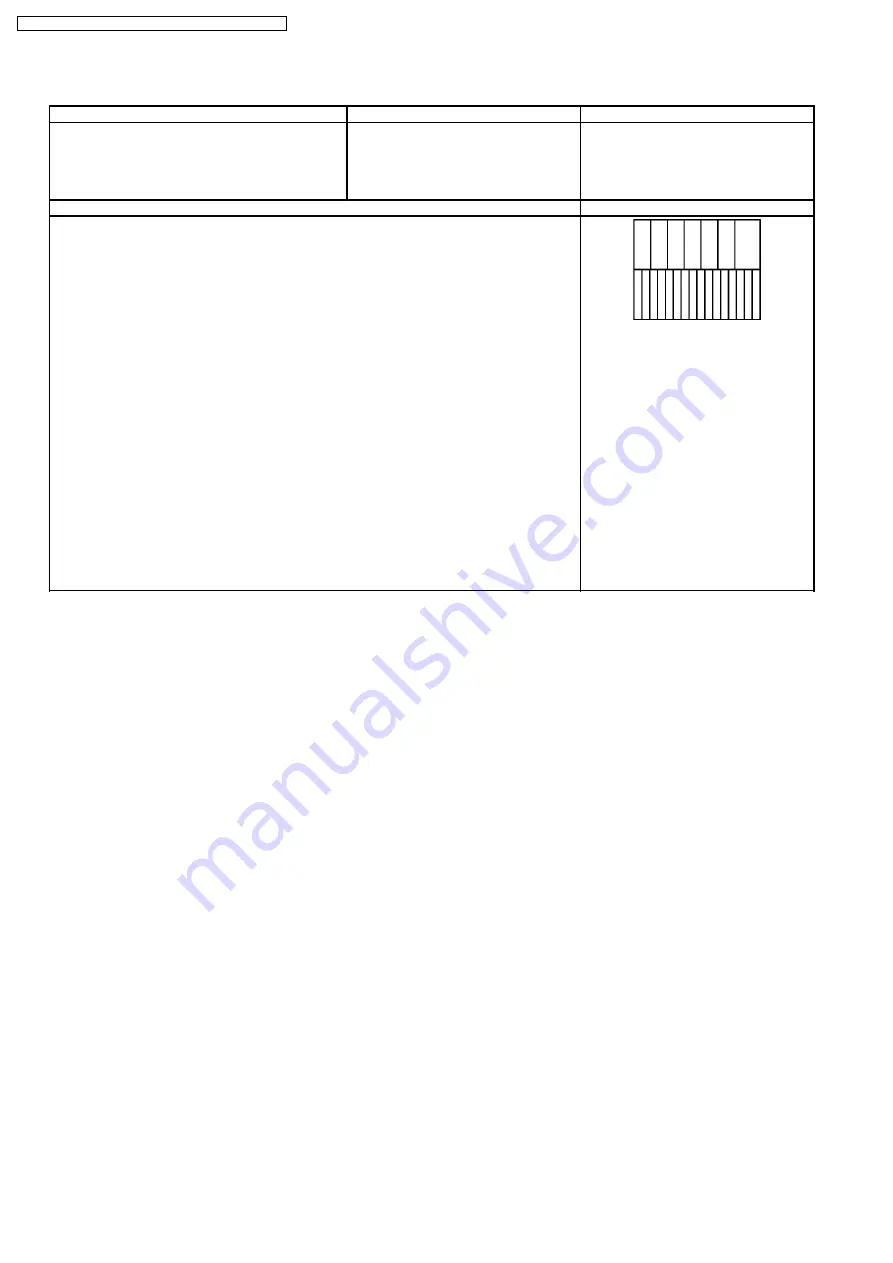
10.3. Power control adjustment
Instrument Name
Connection
Remarks
·
PC (RGB) signal generator
(Leader: VGA/No.9 signal)
·
Wattmeter
·
PC input
·
Connect the AC power of the
adjustment set to the wattmeter.
Set “RGB” at ‘COMPONENT/RGB-IN
SELECT’ in Setup Menu.
Procedure
Remarks
·
Make sure the set is aged for 30 minutes or more before adjustment.
·
Voltage 120V 50/60Hz (variation within 1%)
·
Volume at minimum and screen size at full
·
PC input and picture menu at normalized Dynamic
1.
Connect the set’s AC power to the wattmeter.
2.
Receive the VGA No.9 signal from Leader.
3.
Select the PWRCTL item in Panel APL/ABL in the IIC mode.
4.
Adjust PWRCTL so the set´s power consumption is description below.
Adjust to shift large to small for DAC.
Factory adjustment with OSD
425 0/-10W
No.9 Signal
Top half: Full color bar
Bottom half: Horizontal 16 steps bar
Notes:
1.
When passing through factory
adjustment mode, the power few
watts which goes down is the
consideration being completed.
2.
Adjust the large number for DAC
when they have 2 adjustment
points.
32
TH-50PH10BK / TH-50PH10BS / TH-50PH10EK / TH-50PH10ES
Summary of Contents for TH-50PH10BK
Page 4: ...1 Applicable signals 4 TH 50PH10BK TH 50PH10BS TH 50PH10EK TH 50PH10ES ...
Page 29: ...29 TH 50PH10BK TH 50PH10BS TH 50PH10EK TH 50PH10ES ...
Page 31: ...31 TH 50PH10BK TH 50PH10BS TH 50PH10EK TH 50PH10ES ...
Page 37: ...12 Option Setting 37 TH 50PH10BK TH 50PH10BS TH 50PH10EK TH 50PH10ES ...
Page 62: ...NOTE TH 50PH10BK TH 50PH10BS TH 50PH10EK TH 50PH10ES 62 ...
Page 114: ...NOTE TH 50PH10BK TH 50PH10BS TH 50PH10EK TH 50PH10ES 114 ...
Page 117: ...15 3 Cable relation 117 TH 50PH10BK TH 50PH10BS TH 50PH10EK TH 50PH10ES ...
Page 118: ...15 4 Packing summary 118 TH 50PH10BK TH 50PH10BS TH 50PH10EK TH 50PH10ES ...
Page 119: ...119 TH 50PH10BK TH 50PH10BS TH 50PH10EK TH 50PH10ES ...
















































