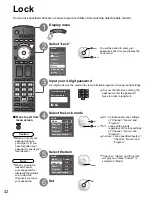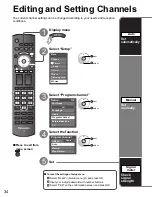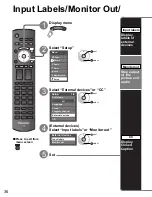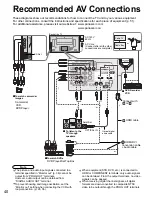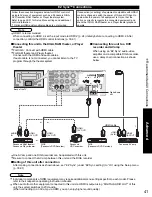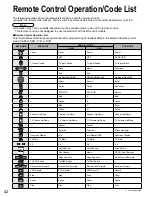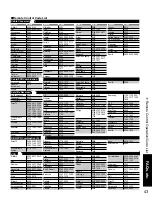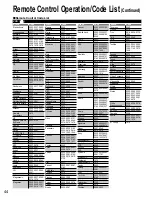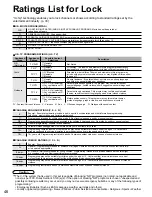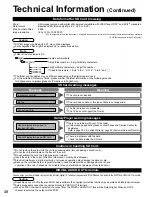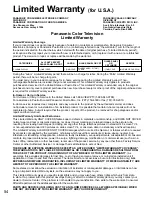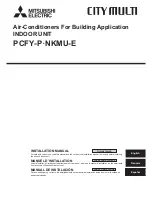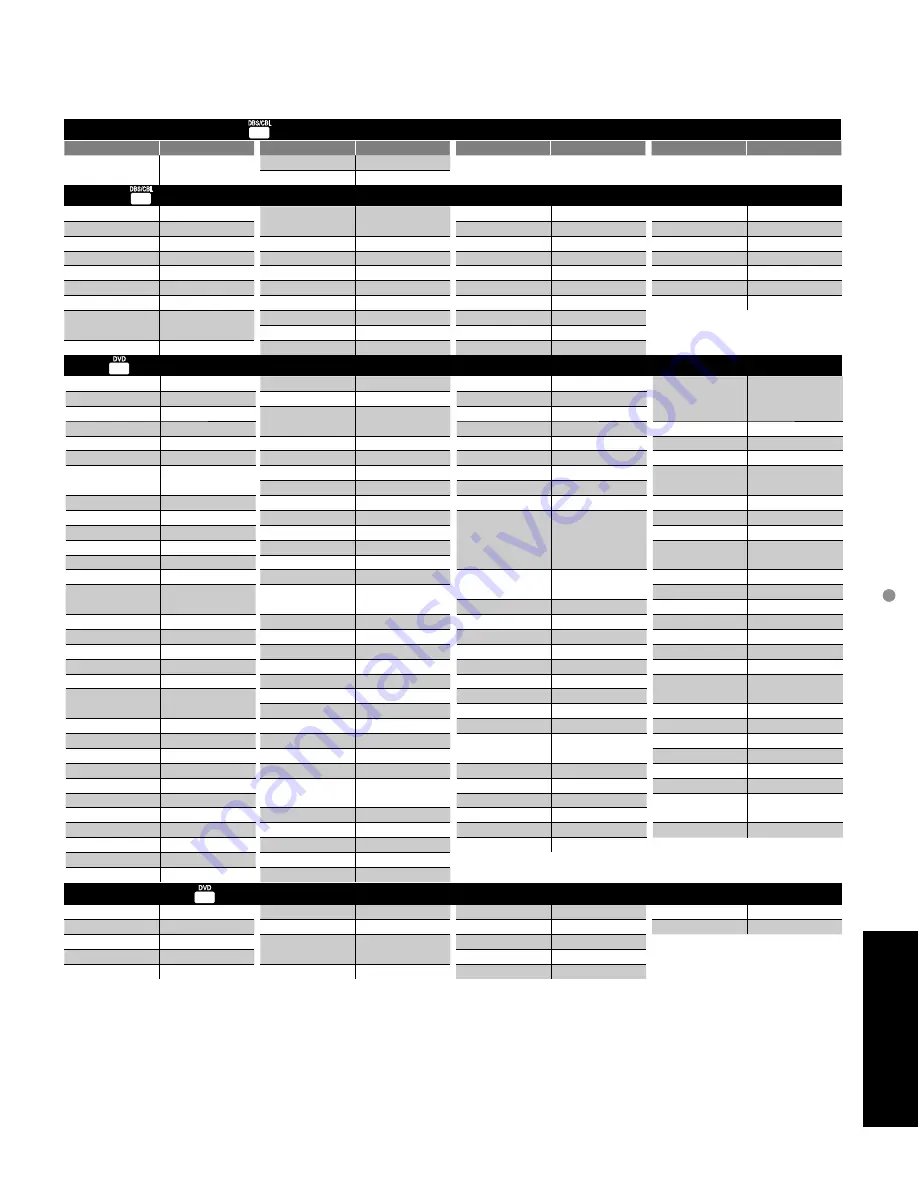
45
F
AQs, etc.
Remote Control Operation/Code List
Hughes Network
Systems
0739
Philips
0739
Samsung
0739
ABS
1972
Alienware
1972
CyberPower
1972
Dell
1972
DirecTV
0739
Gateway
1972
Hewlett Packard
1972
Howard
Computers
1972
HP
1972
Hughes Network
Systems
0739
Humax
0739
Hush
1972
iBUYPOWER
1972
Linksys
1972
Media Center PC
1972
Microsoft
1972
Mind
1972
Niveus Media
1972
Northgate
1972
Panasonic
0616
Philips
0618, 0739
RCA
0880
ReplayTV
0614, 0616
Samsung
0739
Sonic Blue
0614, 0616
Sony
0636, 1972
Stack 9
1972
Systemax
1972
Tagar Systems
1972
Tivo
0618, 0636, 0739
Toshiba
1008, 1972, 1996
Touch
1972
Viewsonic
1972
Voodoo
1972
ZT Group
1972
3D LAB
0503, 0539
Aiwa
0641
Akai
0695, 0899
Alba
0672
Alco
0790
Allegro
0869
Apex Digital
0533, 0672, 1020,
1056, 1061
Arrgo
1023
Audiovox
0790
Blue Parade
0571
Blue Sky
0695
Brandt
0651
Broksonic
0695
California Audio
Labs
0490
Celestial
1020
Centrex
0672
CineVision
0869
Clairtone
0571
Creative
0503, 0539
CyberHome
0816, 0874, 1023,
1129
Daewoo
0784, 0869, 1172
Denon
0490, 0634
Digitrex
0672
Disney
0675
Dual
0675
DVD2000
0521
Emerson
0591, 0675, 1268
Enterprise
0591
Entivo
0503, 0539
ESA
1268
Firstline
0651
Funai
0675, 1268
GE
0522, 0815
Go Video
0573, 0741, 0744,
0869, 1044, 1075
GoldStar
0741, 0869
Goodmans
0790
Gradiente
0490, 0651
Grundig
0539
Harman/Kardon
0582
Hitachi
0573, 0664
Hiteker
0672
Insignia
1268
Integra
0571, 0627
JMB
0695
JVC
0558, 0623, 0867,
1164
Kawasaki
0790
Kenwood
0490, 0534
KLH
0790, 1020
Kloss
0533
Koss
0651, 1061
Lasonic
0627
Lecson
1533
LG
0591, 0741, 0869
LiteOn
1058
Loewe
0741
Magnasonic
0651, 0675
Magnavox
0503, 0539, 0646,
0675, 1268
Marantz
0503, 0539, 0675
McIntosh
1533
Medion
0651
Memorex
0695
Microsoft
0522
Minato
0752
Mintek
0839
Mitsubishi
1521, 0521
NAD
0591, 0741
NEC
0785, 0869
Onkyo
0503, 0627, 0792
Optimus
0571
Oritron
0651
Palsonic
0672
Panasonic
0503, 0490, 0571,
0703, 1362, 1462,
1490, 1762, 2006,
2016, 2026, 1779
Philips
0503, 0539, 0646,
0675, 1267, 1354
Pioneer
0525, 0571, 0631
Polaroid
1020, 1061
Polk Audio
0539
Presidian
0675
Proceed
0672
Proscan
0522
Qwestar
0651
Radionette
0741
RadioShack
0571
RCA
0522, 0571, 0790,
0822, 1022, 1132
Realistic
0571
Reoc
0752
Rio
0869
Rotel
0623
Saba
0651
Sampo
0752
Samsung
0490, 0573, 0744,
0820, 0899, 1044,
1075
Sansui
0695
Sanyo
0675, 0695
Schwaiger
0752
Sharp
0630, 0675, 0752,
1256
Shinsonic
0533, 0839
Slim Art
0784
Sonic Blue
0573, 0869
Sony
0533, 0864, 1033,
1431, 1533
Sylvania
0675, 1268
Symphonic
0675, 1268
Teac
0571, 0790
Technics
0490, 0703
Tevion
0651
Theta Digital
0571
Thomson
0522
Toshiba
0503, 0539, 0573,
0695, 1045, 1154
Universum
0591
Urban Concepts
0503, 0539
US Logic
0839
Venturer
0790
Xbox
0522
Yamaha
0490, 0539, 0545
Zenith
0503, 0591, 0741,
0869
Zeus
0784
Apex Digital
1056
CyberHome
1129
Funai
0675
Go Video
0741
JVC
1164
LG
0741
Magnavox
0646, 0675
Panasonic
0490, 2006, 2016,
2026
Philips
0646
Pioneer
0631
RCA
0522
Samsung
0490
Sharp
0675
Sony
1033, 1431
Sylvania
0675
Zenith
0741
DBS/PVR Combination (V) (
)
Brand
Code
Brand
Code
Brand
Code
Brand
Code
PVR (V) (
)
DVD (
)
DVD-Recorder (Y) (
)