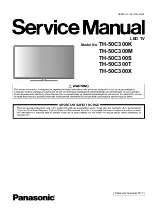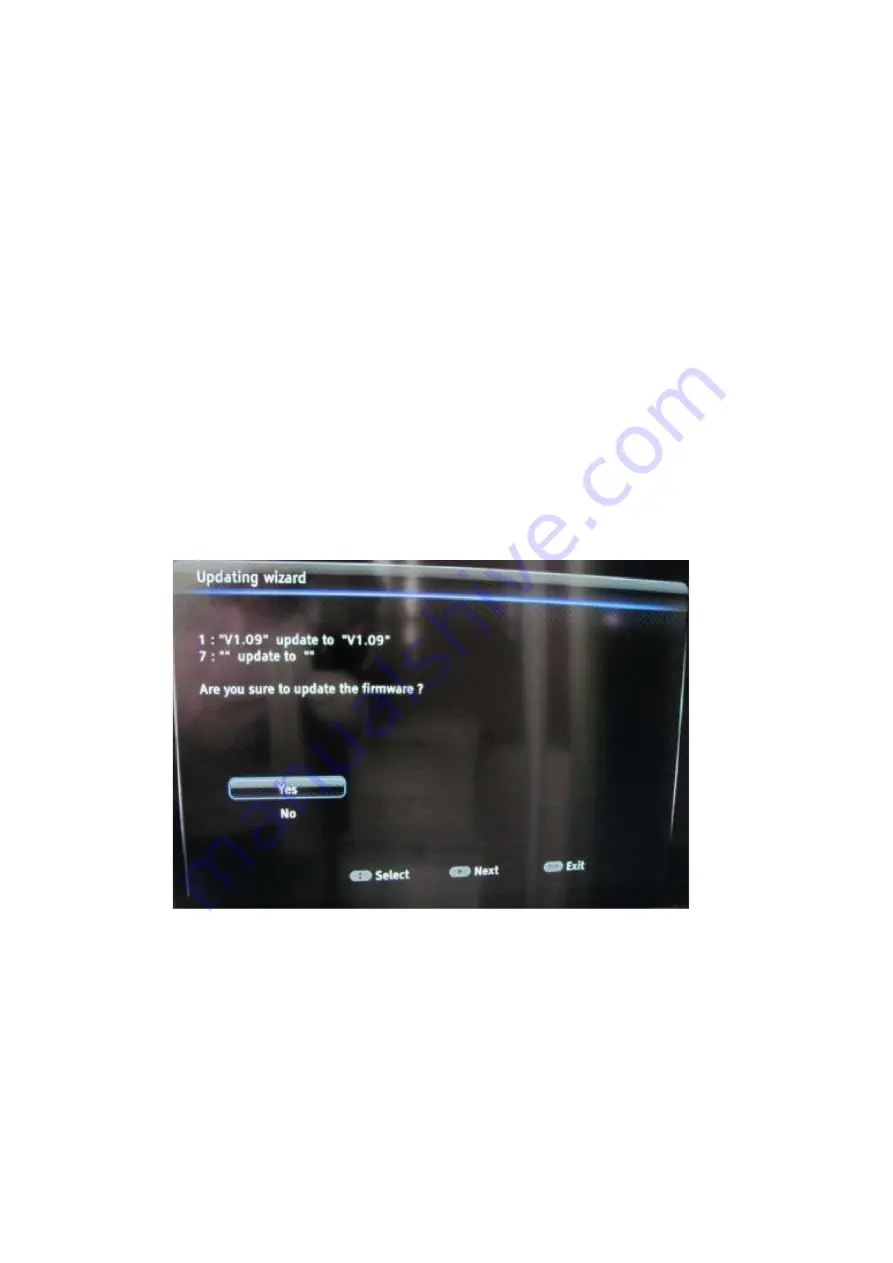
TH-50C300K/TH-50C300M/TH-50C300S/TH-50C300T/TH-50C300X
12
5.2.
How to upgrade Flash SW using USB
5.2.1.
Upgrade with Loader
1. Power-off or switch TV to standby (LED should light on).
2. Copy the corresponding SW PKG image (ex: “
V8-0MT310x-LF1Vxxx.pkg
”) into USB stick (pen drive) root path and rename it
to “
upgrade.pkg
”.
3. Plug USB stick to the TV.
4. While power-on TV if previously off (LED status off), press “
Power
” button from localkeyboard during few seconds to start
upgrading process.
5. Release “
Power
” button once LED is blinking or USB stick starts blinking, TV is uploading SW BIN image.
6. When reflashing is successful, TV should restart automatically after ~2min.
Info:
If TV doesn’t restart and LED is lightening on, an error may occurred during flashing, check the set, PKG file integrity and try
again from 1st step.
7. Remove USB stick.
8. Remember to perform “
Factory
menu
→
Reset ALL
“ or “
Factory menu
→
Reset Shop
“ and then press RCU “
OK /
g
” key
if there’s not any subsequent cloning operation.
9. Switch off TV by removing AC cord.
10. Reconnect AC cord to restart TV and wait few seconds for Eeprom update.
Note:
If “Reset Shop” was performed, a “Welcome Setup” menu should be displayed, otherwise new SW version should be displayed
into relevant Factory mode caption info or on bottom of “
Factory menu
“.
5.2.2.
Upgrade without Loader
1. Copy the corresponding SW PKG image (ex: “
V8-0MT310x-LF1Vxxx.pkg
”) into USB stick (pen drive) root path and rename it
to “
upgrade.pkg
”.
2. Plug USB stick to the TV.
3. TV will automatically detect new SW to upgrade and displays below pop-up message:
4. Press RCU “
OK/
.” key to start upgrading process and follow instructions till reflashing is successful.
5. Remove USB stick
6. Remember to perform “
Factory menu
→
Reset ALL
” or “
Factory menu
→
Reset Shop
“ and then press RCU “
OK /
g
” key
if there’s not any subsequent cloning operation.
7. Switch off TV by removing AC cord.
8. Reconnect AC cord to restart TV and wait few seconds for Eeprom update.
Note:
If “Reset Shop” was performed, a “Welcome Setup” menu should be displayed, otherwise new SW version should be displayed
into relevant Factory mode caption info or on bottom of “
Factory menu
“.
5.3.
How to change ProjectID with RCU
1. Process following subsequence IR codes to change projectID:
MENU+xxx
(xxx:ProjectID, ex:003).
2. Restart TV.
Summary of Contents for TH-50C300K
Page 17: ...TH 50C300K TH 50C300M TH 50C300S TH 50C300T TH 50C300X 17 3 Remove the back cover ...
Page 19: ...TH 50C300K TH 50C300M TH 50C300S TH 50C300T TH 50C300X 19 9 Block Diagram ...
Page 21: ...TH 50C300K TH 50C300M TH 50C300S TH 50C300T TH 50C300X 21 11 Schematic Diagram ...
Page 22: ...TH 50C300K TH 50C300M TH 50C300S TH 50C300T TH 50C300X 22 ...
Page 23: ...TH 50C300K TH 50C300M TH 50C300S TH 50C300T TH 50C300X 23 ...
Page 24: ...TH 50C300K TH 50C300M TH 50C300S TH 50C300T TH 50C300X 24 ...
Page 25: ...TH 50C300K TH 50C300M TH 50C300S TH 50C300T TH 50C300X 25 ...
Page 26: ...TH 50C300K TH 50C300M TH 50C300S TH 50C300T TH 50C300X 26 ...
Page 27: ...TH 50C300K TH 50C300M TH 50C300S TH 50C300T TH 50C300X 27 ...
Page 28: ...TH 50C300K TH 50C300M TH 50C300S TH 50C300T TH 50C300X 28 ...
Page 29: ...TH 50C300K TH 50C300M TH 50C300S TH 50C300T TH 50C300X 29 ...
Page 30: ...TH 50C300K TH 50C300M TH 50C300S TH 50C300T TH 50C300X 30 ...
Page 31: ...TH 50C300K TH 50C300M TH 50C300S TH 50C300T TH 50C300X 31 ...