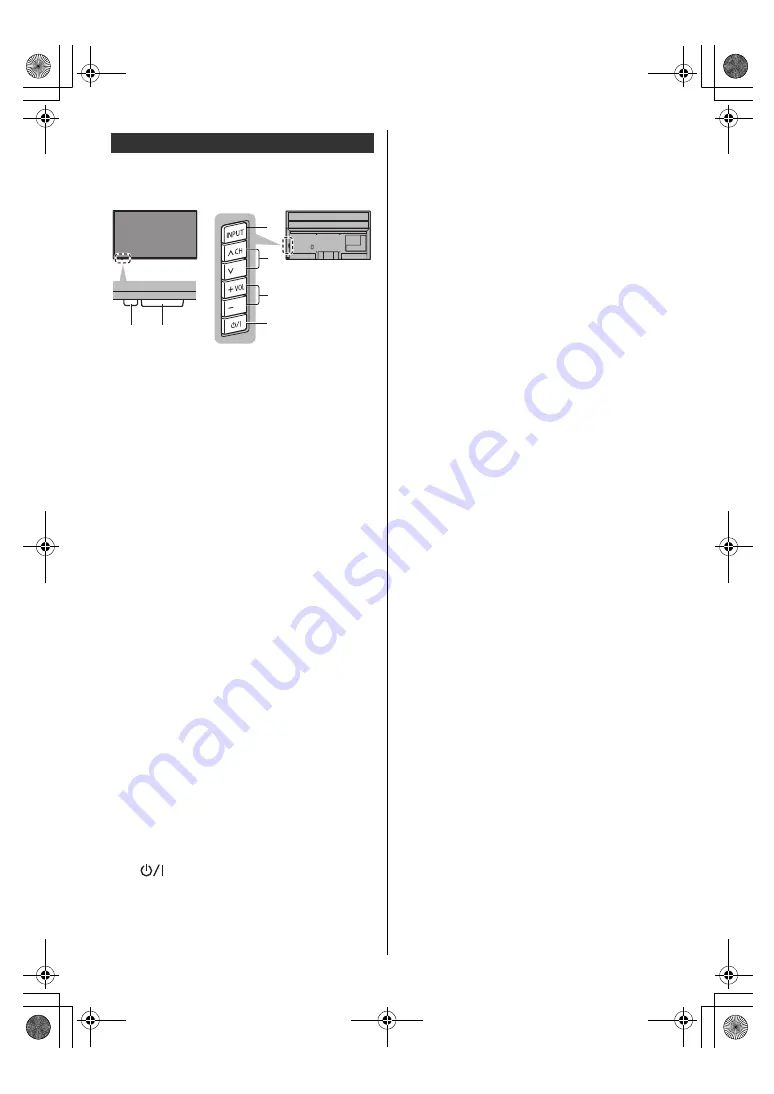
21
English
≥
When pressing 4, 5, 6 buttons, the control panel guide
appears on the right side of the screen for 3 seconds
to highlight which button has been pressed.
1 Power LED
≥
The LED blinks when an infrared signal is received
from the remote control.
2 Ambient sensor
≥
Senses ambient lighting conditions to adjust the
picture when [Auto Brightness] and [Auto White
Balance] (Picture > Ambient Sensor Settings) are
set to [On].
3 Remote control signal receiver (for infrared
communication)
≥
Do not place any objects between the TV remote
control signal receiver and remote control.
4 Input mode selection
≥
Press repeatedly until you reach the desired mode.
Menu
≥
Press and hold for about 3 seconds to display the
menu bar.
OK
(when in the menu system)
5 Channel Up / Down
≥
Cursor Up / Down (when in the menu system)
6 Volume Up / Down
≥
Cursor Left / Right (when in the menu system)
7 Mains power On / Off switch
≥
Use to switch the mains power.
≥
To turn Off the apparatus completely, you must pull
the mains plug out of the mains socket.
≥
[
]: Standby / On
Indicator / Control panel
Red:
Standby
Green:
On
• Depending on the ambient brightness,
adjusts the brightness of LED to easy-
to-view levels automatically.
Orange:
Standby with some functions (recording,
etc.) active
1
2, 3
5
6
7
4
Rear side of the TV
TH-49_55_65LX900Z_Eng_TQB4GA0066.book 21 ページ 2022年1月24日 月曜日 午後5時33分








































