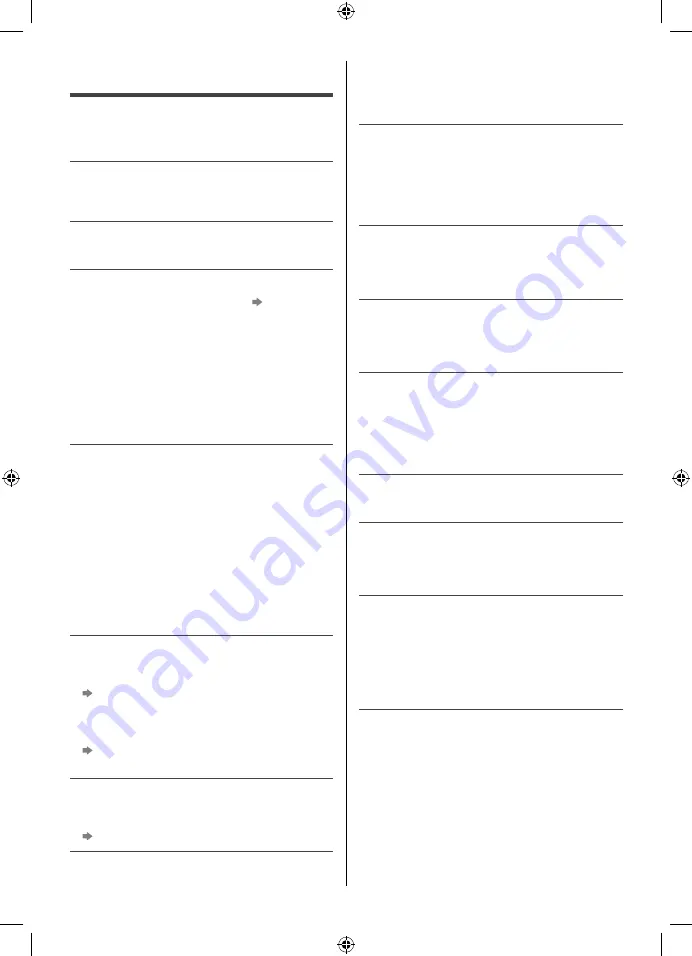
English
20
FAQs
Before requesting service or assistance, please follow
these simple guides to solve the problem.
●
For details, refer to [eHELP] (Support > FAQs).
The TV does not switch on
●
Check the mains lead is plugged into the TV and the
mains socket.
The TV goes into Standby mode
●
Auto power standby function is activated.
The remote control does not work or is intermittent
●
Are the batteries installed correctly?
(p. 16)
●
Has the TV been switched on?
●
The batteries may be running low. Replace them with
new ones.
●
Point the remote control directly at the TV’s remote
control signal receiver (within about 7 m and a
30 degree angle of the signal receiver).
●
Situate the TV away from sunshine or other sources
of bright light so they do not shine on the TV’s remote
control signal receiver.
No image is displayed
●
Check the TV is turned on.
●
Check the mains lead is plugged into the TV and the
power socket.
●
Check the correct input mode is selected.
●
Check the setting of [AV] ([COMPONENT] / [VIDEO])
in [Input Selection] to match the signal being output
by the external equipment.
●
Is [Backlight], [Contrast], [Brightness] or [Colour] in
the Picture Menu set to the minimum?
●
Check all required cables and connections are firmly
in place.
An unusual image is displayed
●
This TV has a built-in Self Test. Makes a diagnosis of
picture or sound problems.
[TV Self Test] (Help Menu)
●
Turn the TV off with Mains power On / Off switch,
then turn it on again.
●
If the problem persists, initialise all settings.
[Shipping Condition] in [System Menu] (Setup
Menu)
The image or sound from external equipment are
unusual when the equipment is connected via HDMI
●
Set [HDMI Auto Setting] (Setup Menu) to [Mode1]
(p. 13)
No sound is produced from the connected HDMI
equipment
●
Set the audio output format of the connected HDMI
equipment to PCM.
Intermittent Wi-Fi
●
Make sure the TV has a network connection with
stable Wi-Fi signal from the router and make sure the
Wi-Fi password is entered correctly.
●
For details, refer
[eHELP] (Search by Purpose >
Network > Network Connection > Network Menu)
When pushed with a finger, the display panel moves
slightly and makes a noise
●
There is a little gap around the panel to prevent
damage to the panel. This is not a malfunction.
Parts of the TV become hot
●
Parts of the TV may become hot. These temperature
rises do not pose any problems in terms of
performance or quality.
The child lock for broadcast. The child lock for
broadcast password has been forgotten
●
Enter new 4 digit PIN code and select [Change PIN
code]
●
For details, refer
[eHELP] (Search by Purpose >
Function > Child Lock)
Some programmes cannot be tuned
●
Check the antenna (aerial) / cable connection
Control TV with equipment (Smartphone, etc.)
●
For details, refer
[eHELP] (Search by Purpose >
Network > Internet content > Information >
Network Setting).
About the inquiry
●
Please contact your local Panasonic dealer for
assistance.
If you make an inquiry from a place where this TV
is not present, we cannot answer about contents
that require visual confirmation for connection,
phenomenon, etc. of this TV itself.
TH-49HX900Z_EN.indd 20
TH-49HX900Z_EN.indd 20
9/3/2020 9:54:15 AM
9/3/2020 9:54:15 AM





































