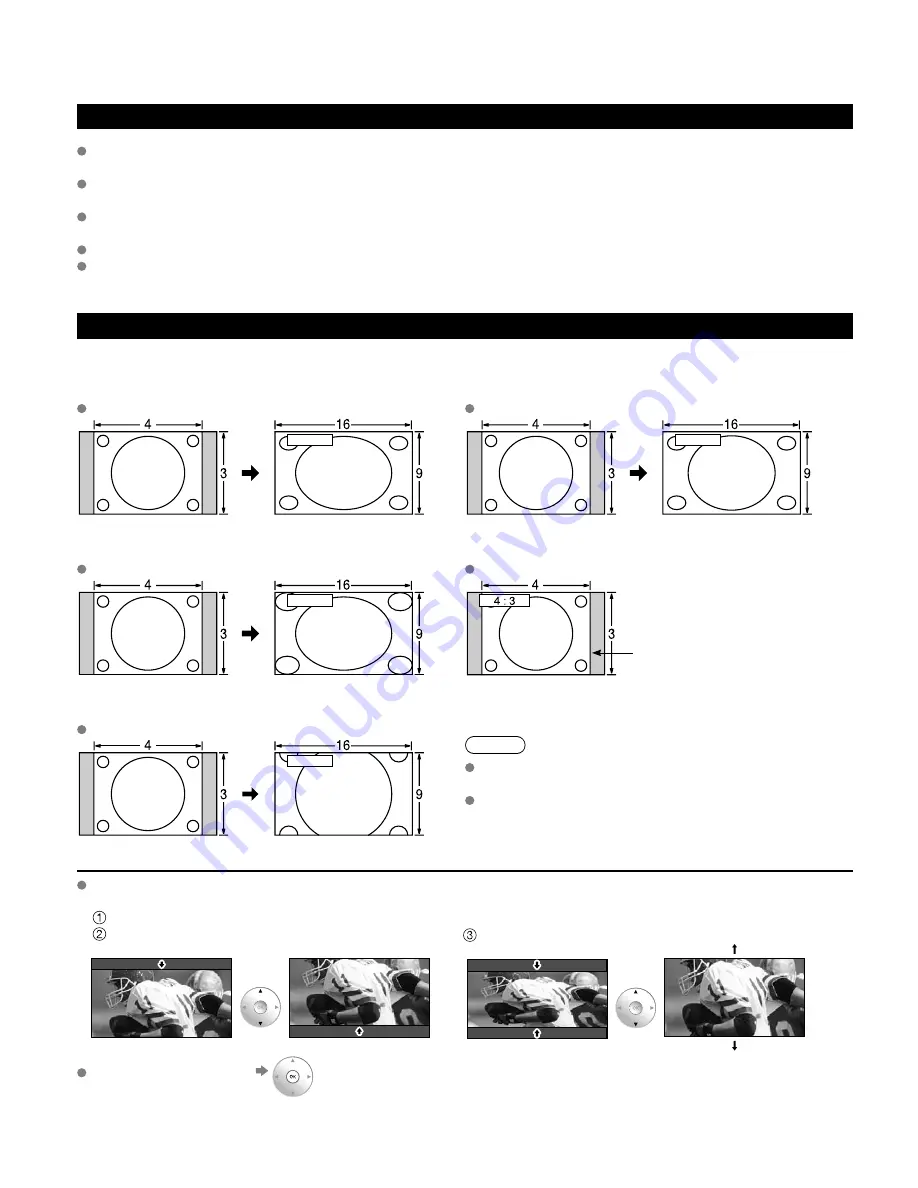
54
Technical Information
Closed Caption (CC)
For viewing the CC of digital broadcasting, set the aspect to FULL (If viewing with H-FILL, JUST, ZOOM, or 4:3;
characters might be cut off).
The CC can be displayed on the TV if the receiver (such as a set-top box or satellite receiver) has the CC set On
using the Component or HDMI connection to the TV.
If the CC is set to On on both the receiver and TV when the signal is 480i (except for the HDMI connection), the CC
may overlap on the TV.
If a digital program is being output in analog format, the CC data will also be output in analog format.
If the recorder or output monitor is connected to the TV, the CC needs to be set up on the recorder or output
monitor.
Aspect Ratio (FORMAT)
Press the FORMAT button to cycle through the aspect modes. This lets you choose the aspect depending on the
format of the received signal and your preference. (p. 17)
(e.g.: in case of 4:3 image)
FULL
JUST
FULL
JUST
Enlarges the 4:3 image horizontally to the screen’s side edges.
(Recommended for anamorphic picture)
Stretches to justify the 4:3 image to the four corners of the
screen.
(Recommended for normal TV broadcast)
H-FILL
4:3
H-FILL
Side bar
Enlarges the 4:3 image horizontally to the screen’s side edges.
The side edges of the image are cut off.
Standard
(Note that “Image retention” of the side bar may occur from
displaying it for a long time.)
ZOOM
ZOOM
Note
480i (4:3), 480i (16:9), 480p (4:3), 480p (16:9):
FULL, JUST, 4:3 or ZOOM
1080p / 1080i / 720p:
FULL, H-FILL, JUST, 4:3 or ZOOM
Enlarges the 4:3 image to the entire screen.
(Recommended for Letter Box)
Zoom adjust
Vertical image position and size can be adjusted in “ZOOM”.
Select “Zoom adjust” on the “Picture” menu. (p. 28-29)
V-position: Vertical position adjustment
V-size: Vertical size adjustment
To reset the aspect ratio
(OK)
Summary of Contents for TH-46PZ850U
Page 65: ...65 FAQs etc Note Limited Warranty for Canada ...
Page 128: ...62 Nota ...
Page 129: ...63 Nota ...
Page 130: ...64 Nota ...









































