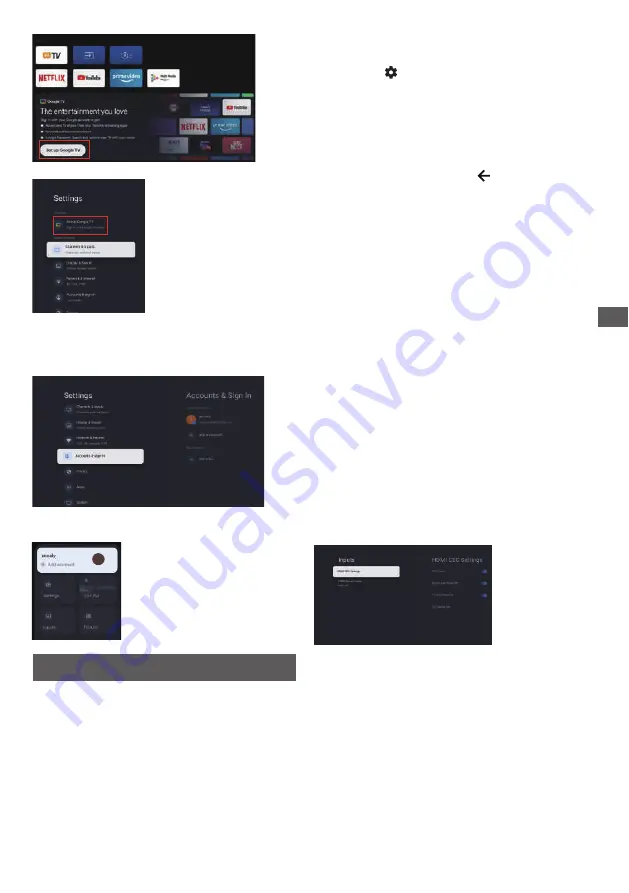
17
Second, Select “Set up Google TV” in the settings.
Follow the prompts to log in to your Google account
.
Channels & Inputs
Add a Google account
If you are already logged in to your Google account,
select “Accounts & sign-in ” in the settings.
You can also add an account by pressing the to select
the circular icon on the HOME interface.
►
Note: This function is only available in TV mode.
Depending on the signal source, the menu that
appears may be different, please refer to the actual
situation.
- Manual Scan:
Use▲/▼ to choose Digital, Press OK
to enter the interface. Press
▲/▼/◄/►
to set Channel
Number, Frequency(KHz) and BandWidth(M), then select
Start Scan to start the search channel.
- Auto Scan: Use▲/▼ to choose Cable+Antenna, Cable
and Antenna. Press OK to start the automatic search
process. The search may take a few minutes.
During the process, you can press to abort.
- Country and Region: Show your country or region.
Using the Menu Funct
ions
- Digital Channel Setup:
HDMI CEC Settings:
- CEC control: To select on or off.
- Device Auto Power Off: To select on or off.
- TV Auto Power On: To select on or off.
- CEC Device List: Turn devices on and select [Enable] to
enable control of HDMI devices.
Inputs
HDMI Signal Format: To select HDMI 1.4 or HDMI 2.1.
Use▲/▼ to choose Analog, Press ▲/▼to set Scan Type
Program, TV System and Color System item, then Press
▲/▼select Frequency and Press OK to Start Scan.
Audio Setup: Press OK to enter the Audio Language
Press
OK
to enter the Program Guide menu.
- EPG:
Setup favorite channel list.
- Favorite:
Press
OK
/
►
to display some signal information
- Channel Diagnostic:
1. Press the INPUT of the remote control to
select the TV and enter .
2. Press the of the remote control to enter
the settings menu and select “Channels & Inputs”
to enter.
Frequency, etc.
on current digital channel, such as signal strength,
and then setup your Audio Language
.
To select the option to adjust the Audio Setup.
Summary of Contents for TH-43MX650X
Page 27: ......


























