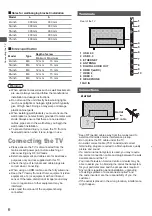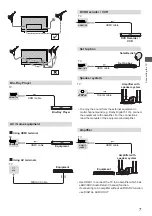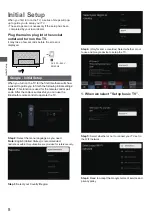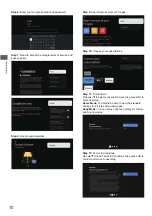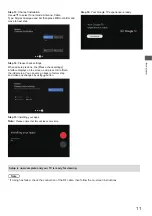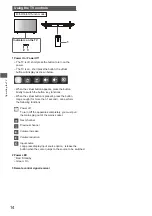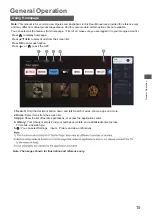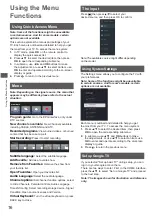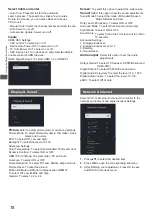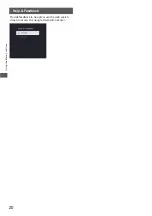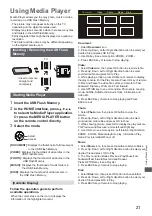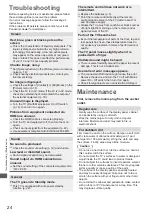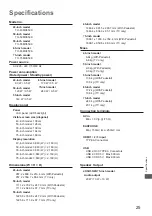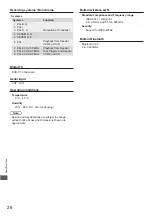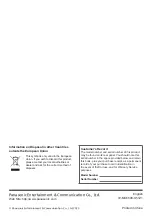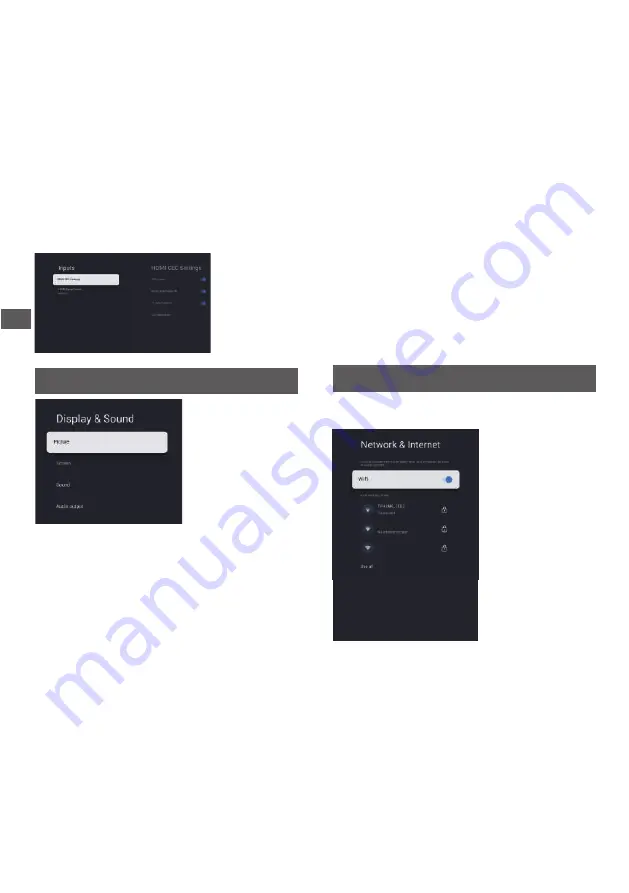
Sound:
Select this option to set the sound adjustments.
Display & Sound
Picture:
Enter to adjust picture mode or advanced settings.
Picture Mode: To select Normal, Dynamic, Filmmaker, Sport,
Game and Custom.
ECO: To select Off, Low and High.
Backlight: To select the level of 0-100.
Advanced Settings:
Color Temperature: To select the Standard, Warm and Cool.
Dynamic Contrast: To select ON or OFF.
HDMI PC/ AV Mode: To select Video, PC and Auto.
Overscan: To select ON or OFF
Noise Reduction: To select Off, Low, Middle, High and Auto.
Picture Reset: To reset the picture.
Motion Estimate and Motion Compensation (MEMC):
To select Off, Low, Middle and High.
Gamma: To select 2.2 or 2.4
.
Screen:
To select this option to adjust the picture size
.
Sound Mode: To select the mode of Standard,Speech,
Dolby Audio Processing: To select ON or OFF.
Surround Mode: To select Pure Sound or Surround.
Music,Stadium and User.
Night Mode: To select ON or OFF.
Advanced Settings:
To select it and the TV screen will turn off in
10 seconds.
Sound Only:
1. Dialogue Enhancer
2. Dialogue Enhancer Level 1-7
3. Balance
4. Sound Reset
Audio output
:
Select this option to set the Audio
adjustments.
Output Device: To select TV Speaker, SPDIF/Optical and
HDMI-ARC.
Digital Output: To select PCM, ByPass and Auto.
Digital Audio Delay(ms):
Digital Audio Volume: To select the level of 0-100.
eARC: To select Off or Auto.
Network & Internet
MTC-GUEST
MTC-MES
OTHER OPTIONS
ETHERNET
Add new network
Not connected
Scanning always available
Proxy settings
IP settings
Select Wi-Fi or Ethernet to connect the monitor to the
network environment and adjust network Settings.
1.
Press
to select the desired item.
2.
Press
OK
to open the corresponding submenu.
▲/▼
3.
After finishing your adjustment, Press OK to save
and BACK to previous menu.
Select Cable and enter.
- Manual Tune: Select the channel number and start to scan
- LCN: Select on or off.
- Auto service Update: Select on or off.
- Auto Tune: Press OK to start the automatic
search process. The search may take a few minutes.
During the process, you can press Back and choose
YES to exit .
HDMI CEC Settings:
- CEC control: To select on or off.
- Device Auto Power Off: To select on or off.
- TV Auto Power On: To select on or off.
- CEC Device List: Turn devices on and select [Enable] to
enable control of HDMI devices.
18
Using the Menu Funct
ions
To select the level of 0 - 1000.
Inputs
HDMI Signal Format: To select HDMI 1.4 or HDMI 2.1.