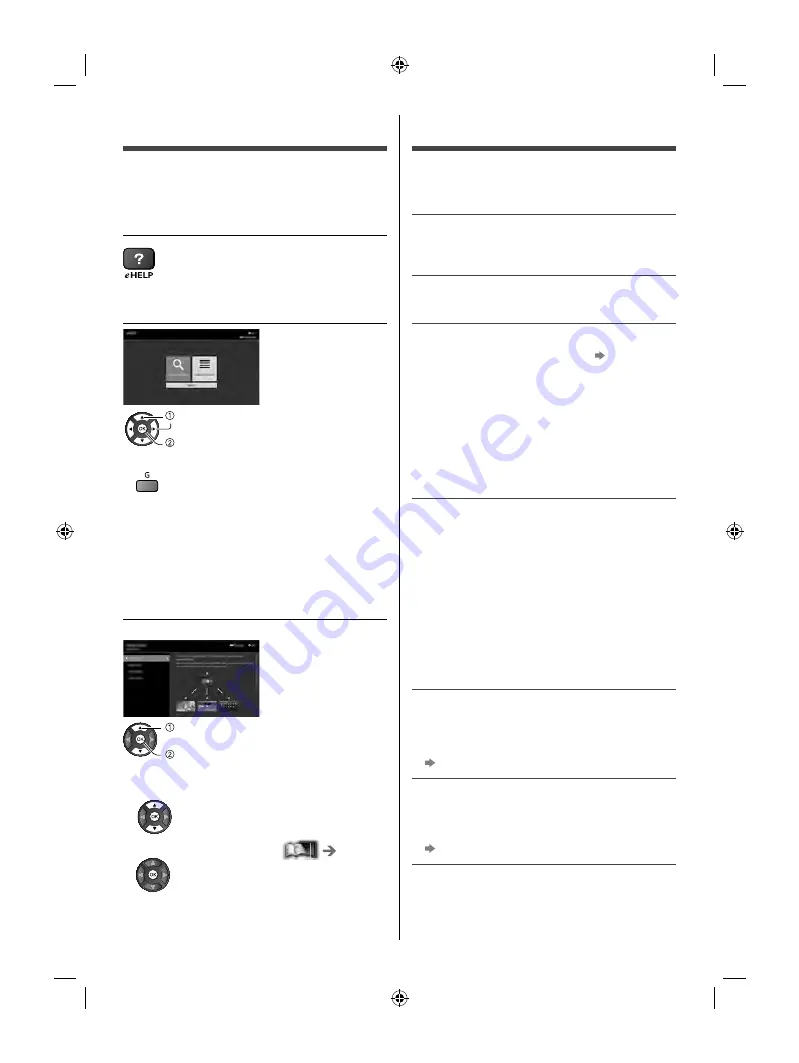
English
19
How to Use eHELP
[eHELP] is the detailed operating instructions built into
the TV, and gives a more detailed explanation for a
better understanding of the operation of each feature.
1
Display [eHELP]
2
Select the menu
select
access
●
To access [How to use]
(green)
[Keyword Search]:
Search the content of eHELP in the keyword.
[Search by Purpose]:
Search the content of eHELP for each item.
[Support]:
Access the support information (FAQs, etc.).
3
Select the item
Example:
select item
access
●
To scroll the description (if more than 1 page)
While the description is highlighted
●
To open the reference screen (
)
●
To check the features of this TV
Search by Purpose > Read first > Features
FAQs
Before requesting service or assistance, please follow
these simple guides to solve the problem.
●
For details, refer to [eHELP] (Support > FAQs).
The TV does not switch on
●
Check the mains lead is plugged into the TV and the
mains socket.
The TV goes into Standby mode
●
Auto Sleep function is activated.
The remote control does not work or is intermittent
●
Are the batteries installed correctly?
(p. 16)
●
Has the TV been switched on?
●
The batteries may be running low. Replace them with
new ones.
●
Point the remote control directly at the TV’s remote
control signal receiver (within about 7 m and a
30 degree angle of the signal receiver).
●
Situate the TV away from sunshine or other sources
of bright light so they do not shine on the TV’s remote
control signal receiver.
No image is displayed
●
Check the TV is turned on.
●
Check the mains lead is plugged into the TV and the
mains socket.
●
Check the correct input mode is selected.
●
Check the selection of [Composite] / [Component] in
[Input Selection] to match the signal being output by
the external equipment.
●
Is [Backlight], [Contrast], [Brightness] or [Colour] in
the Video Menu set to the minimum?
●
Check all required cables and connections are firmly
in place.
An unusual image is displayed
●
Turn the TV off with Mains power On / Off switch,
then turn it on again.
●
If the problem persists, initialise all settings.
[Shipping Condition] in [Setup Menu]
The image or sound from external equipment are
unusual when the equipment is connected via HDMI
●
Set [HDMI 2.0 Setting] (Setup Menu) to [4K@60Hz
4:2:0]
(p. 13)
TH_43_49GX600AZ.indb 19
TH_43_49GX600AZ.indb 19
4/2/2019 3:40:37 PM
4/2/2019 3:40:37 PM




















