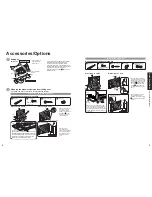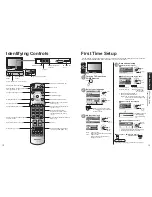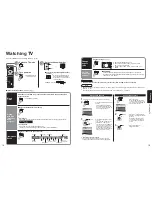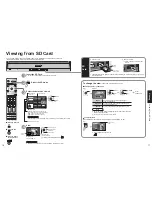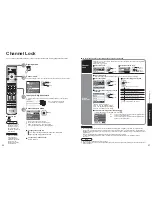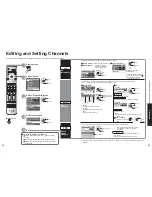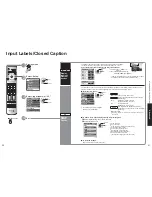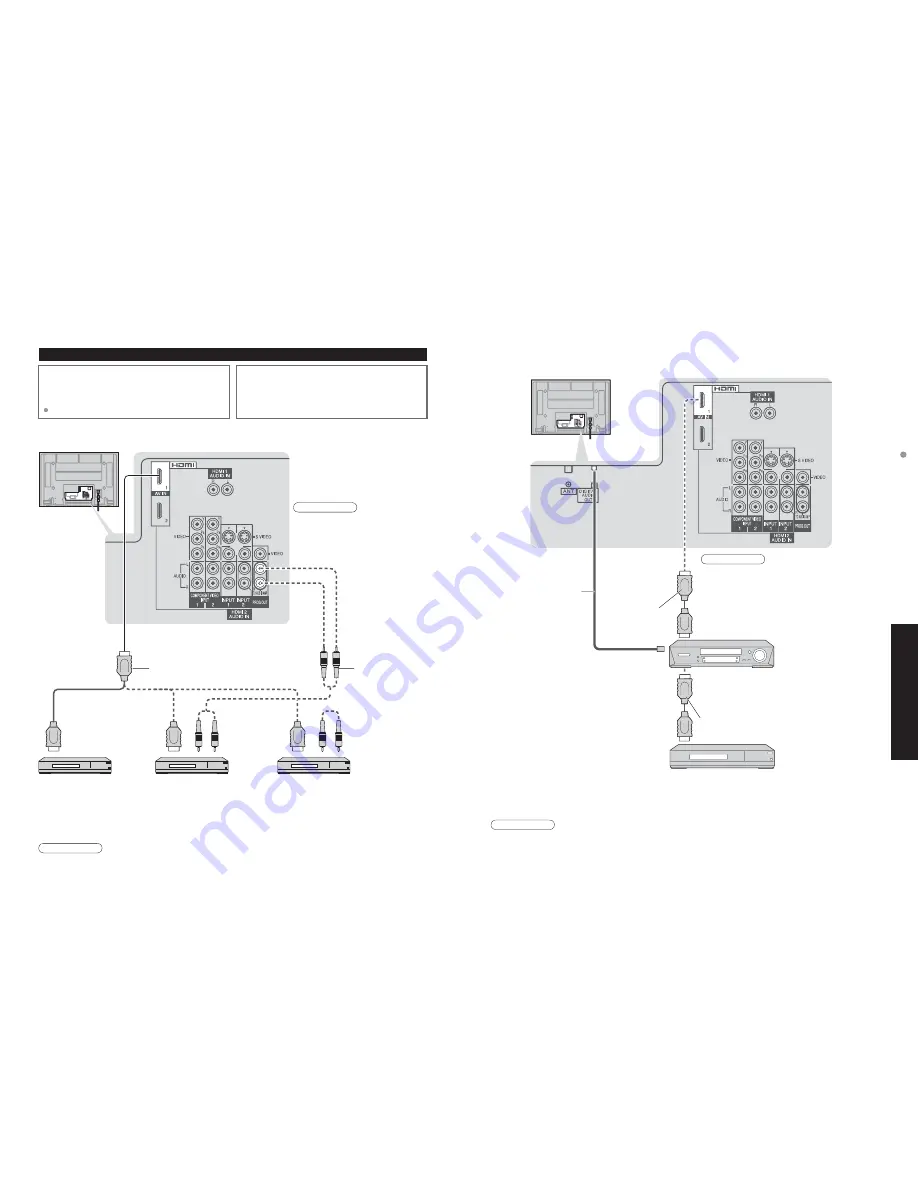
24
25
Advanced
Control with HDMI “HDA
VI Control
TM
”
Note
•
Individual HDMI equipment may require additional menu settings specific to each model. Please refer to their
respective operating instruction manuals.
Control with HDMI “HDAVI Control
TM
”
Ŷ
Setting of this unit after connection
After making connections as shown above, set “Ctrl with HDMI” (under “Other adjust”) to “On” using the Setup
menu. (p. 22).
Audio
IN
Audio Cable
HDMI cable
HDMI
(AV OUT)
HDMI
(AV OUT)
HDMI
(AV OUT)
Audio
IN
DIGA
(Panasonic DVD Recorder)
Panasonic RAM theater
Panasonic Player theater
or
or
Ŷ
Connecting this unit to a DVD recorder, RAM theater or Player theater
Follow the connection diagrams below for HDMI control of
a single AV piece of equipment such as a Panasonic DIGA-
DVD recorder, RAM Theater or Player Theater system.
Refer to page 22 for Setup Menu settings and additional
control information.
Optional HDMI and/or optical cables are not provided.
If connection (or setting) of equipment compatible with HDMI
control is changed, switch the power of this unit Off then
On again while the power of all equipment is On (to this
unit to correctly recognize the connected equipment) and
check that DIGA, RAM theater and Player theater playback
operates.
Back of the unit
HDMI cable
Ŷ
Setting of this unit after connection
After making connections as shown above, set “Ctrl with HDMI” (under “Other adjust”) to “On” using the Setup
menu. (p. 22).
Note
Optic fiber
Digital audio input
(Optic)
HDMI (AV OUT)
HDMI (AV IN)
HDMI (AV OUT)
DIGA (Panasonic DVD Recorder)
HDMI cable
Panasonic AV amp
Ŷ
Connecting this unit to a DVD recorder and AV amp
When using an “Control with HDMI” audio-video amplifier and a compatible DIGA recorder, use a daisy chain
connection as shown below.
•
One AV amp and one DIGA can be operated
with this unit.
•
Be sure to connect the AV amp between this
unit and the DIGA.
•
Individual HDMI equipment may require additional menu settings specific to each model. Please refer to their
respective operating instruction manuals.
•
When audio from other equipment connected to this unit via HDMI is output using “DIGITAL AUDIO OUT” of this
unit, the system switches to 2CH audio.
(When connecting to an AV amp via HDMI, you can enjoy higher sound quality.)
Recommended HDMI Connections
•
For DIGA :
Connect with HDMI cable
•
For RAM theater and Player theater :
Connect with HDMI cable and audio cable.
Connect the TV’s PROG. OUT audio
(L&R) to listen to the TV program
through the theater system.
Note
•
HDMI 1 is recommended.
When connecting to HDMI 2, set the
input mode to HDMI 2 (p. 19) initially
before connecting to HDMI 2. After
connection, confirm the HDMI control
functions (p. 22-23).
Note
•
HDMI 1 is recommended.
When connecting to HDMI 2, set the input mode
to HDMI 2 (p. 19) initially before connecting to
HDMI 2. After connection, confirm the HDMI control
functions (p. 22-23).