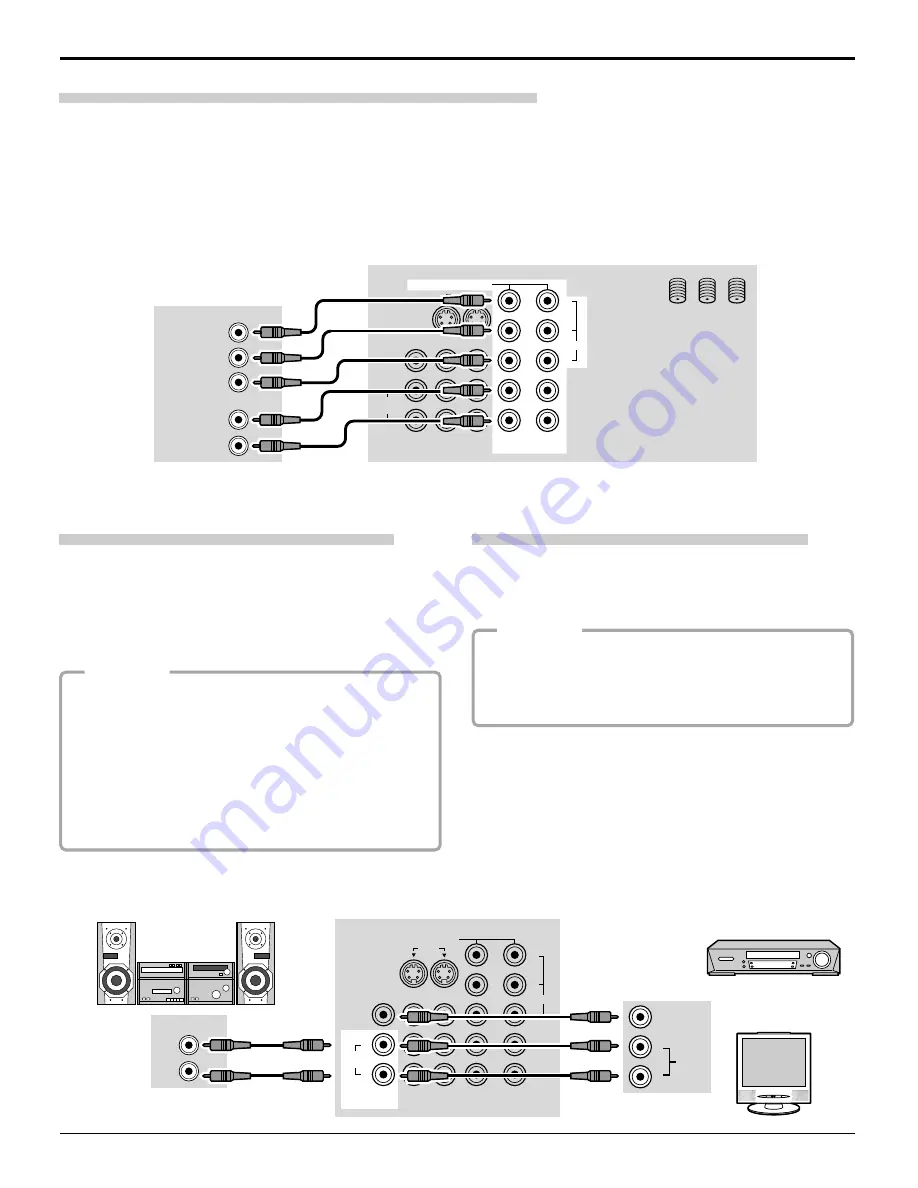
16
Program Out Connection (PROG OUT)
To use the television audio and video with optional
equipment, connect the PROG OUT and TO AUDIO AMP
connections on the back of the television.
See optional equipment manual for further instructions for
recording and monitoring.
Procedure
1. Connect optional equipment to PROG OUT and TO
AUDIO AMP terminals.
2. PROG OUT terminal display is the same as onscreen
display.
MONITOR
VCR
OR
PROG OUT
COMPONENT VIDEO INPUT
S VIDEO
VIDEO
Y
P
B
L
R
P
R
1
2
1
2
INPUT
VIDEO
TO AUDIO
AMP
AUDIO INTPUT
R
L
VIDEO
AUDIO
R
L
Cable Connection
Digital TV - Set-Top Box (DTV-STB) or DVD Connection
This television is capable of displaying 1080i and 480p DTV signals when connected to a DTV Tuner set-top-box (STB). In
order to view DTV programming, the STB must be connected to the component video inputs (Y, P
B
, P
R
) of the television.
A DTV signal must be available in your area. Select the output of the STB to either 1080i or 480p.
This television also utilizes a progressive scan doubler, which de-interlaces the NTSC signal and progressively scans the
image. This allows you to sit close to the TV and not see the thin black horizontal lines (venetian blind effect) associated
with interlaced TV pictures.
Use this diagram to connect the Panasonic DTV-STB (Digital TV-Set-Top Box) or DVD Player to the back of your TV.
Note:
There are 2 sets of three video inputs, Y, P
B
, and P
R
. Separated component color inputs provide luminance and color
separation. Furthermore, the L (left) and R (right) audio inputs must be used.
Amplifier Connection (TO AUDIO AMP)
To listen through a separate stereo system, connect an
external audio amplifier TO AUDIO AMP outputs on back
of television.
Note:
TO AUDIO AMP terminals cannot be connected
directly to external speakers.
Select SPEAKERS OFF & FIXED AUDIO OUT to control
audio functions through the external amplifier.
CABLES NOT SUPPLIED
DIGITAL TV OUTPUT
MAIN
VIDEO
AUDIO OUTPUT
P
B
P
R
Y
R
L
PROG OUT
COMPONENT VIDEO INPUT
S VIDEO
VIDEO
Y
P
B
L
R
ANT 1
ANT 2
P
R
1
2
1
2
INPUT
VIDEO
TO AUDIO
AMP
SPLIT
OUT
DTV INPUT TERMINALS ON BACK OF TV
CABLES NOT SUPPLIED
CONNECTIONS ON BACK OF TV
External Amplifier
Procedure
1. Select SPEAKERS ON located in the onscreen
AUDIO menu.
2. Set amplifier volume to minimum.
3. Adjust television volume to desired level.
4. Adjust amplifier volume to match the television.
5. Select SPEAKERS OFF & VARIABLE AUDIO OUT
from AUDIO menu.
6. Volume, mute, bass, treble and balance are now
controlled through the television.
Audio Adjustments






























