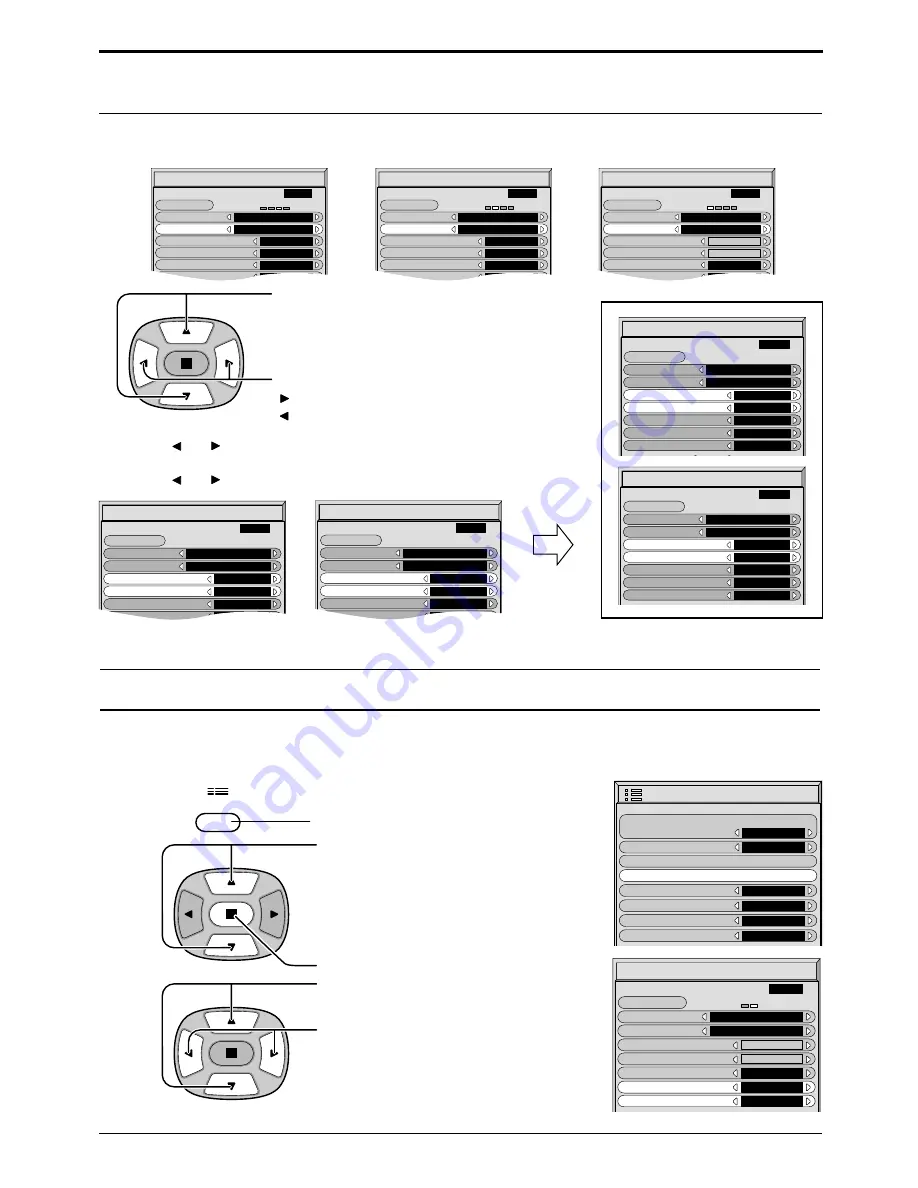
25
Screensaver (For preventing after-images )
Setup of Screensaver Time
Press to select Start Time/ Finish Time
(When Time Designation is selected).
Press to select Periodic Time/ Operating Time
(When Interval is selected).
Press to setup.
button: Forward
button: Back
Note: Timer function will not work unless “PRESENT TIME” is set.
Notes:
• Pressing “ ” or “ ” button once changes the Time 1minutes.
[However, switching occurs every 15 minutes when Periodic Time is selected.]
• Pressing “ ” or “ ” button continuously changes the Time by 15 minutes.
After selecting Time Designation or Interval, the relevant Time Setup will become available for selection and the
Operating Time may be set. (Time cannot be set when “Mode” is “on” or “off.”)
Screensaver
Function
Mode
White bar scroll
Interval
Periodic Time
1 : 00
0 : 15
Side panel
High
Wobbling
Off
Peak limit
Off
Operating Time
Start
PRESENT TIME
10 : 00
Screensaver
Function
Mode
White bar scroll
Time Designation
Start Time
7 : 00
8 : 00
Side panel
High
Wobbling
Off
Peak limit
Off
Finish Time
Start
PRESENT TIME
10 : 00
Screensaver
Function
Mode
White bar scroll
Time Designation
Start Time
0 : 00
0 : 00
Side panel
High
Wobbling
Off
Finish Time
Start
PRESENT TIME
10 : 00
Screensaver
Function
Mode
White bar scroll
Interval
Periodic Time
0 : 00
0 : 00
Side panel
High
Wobbling
Off
Operating Time
Start
PRESENT TIME
10 : 00
Screensaver
Function
Mode
White bar scroll
Side panel
High
Wobbling
Off
Time Designation
Start Time
0 : 00
0 : 00
Finish Time
Start
PRESENT TIME
10 : 00
Screensaver
Function
Mode
White bar scroll
Side panel
High
Wobbling
Off
Interval
Periodic Time
0 : 00
0 : 00
Operating Time
Start
PRESENT TIME
10 : 00
Screensaver
Function
Mode
White bar scroll
Side panel
High
Wobbling
Off
Off
Start Time
0 : 00
0 : 00
Finish Time
Start
PRESENT TIME
10 : 00
Reducing screen after-image
These functions prevent the occurrence of an "after image" on the display when turned ON.
Wobbling: Automatically shifts the display image at a dot level pitch (therefore unnoticeable to the eye) over
time to prevent after image of sharper contour of image.
Peak Limit: Suppresses image contrast (peak brightness).
Press to select “Screensaver”.
Press to display Screensaver menu.
Press to select “Wobbling” or
“Peak limit”.
Press to select “On” or “Off”.
2
3
1
Press to display the Setup menu screen.
SET UP
Screensaver
Function
Mode
White bar scroll
Off
Start Time
0 : 00
0 : 00
Side panel
High
Wobbling
Off
Peak limit
Off
Finish Time
Start
PRESENT TIME
10 : 00
Setup
1/2
Signal
Screensaver
Input label
Component/RGB-in select
RGB
RGB1
OSD Language
English (UK)
Power save
Off
Standby save
On
Power management
Off
Note: Prolonged display of stationary
images, e.g. tv station logo, any
aspect without full screen size, may
cause after-images to occur.











































