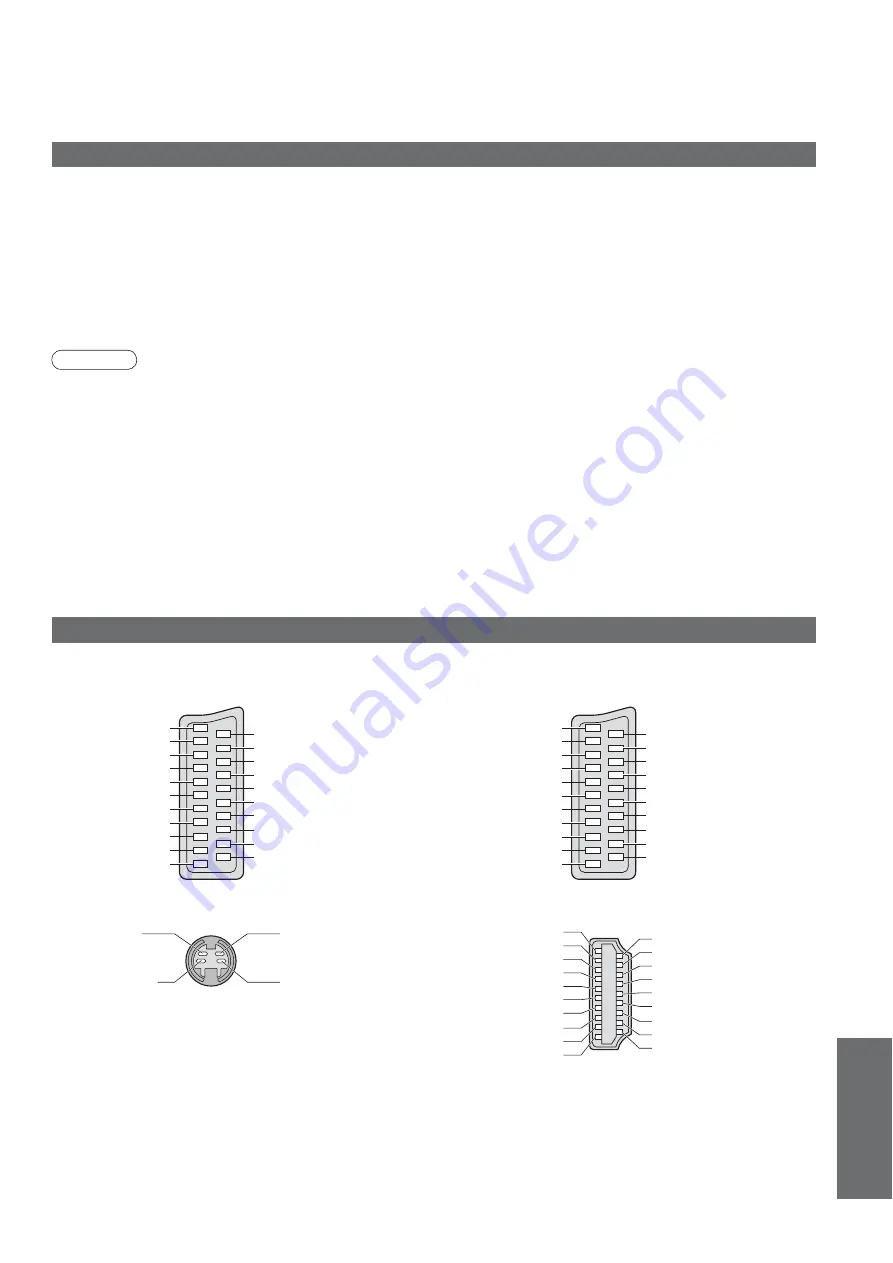
F
AQs, etc.
•
T
echnical Information
43
Data format for Card browsing
Note
•
A JPEG image modifi ed with a PC may not be displayed.
•
Images imported from a PC must be compatible with EXIF (Exchangeable Image File) 2.0, 2.1, and 2.2.
•
Partly degraded fi les might be displayed at a reduced resolution.
•
Only “.JPG” extension can be read by this TV.
•
The folder and fi le names may be different depending on the digital camera used.
•
Do not use two-byte characters or other special codes.
•
The card may become unusable with this TV if the fi le or folder names are changed.
Photo
: Still images recorded with digital still cameras compatible with JPEG files of DCF
and EXIF
standards
Data format
: Baseline JPEG (Sub-sampling 4:4:4, 4:2:2 or 4:2:0)
Max. number of files : 9,999
Image resolution
: 160 × 120 to 10,000,000
•
Compliant card type (maximum capacity): SDHC Card (16 GB), SD Card (2 GB), Multi Media Card (128 MB),
miniSD Card (1 GB) (requiring miniSD adapter)
•
If miniSD Card is used, insert / remove it together with the adapter.
•
Check the latest information on the card type at the following website. (English only)
http://panasonic.co.jp/pavc/global/cs/
DCF (Design rule for camera file system): Unified standard established by Japan Electronics and Information Technology Industries Association (JEITA).
SCART, S-VIDEO and HDMI terminal information
Ŷ
AV1
SCART terminal
(RGB, VIDEO, Q-Link)
Suitable inputs for AV1 include RGB (Red / Green / Blue).
Chrominance in
Luminance in
Chrominance earth
Luminance earth
Ŷ
AV3
S-VIDEO 4 pin terminal
Ŷ
HDMI
terminal
Ŷ
AV2
SCART terminal
(RGB, VIDEO, S-VIDEO, Q-Link)
AV2 - Pins 15 and 20 are dependent on AV2 S-VHS /
VIDEO switching.
20 CVBS in (video)
18 RGB status earth
16 Status RGB
14 Earth
12 --
10 Q-Link data
8 Status
CVBS
6
Audio in (L)
4 Audio
earth
2
Audio in (R)
Socket Earth
21
CVBS out (video) 19
CVBS earth
17
Red in
15
Red earth
13
Green in
11
Green earth
9
Blue in
7
Blue earth
5
Audio out (L)
3
Audio out (R)
1
20 CVBS in (video)
18 RGB status earth
16 Status RGB
14 Earth
12 --
10 Q-Link data
8 Status
CVBS
6
Audio in (L)
4 Audio
earth
2
Audio in (R)
Socket Earth
21
CVBS out (video) 19
CVBS earth
17
Red in, S.C. - in
15
Red earth
13
Green in
11
Green earth
9
Blue in
7
Blue earth
5
Audio out (L)
3
Audio out (R)
1
18 +5V Power
16 SDA
14 Reserved (in cable but N.C. on device)
12 TMDS Clock
í
10 TMDS Clock+
8
TMDS Data0 Shield
6 TMDS
Data1
í
4 TMDS
Data1+
2
TMDS Data2 Shield
Hot Plug Detect
19
DDC/CEC Ground 17
SCL 15
CEC 13
TMDS Clock Shield 11
TMDS Data0
í
9
TMDS Data0+
7
TMDS Data1 Shield 5
TMDS Data2
í
3
TMDS Data2+
1


























