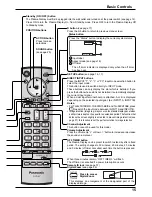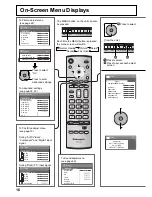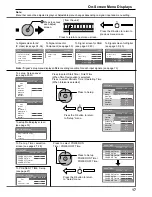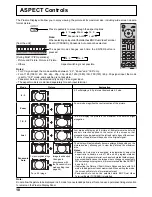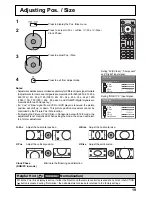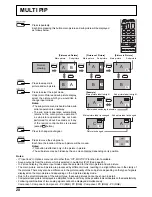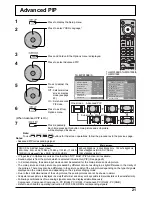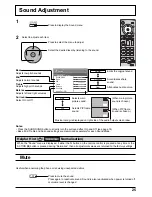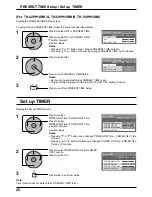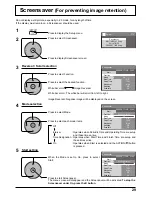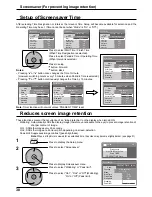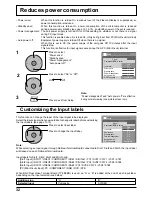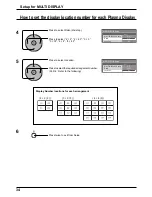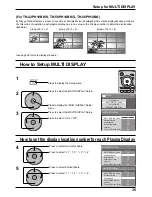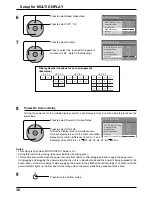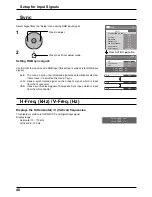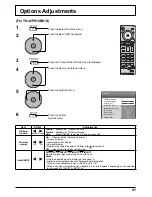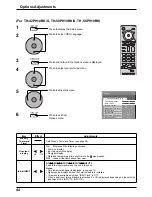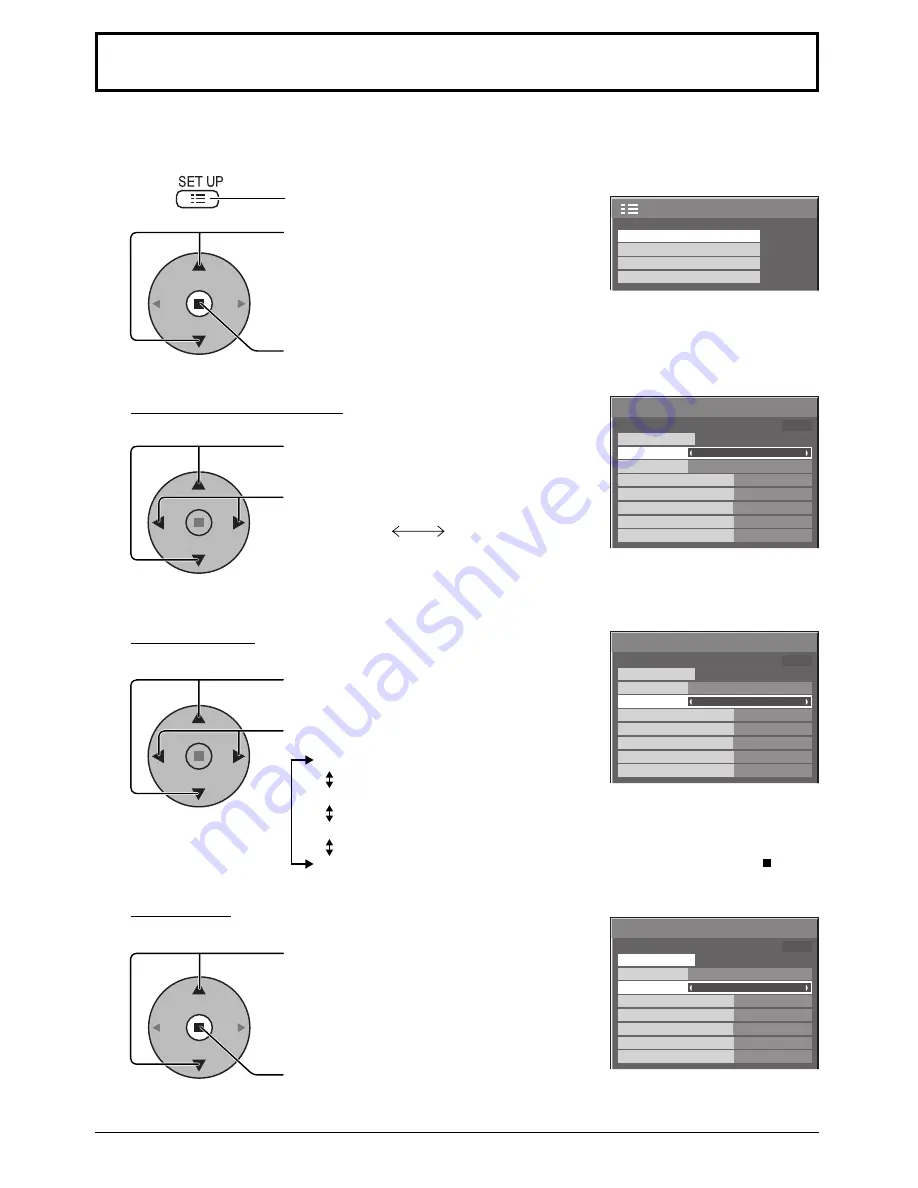
2/2
Setup
Screensaver
MULTI DISPLAY Setup
Set up TIMER
PRESENT TIME Setup
Screensaver
Start
Function
Mode
Side panel
Wobbling
Peak limit
Finish Time
Start Time
White bar scroll
Off
6:15
12:30
High
Off
Off
PRESENT TIME 99:99
Screensaver
Start
Function
Mode
Side panel
Wobbling
Peak limit
Finish Time
Start Time
White bar scroll
Off
6:15
12:30
High
Off
Off
PRESENT TIME 99:99
Screensaver
Start
Function
Mode
Side panel
Wobbling
Peak limit
Finish Time
Start Time
White bar scroll
On
6:15
12:30
High
Off
Off
PRESENT TIME 99:99
29
Screensaver
(For preventing image retention)
Do not display a still picture, especially in 4:3 mode, for any length of time.
If the display must remain on, a Screensaver should be used.
Reversal / Scroll selection
2
3
1
4
Press to display the Setup menu.
Press to select Screensaver.
Press to display Screensaver screen.
Press to select Function.
Press to select the desired function.
White bar scroll
Image Reversal
White bar scroll : The white bar will scroll from left to right.
Image Reversal : Negative image will be displayed on the screen.
Mode selection
Start setting
5
When the Mode is set to On, press to select
Start.
Press to start Screensaver.
The menu screen will disappear and the Screensaver will be activated.
To stop the
Screensaver under On, press the R button.
Press to select Mode.
Press to select each mode items.
Off
Interval
: Operates when Periodic Time and Operating Time are setup
and those times arrive.
Time Designation : Operates when Start Time and Finish Time are setup and
those times arrive.
On
: Operates when Start is selected and the ACTION ( ) button
is pressed.