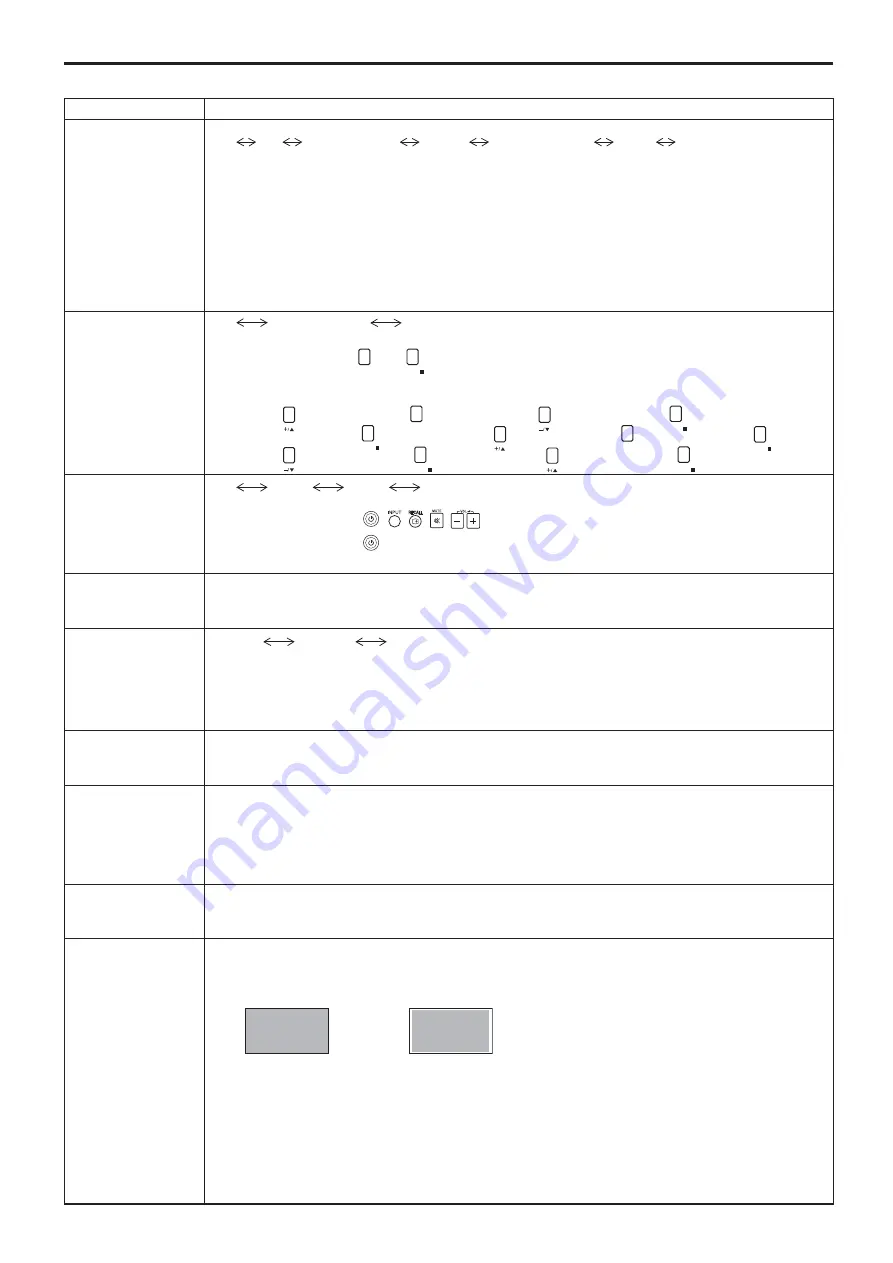
54
Options Adjustments
Item
Adjustments
Input lock
Locks the input switch operation.
Off
PC
SLOT INPUT*
1
VIDEO
COMPONENT*
2
HDMI
DVI
*1 “SLOT INPUT” is displayed when an optional Terminal Board is installed.
When a Terminal Board with dual input terminals is installed, “SLOT INPUT A” and “SLOT INPUT B”
are displayed.
*2 “ COMPONENT” may be displayed as “RGB” depending on the setting of “Component/RGB-in select”.
(see page 47)
Notes:
• Only the adjusted signal is displayed (see page 15).
• Input switch can be used when this is set to “Off”.
• In two screen display mode, if anything other than “Off” is set, the value will be xed as the value input
in the single screen display mode.
Button lock
Off
MENU&ENTER
On
Off:
All the buttons on main unit can be used.
MENU&ENTER:
Locks
MENU
and
ENTER/
buttons on main unit.
On:
Locks all the button on main unit.
Sets Button lock with the unit buttons in the following procedure.
Off:
Press four timesPress
INPUT
four timesPress four timesPress
ENTER/
MENU&ENTER:
Press
ENTER/
four timesPress four timesPress
INPUT
four timesPress
ENTER/
On:
Press four timesPress
ENTER/
four timesPress four timesPress
ENTER/
Remocon User level
Off
User1
User2
User3
Off:
You can use all of the buttons on the remote control.
User1
: You can only use
,
,
,
,
buttons on the remote control.
User2
: You can only use
button on the remote control.
User3:
Locks all the buttons on remote control.
Off-timer function
Enable:
Enables the “Off-timer function”.
Disable:
Disables the “Off-timer function”.
Note:
When “Disable” is set, the Off-timer is cancelled.
Initial Power Mode
Normal
Standby
On
Sets the power mode of the unit for when the power recovers from failure or after plugging off and in again.
Normal:
Power returns in as the same state as before the power interruption.
Standby:
Power returns in standby mode. (Power Indicator : red/orange)
On:
Power returns in power On. (Power Indicator : green)
Note:
When using multiple displays, “Standby” is preferred to be set in order to reduce a power load.
ID select
Sets panel ID number when panel is used in “Remote ID” or “Serial ID”.
Set value range: 0 - 100
(Standard value: 0)
Remote ID
The setting of this menu is valid only when using ID remote control.
Off:
Disables ID remote control functions. You can use normal remote control operations.
On:
Enable ID remote control functions.
Note:
To use the ID remote control function, it is necessary to set each ID number of remote control and display unit.
About the setting method, please refer to “ID Remote Control Function” (see page 43) and “ID
select” (above-mentioned).
Serial ID
Sets the panel ID Control.
Off:
Disables external control by the ID.
On:
Enables the external control by the ID.
Display size
Adjusts the image display size on screen.
Off:
Sets the normal image display size on screen.
On:
Sets the image display size approximately 95 % of the normal image display.
Off
On
Notes:
• This setting is valid only when the input signals are as follows;
NTSC, PAL, SECAM, M.NTSC, PAL60, PAL-M, PAL-N
525i, 525p, 625i, 625p, 750/60p, 750/50p, 1125/60i, 1125/50i, 1125/24sF, 1125/25p, 1125/24p,
1125/30p, 1125/60p, 1125/50p, 1250/50i (Component Video, RGB, DVI, SDI, HDMI)
• This setting is invalid when two screen display, digital zoom, Multi display or Portrait display is
selected.
• When “Display size” is set to “On”, “H-Pos” and “V-Pos” in “Pos. /Size” can be adjusted.
• Refer to each board’s operating instruction for DVI, SDI, HDMI’s corresponding signals.
Summary of Contents for TH-42PF20W
Page 70: ...70 Memo ...
Page 71: ...71 Memo ...
















































