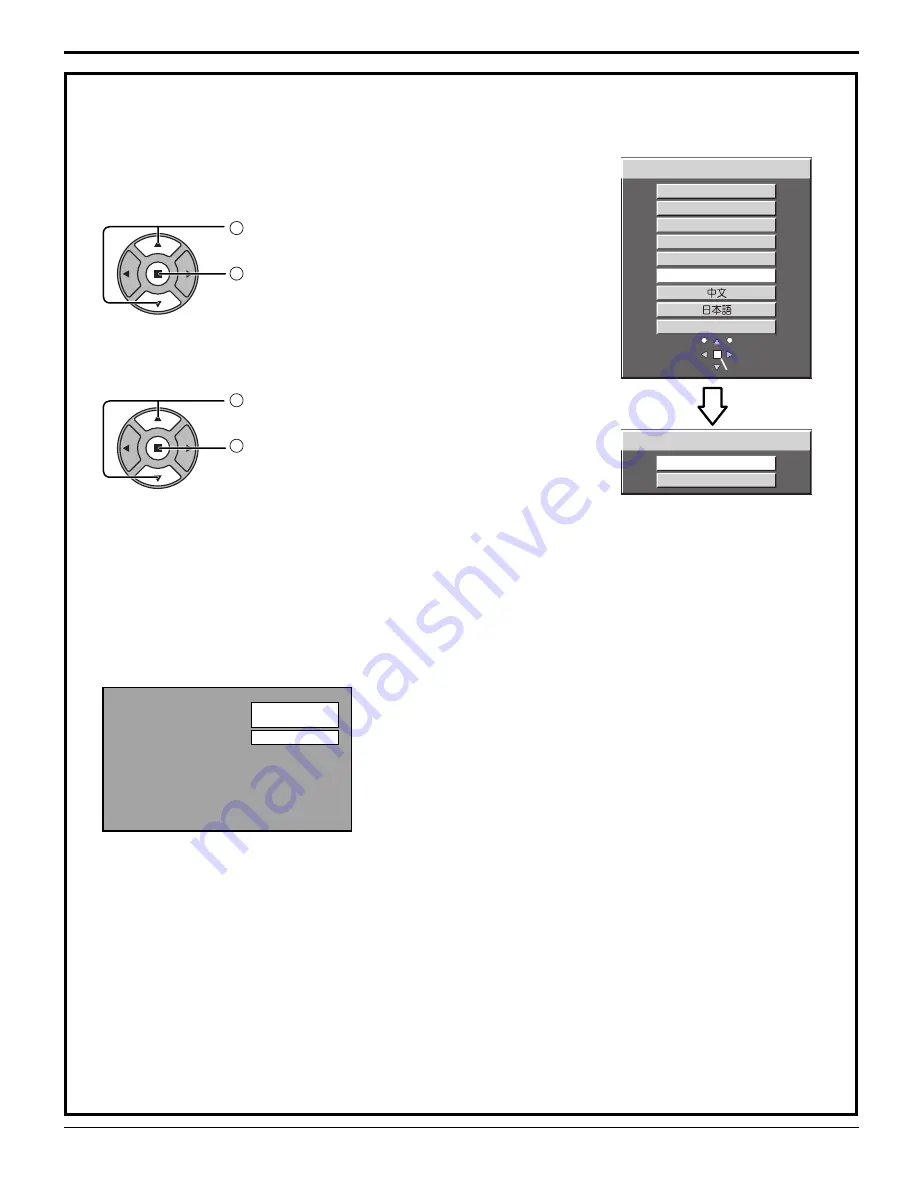
PC
FULL
AUDIO 4
English (UK)
Deutsch
Français
Italiano
Español
ENGLISH (US)
Русский
OSD LANGUAGE
SET
SELECT
LANDSCAPE
PORTRAIT
DISPLAY ORIENTATION
14
From the second time on, the below screen is displayed for a while (setting condition is an example).
When
fi
rst switching on the unit
Following screen will be displayed when the unit is turned on for the
fi
rst time.
Select the items with the remote control. Unit buttons are invalid.
OSD LANGUAGE
DISPLAY ORIENTATION
1
Select the language.
2
Set.
1
For vertical installation, select “PORTRAIT”.
2
Set.
Notes:
• Once the items are set, the screens won't be displayed when switching on the unit next time.
• After the setting, the items can be changed in the following menus.
OSD LANGUAGE (see page 31)
DISPLAY ORIENTATION (see page 32)
Power ON / OFF















































