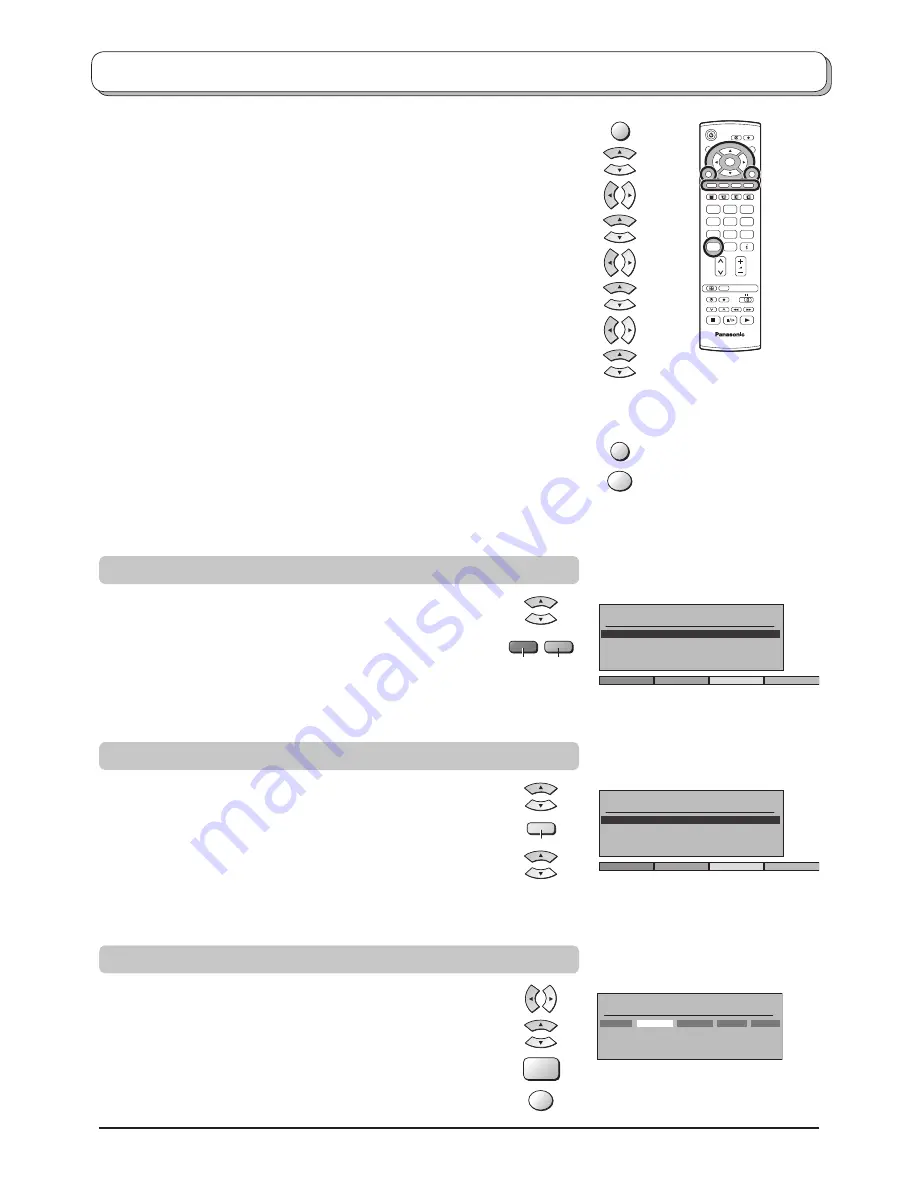
16
Tuning menu – Programme edit
Press the
MENU
button.
Move to choose
Setup menu
.
Access
Setup menu
.
Move to choose
Tuning menu
.
Access
Tuning menu
.
Move to choose
Programme edit
.
Access
Programme edit
.
Move to choose programme position (e.g., Prog. 3).
Make required change, e.g., moving a programme channel (see the
relevant procedure below).
Press the
EXIT
button at any time to go back to watching TV.
Press the
OK
button after having adjusted some features to store the
new settings.
TV
N
1
2
3
4
5
6
7
8
9
0
OK
C
Add
Cancel
Programme edit
Prog.
Chan.
Name
Lock
Sys
1
:
2 :
3 :
4 :
5 :
CH44
CH51
CH41
CH47
CH37
Off
Off
Off
Off
Off
SC1
SC1
SC1
SC1
SC1
ABC
XYZ
FTP
123
456
Move the cursor to the programme to be deleted or added.
Press the
Green
button to add a programme channel to the
programme position, or the
Red
button to delete one.
Press the same button again to con
fi
rm your decision.
Adding / deleting a programme channel
Confirm
Cancel
Programme edit
Prog.
Chan.
Name
Lock
Sys
1
:
2 :
3 :
4 :
5 :
CH44
CH51
CH41
CH47
CH37
ABC
XYZ
FTP
123
456
Off
Off
Off
Off
Off
SC1
SC1
SC1
SC1
SC1
Move the cursor to the programme to be moved.
Press the
Yellow
button.
Choose the new position for the programme channel.
Press the
Yellow
button again to con
fi
rm your decision.
Moving a programme channel
Programme edit
Prog.
Chan.
Name
Lock
Sys
1 :
2 :
3 :
4 :
5 :
CH44
CH51
CH41
CH47
CH37
ABC
XYZ
FTP
123
456
Off
Off
Off
Off
Off
SC1
SC1
SC1
SC1
SC1
Move to the
Chan.
column.
Increase or decrease the programme channel number (you will
see the TV retune to the new number as you change it) or use the
C
button for Direct Channel Ac cess. See page 10.
Press the
OK
button to store this change.
Tuning a programme channel
MENU
EXIT
OK
Green
Red
Yellow
OK
C













































