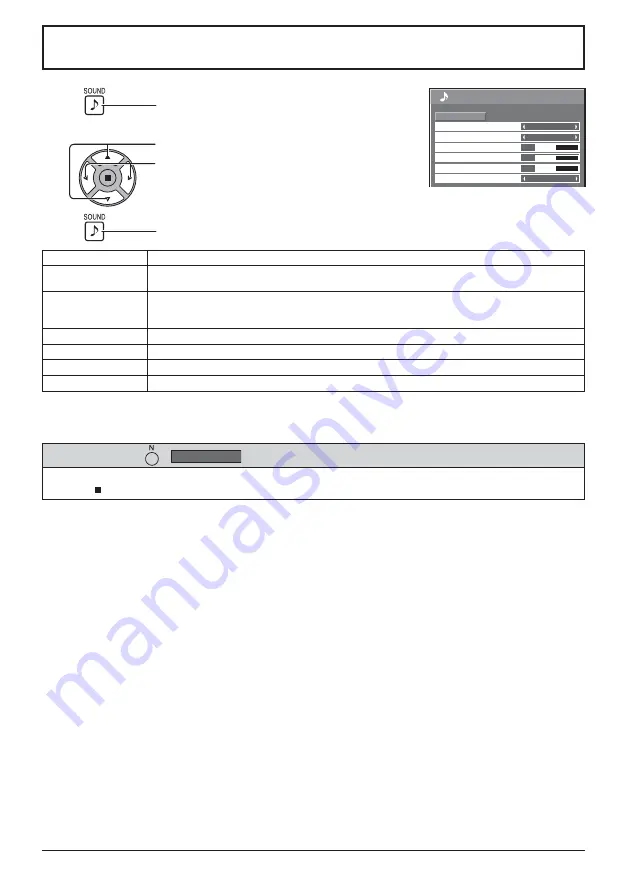
25
25
Sound
Normal
Normalise
1/2
0
0
0
Off
Treble
Balance
Bass
Surround
Normal
Sound Mode
SPEAKERS
Output Select
Sound Adjustment
Notes:
• When “AUDIO OUT” is selected, the items other than “Balance” cannot be adjusted.
• Bass, Treble and Surround settings are memorized separately for each Sound Mode.
1
Press to display the SOUND menu.
Press to select the menu to adjust.
Select the desired level by listening to the sound.
Press to exit from adjust mode.
2
Select to adjust each item.
3
Item
Details
Output Select
SPEAKERS:
Emits sound from the built-in speakers.
AUDIO OUT:
Emits sound through the AUDIO OUT terminal.
Sound Mode
Normal:
Emits the original sound.
Dynamic:
Accentuates sharp sound.
Clear:
Attenuates human voice.
Bass
Adjusts low pitch sounds.
Treble
Adjusts high pitch sounds.
Balance
Adjusts left and right volumes.
Surround
Select On or Off.
While the “Sound” menu is displayed, if either the N button on the remote control is pressed at any time or the
ACTION ( ) button is pressed during “Normalise”, then all adjustment values are returned to the factory settings.
Helpful Hint ( /
Normalise
Normalisation)
















































