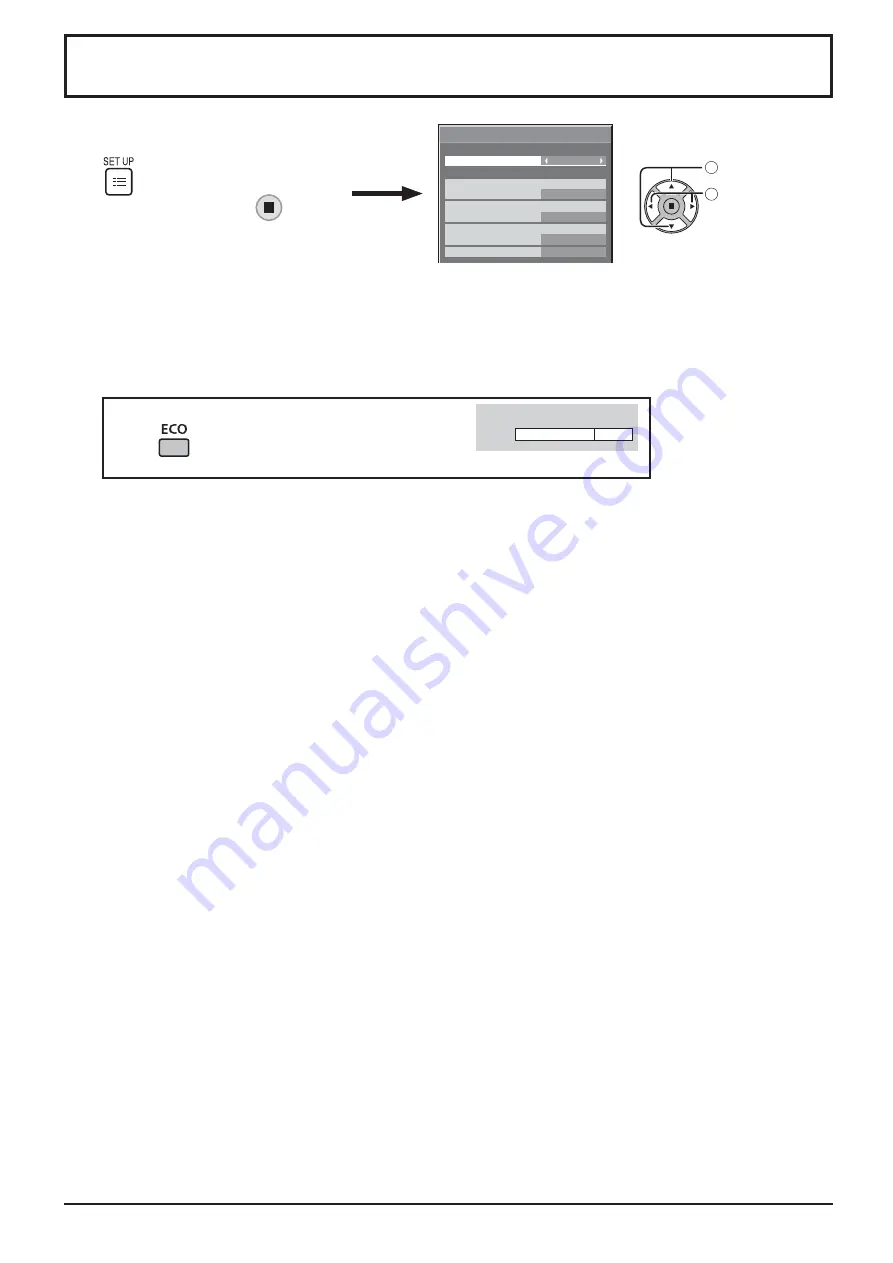
ECO MODE
CUSTOM:
The menu of power consumption reduction is individually set.
ON:
The following xed values are set to the menu of power consumption reduction. Individual setting is not available.
NO SIGNAL POWER OFF: ENABLE
DVI-D POWER MANAGEMENT: ON
PC POWER MANAGEMENT: ON
POWER SAVE: SENSOR
Using Remote Control
When
is pressed, the “ECO MODE” setting
changes.
ECO MODE
ON
Custom settings
The menu of the power consumption reduction is individually set. This setting is enabled when “ECO MODE” is set
to “CUSTOM”.
NO SIGNAL POWER OFF
Equipment power supply is turned OFF when there is no signal.
When this is set to “ENABLE”, the power supply of the unit goes Off 10 minutes after the input signals stop.
PC POWER MANAGEMENT
When this function is set to ON, it operates under the following conditions to turn the power on or off automatically.
When no pictures (HD/VD sync signals) are detected for 30 or so seconds during PC signal input:
Power is turned off (standby); the power indicator lights up orange.
When pictures (HD/VD sync signals) are subsequently detected:
Power is turned on; the power indicator lights up green.
Notes:
• This function operates only during input from PC IN terminal.
• This function is effective when “Sync” is set to “Auto” and during normal viewing.
DVI-D POWER MANAGEMENT
When this function is set to ON, it operates under the following conditions to turn the power on or off automatically.
When no pictures (sync signal) are detected for 30 or so seconds during DVI signal input:
Power is turned off (standby); the power indicator lights up orange.
When pictures (sync signal) are subsequently detected:
Power is turned on; the power indicator lights up green.
Note:
This function operates only during DVI signal input.
POWER SAVE
This function adjusts the brightness of the backlight to reduce power consumption.
OFF:
This function does not operate.
ON:
Backlight brightness is reduced.
SENSOR:
The backlight brightness is automatically adjusted according to the viewing environment.
Note:
When this function is set to “ON” or “SENSOR”, the “BACKLIGHT” setting in the PICTURE menu is disabled.
1
select
2
adjust
ECO MODE SETTINGS
NO SIGNAL POWER OFF
ENABLE
OFF
POWER SAVE
DVI-D POWER MANAGEMENT
OFF
PC POWER MANAGEMENT
ON
CUSTOM
ECO MODE
Press
, select “ECO MODE SETTINGS”
in “SETUP” menu and press
button.
32
ECO MODE SETTINGS
















































