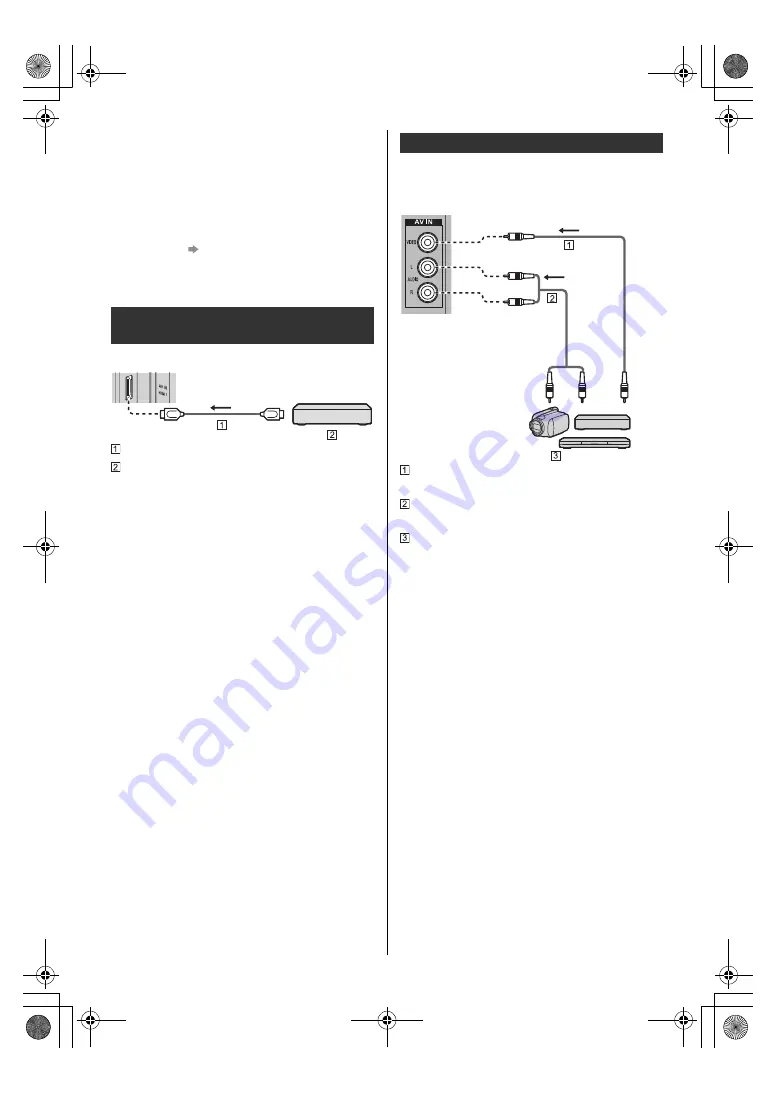
12
English
∫
Network
A broadband network environment is required to be able
to use internet services.
≥
If you do not have any broadband network services,
please consult your retailer for assistance.
≥
Prepare the internet environment for wired connection
or wireless connection.
≥
Setup of the network connection will start when first
using the TV.
(p. 16)
≥
For details, refer to [eHELP] (Search by Purpose >
Network > Network connections).
TV
HDMI cable
4K / HDR compatible equipment
≥
Reproduces the image more precisely with the
expanded colour gamut when connecting the
4K-compatible equipment. [Mode2] is a mode that
supports higher definition signals than [Mode1]. Set to
[Mode1] when the image or sound in HDMI input is not
played properly.
≥
Connect the 4K compatible equipment to HDMI
terminal using a 4K compatible cable and you can
watch content in 4K format.
≥
Supporting HDR does not increase the peak
brightness capabilities of the TV panel.
∫
[HDMI Auto Setting] ([Settings] menu)
Reproduces the image more precisely with the expanded
colour gamut when connecting the 4K compatible
equipment. Select the mode depending on the
equipment.
[Mode1]:
For better compatibility. Set to [Mode1] when the
image or sound in HDMI input is not played properly.
[Mode2]:
For the 4K compatible equipment that has the function
to output the image precisely with the expanded
colour gamut
≥
To change the mode
1. Select the HDMI input mode connected to the
equipment.
2. Display the menu and select [HDMI Auto Setting]
(Settings > Device Preferences > Inputs).
≥
For information about the valid format, refer to
[eHELP] (Search by Purpose > Watching > 4K
resolution > HDMI Auto Setting).
∫
DVD Player / Camcorder / Game equipment
(VIDEO equipment)
TV
Composite video cable (Shielded)
≥
Use shielded composite cable.
Audio cable (Shielded)
≥
Use shielded audio cables.
DVD Player / Camcorder / Game equipment
∫
Amplifier
(listening with external speakers)
≥
To enjoy multi-channel sound from external
equipment (e.g. Dolby Digital 5.1ch), connect the
equipment to the amplifier. For information about the
connections, read the manuals of the equipment and
amplifier.
≥
For details, refer to [eHELP] (Search by Purpose >
Watching > External equipment > External
connection).
∫
Headphones
≥
To use headphones, set [Audio Output] in the Sound
menu to [Headphone].
≥
For information about the headphone terminal output
settings, refer to [eHELP] (Search by Purpose >
Settings > Sound).
∫
USB HDD (for recording)
≥
Use USB 2 port for connecting the USB HDD.
≥
For details, refer to [eHELP] (Search by Purpose >
Recording).
∫
HDMI CEC
≥
Use HDMI 1 - 3 for HDMI CEC connection.
≥
For details, refer to [eHELP] (Search by Purpose >
Functions > HDMI CEC).
Connections for 4K / HDR compatible
equipment
Other connections
(Viewing)
(Listening)
TH-40_50_58_65JX700Z_Eng_8A06B00032100.book 12 ページ 2021年2月19日 金曜日 午後4時45分










































