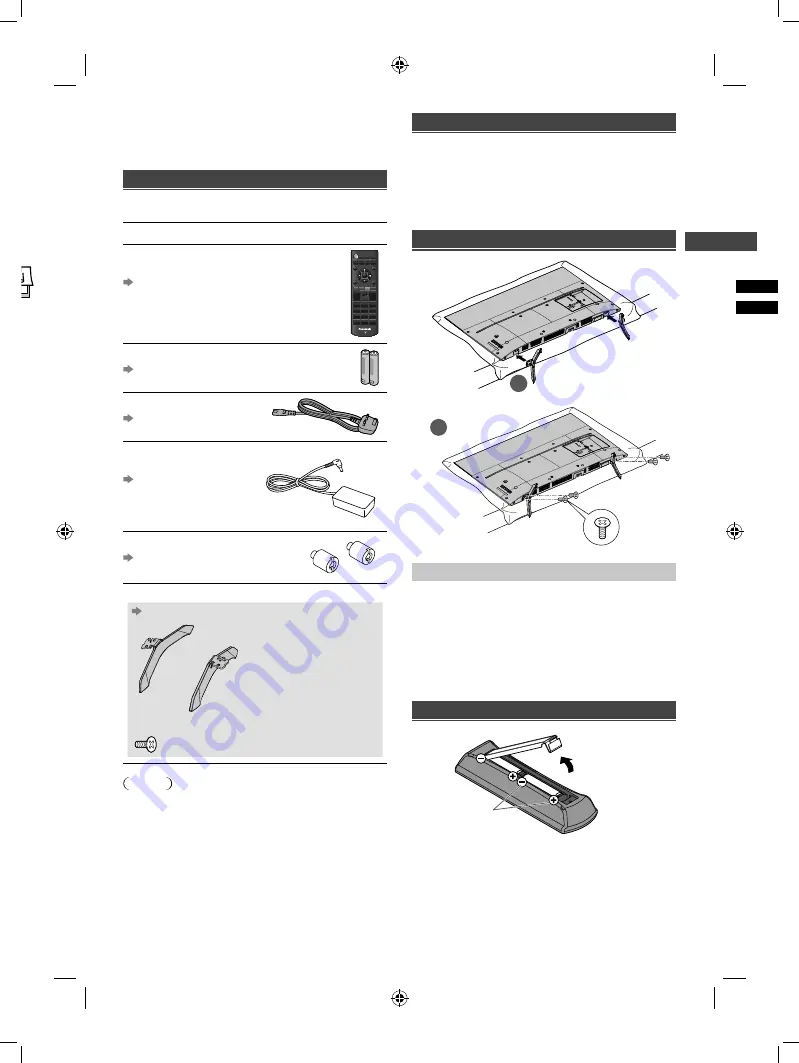
Setting Up the TV
5
V in
ead
Off
o a
n the
ates.
e and
s
for
age,
Setting Up the TV
Supplied accessories
Accessories may not be placed all together. Take care
not to throw them away unintentionally.
Operating Instructions
Remote Control
●
N2QAYB001116
(p. 9)
Batteries (R6) × 2
(p. 5)
Mains Lead
(p. 7)
AC Adaptor
●
TXH0002
(p. 8)
Spacer × 2
(p. 6)
Pedestal
(p. 5)
●
Assembly screws
(M5 × 12 mm) × 4
Note
●
Illustrations shown above may be different between
models and countries.
Preparation
Take out the pedestal and the TV from the packing case
and put the TV onto a work table with the screen panel
down on the clean and soft cloth (blanket, etc.)
●
Use a flat and firm table bigger than the TV.
●
Do not hold the screen panel part.
●
Make sure not to scratch or break the TV.
Attaching the pedestal
1
2
Removing the pedestal from the TV
Be sure to remove the pedestal in the following way
when using the wall-hanging bracket or repacking the
TV.
1
Lay the TV on a foam mat or thick soft cloth on a
table.
2
Remove the assembly screws from the TV.
3
Pull out the pedestal from the TV.
Inserting remote’s batteries
Note the correct
polarity (+ or -)
Press the hook and
lift the cover
TH-40G400H.indd 5
TH-40G400H.indd 5
3/26/2019 5:24:07 PM
3/26/2019 5:24:07 PM




















