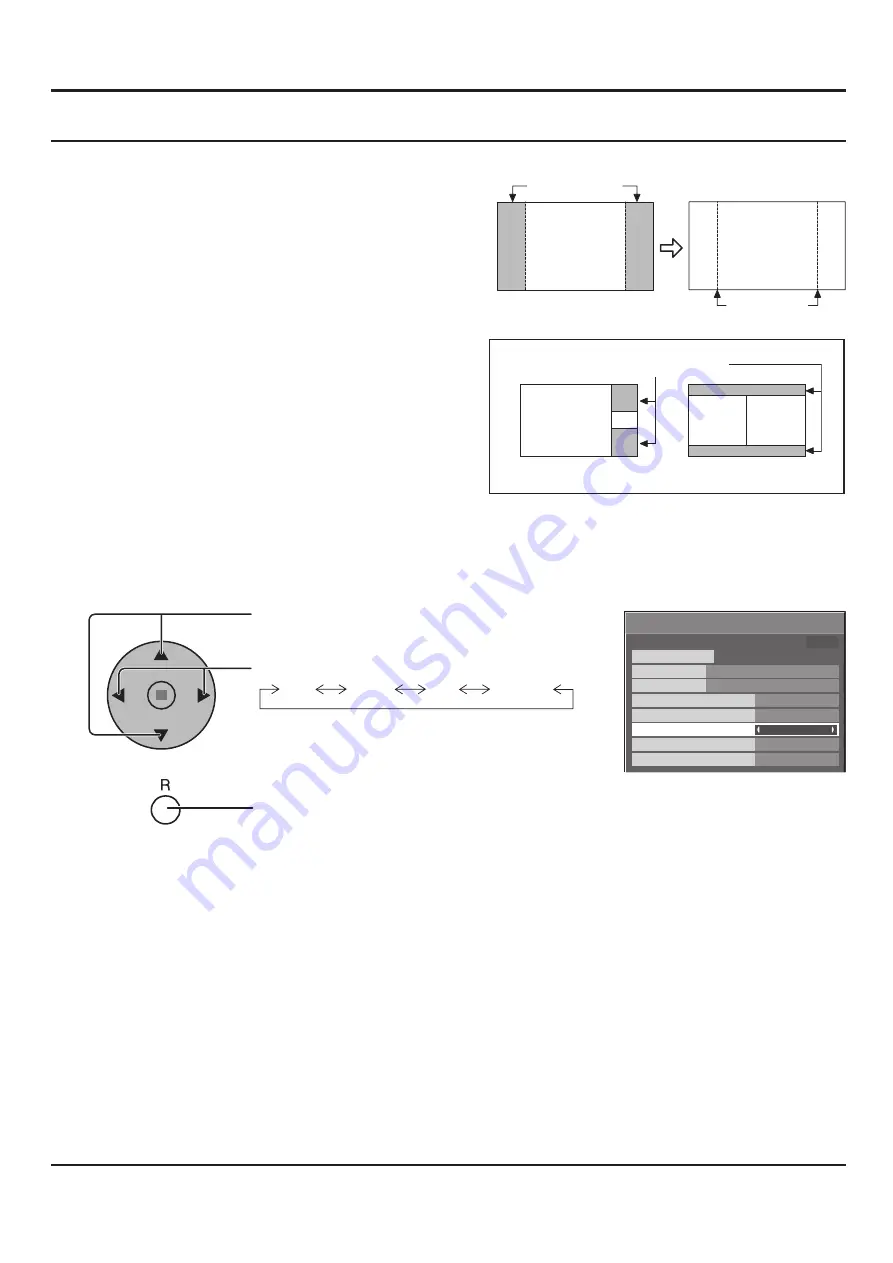
30
SIDE BAR ADJUST
1
Press to select the SIDE BAR ADJUST.
Press to select OFF, DARK, MID, BRIGHT.
Press to exit from SCREENSAVER.
2
Do not display a picture in NORMAL mode for an extended
period, as this can cause an after-image to remain on the
side bars on either side of the display
fi
eld.
To reduce the risk of such an after-image, change the
brightness of the side bars.
Display the SCREENSAVER screen.
(Refer to the previous page, operation guide steps 1 and 2)
Notes:
• To reduce the occurrence of after-images, set the SIDE BAR ADJUST to BRIGHT.
• The side bar may
fl
ash (alternate black/white) depending on the picture being shown on the screen. Using Cinema mode
will reduce such
fl
ashing.
side bars
NORMAL mode
after-images
A
B
Picture out Picture
Picture and Picture
Non picture area
This function may be applicable to the non-picture area.
OFF
MID
BRIGHT
DARK
SCREENSAVER (For preventing after-images )
SCREENSAVER
START
FUNCTION
MODE
WOBBLING
PEAK LIMIT
FINISH TIME
START TIME
WHITE BAR SCROLL
OFF
6:15
12:30
OFF
OFF
SIDE BAR ADJUST
BRIGHT
PRESENT TIME OF DAY 99:99
Summary of Contents for TH-37PWD8GK
Page 46: ......
















































