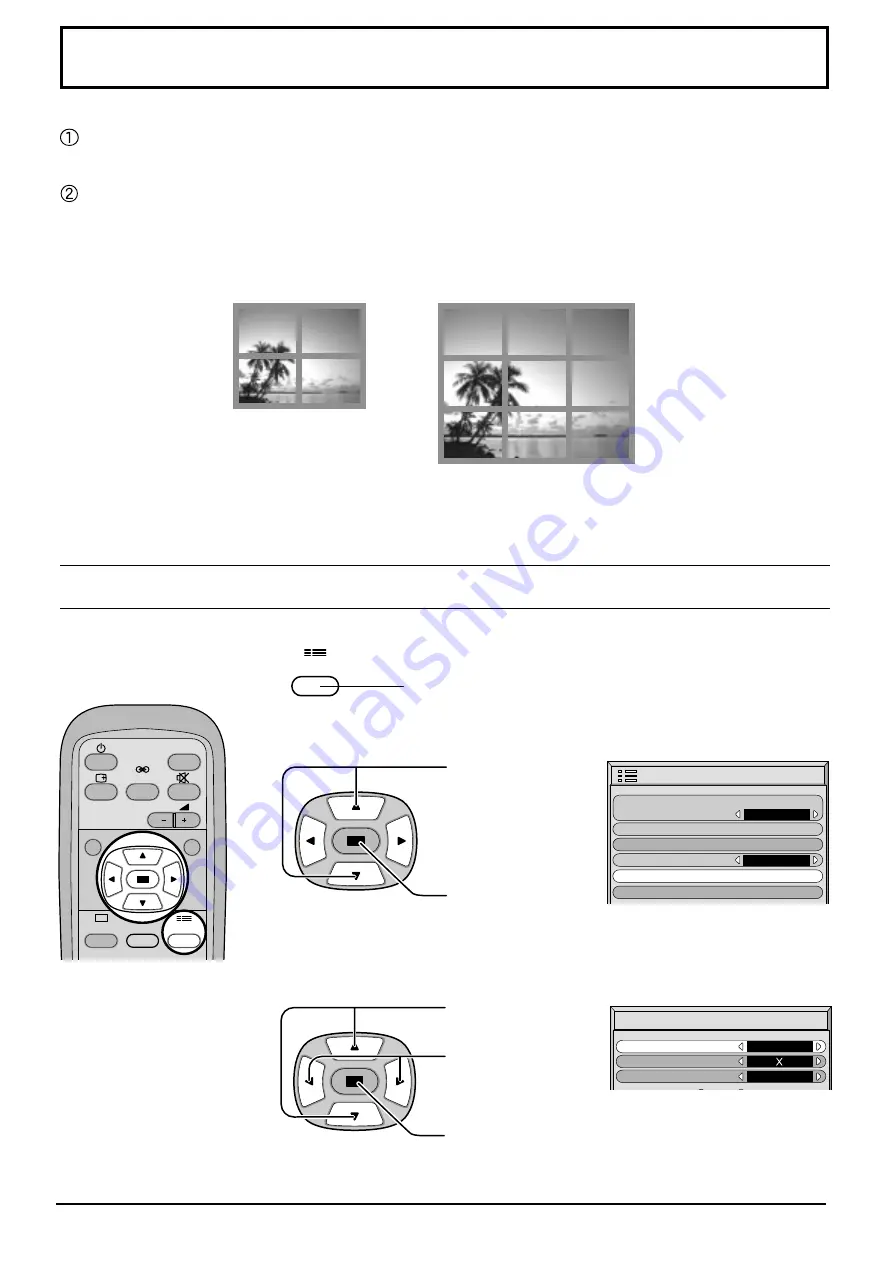
28
Setup for MULTI DISPLAY
By lining up Plasma Displays in groups of 4 or 9 as illustrated below, an
enlarged picture may be displayed across all screens.
For this mode of operation, each plasma display has to be
set up with a Display number to determine its location.
SURROUND
VOL
N
R
PICTURE
INPUT
SOUND
SET UP
SET UP
MULTI DISPLAY Setup
MULTI DISPLAY Setup
Ratio
On
2 2
Location
A1
Press to display the Setup menu screen.
Press to the “MULTI
DISPLAY Setup”
menu.
Press to select the
MULTI DISPLAY
Setup.
1
2
3
Press to select the
MULTI DISPLAY Setup.
Press to “On” or “Off”.
group of 4 (2
×
2)
group of 9 (3
×
3)
How to Setup MULTI DISPLAY
MULTI DISPLAY Setup
Set up TIMER
Setup
Signal
Screensaver
Component/RGB-in select
RGB
OSD Language
English (UK)
Press to store the above Setup.













































