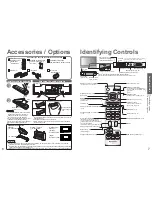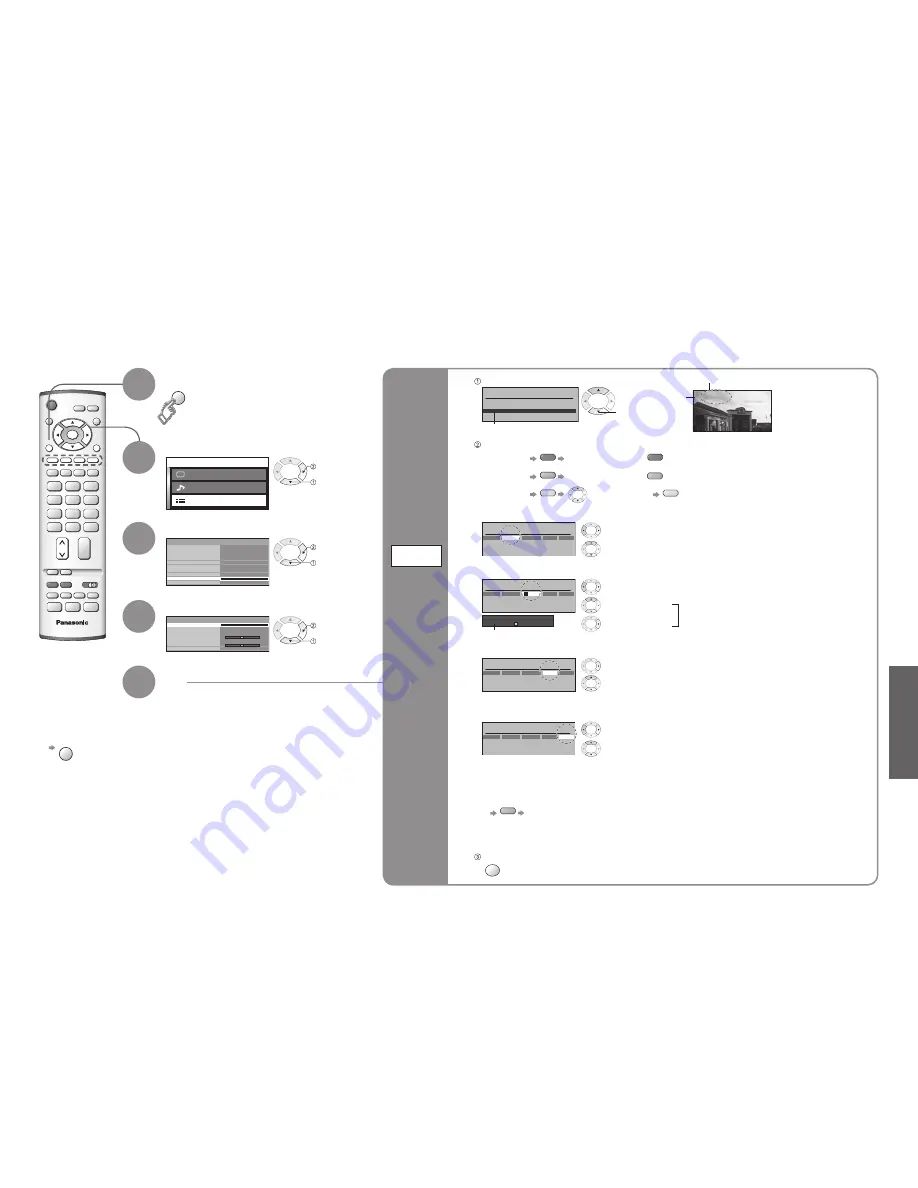
Advanced
M a i n m e n u
P i c t u r e m e n u
S o u n d m e n u
S e t u p m e n u
Q-Link
Control with HDMI
Off timer
Tuning menu
OSD language
Setup menu
AV2
On
AV2 out
TV
Off
Text language
West
Side panel
Off
Power save
Off
Access
Teletext
TOP
Programme edit
Auto setup
Manual tuning
Fine tuning
Colour system
Volume correc.
Decoder (AV2)
Tuning menu
Auto
Access
Off
TV
EXIT
MENU
OK
Programme edit
Prog.
Chan.
Name
Lock
Sys
1
:
2 :
3
:
4 :
5 :
CH44
CH51
CH41
CH47
CH37
Off
Off
Off
Off
Off
SC1
SC1
SC1
SC1
SC1
ABC
XYZ
FTP
123
456
3 FTP
MENU
OK
16
17
Editing and Setting Channels
Select "Setup menu"
Select "Tuning menu"
3
1
2
Select the function
4
Display the menu
5
Set
Edit
channels
■
Delete
■
Add
■
Move
■
Change
channel
number
■
Change
name
■
Lock
■
Change
sound
system
■
Download to
equipment
Programme
edit
The current channel settings can be changed according to your needs and reception conditions.
■
To exit
EXIT
select
ABCDEFGHIJKLMNOPQRST
-. 0123456789
Programme edit
Prog.
Chan.
Name
Lock
Sys
1 :
2 :
3 :
4 :
5 :
CH44
CH51
CH41
CH47
CH37
Off
Off
Off
Off
Off
SC1
SC1
SC1
SC1
SC1
XYZ
FTP
123
456
Cursor
■
To change the name of the broadcaster displayed when selecting channels
Usable characters
Select the "Name"
fi
eld
Select the character
To next character
Repeat
Select the programme number to edit
Programme
number
Name
Edit
Programme edit
Prog.
Chan.
Name
Lock
Sys
1 :
2 :
3 :
4 :
5 :
CH44
CH51
CH41
CH47
CH37
ABC
XYZ
FTP
123
456
Off
Off
Off
Off
Off
SC1
SC1
SC1
SC1
SC1
■
To lock
Select the "Lock"
fi
eld
Select "On"
("Off" to unlock)
•
You cannot select the channel with number buttons or the "C" button when locked.
Store
•
Editing and Setting Channels
next
select
next
select
next
select
Programme edit
Prog.
Chan.
Name
Lock
Sys
1 :
2 :
3 :
4 :
5 :
CH44
CH51
CH41
CH47
CH37
ABC
XYZ
FTP
123
456
Off
Off
Off
Off
Off
SC1
SC1
SC1
SC1
SC1
■
To change channel number
Select the "Chan."
fi
eld
Change number
(Can also be changed with "C" and number buttons)
■
To download channel information to a Q-Link compatible equipment connected to the unit
blue
Automatically transmitted (for a few sec.)
•
For details (p. 20)
•
Not available if "Q-Link" is "Off" in the Setup menu. (p. 14)
■
To delete
red
After con
fi
rming, press
red
■
To add
green
After con
fi
rming, press
green
■
To move
yellow
Select destination
yellow
Programme edit
Prog.
Chan.
Name
Lock
Sys
1 :
2 :
3 :
4 :
5 :
CH44
CH51
CH41
CH47
CH37
ABC
XYZ
FTP
123
456
Off
Off
Off
Off
Off
SC1
SC1
SC1
SC1
SC1
■
To change sound system based on signals
Select the "Sys"
fi
eld
Select sound system
SC1 : PAL B, G, H / SECAM B, G
SC2 : PAL I
SC3 : PAL D, K / SECAM D, K
F :
SECAM L / L’