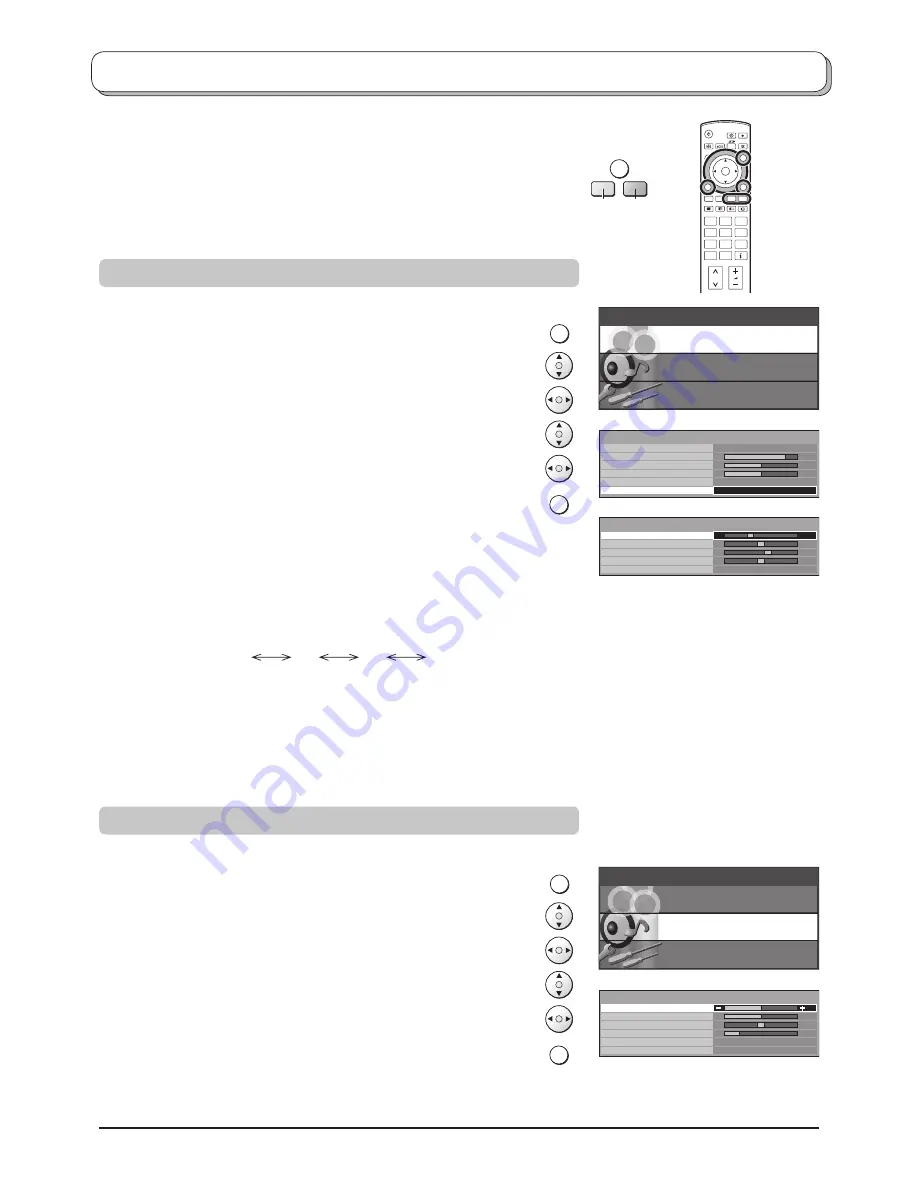
38
PC mode
TV/AV
Blue
Yellow
MENU
EXIT
MENU
EXIT
Main menu
P i c t u r e menu
Setup menu
Sound menu
Main menu
P i c t u r e menu
Setup menu
Sound menu
Viewing mode
Contrast
Brightness
Sharpness
Colour balance
Normal
Advanced setting
Access
Picture menu
Dynamic
W / B High R
W / B High B
W / B Low R
W / B Low B
Gamma
2.2
Advanced setting
1
2
3
4
5
6
7
8
9
0
OK
C
Bass
Treble
Balance
Headphone volume
Mode
Ambience
Sound menu
Music
Off
Press the
TV/AV
button. Whilst the on screen selector keys are displayed,
press the
Blue
button to move to the next page, and then press the
Yellow
button to access PC mode.
Press the
TV/AV
button again to go back to watching TV.
Picture menu
In
PC mode
Press the
MENU
button.
Move to
Picture menu
.
Access
Picture menu
.
Move to menu option.
Adjust chosen option or access chosen menu.
Press the
EXIT
button at any time to exit Picture menu.
Viewing mode, Contrast, Brightness, Sharpness, Colour balance
About settings, see page 13.
Advanced setting
Access to adjust to the
fi
ne picture at a professional level.
W/B High R :
W/B High B :
W/B Low R
:
W/B Low B
:
Gamma :
Adjusts the white balance for light red areas.
Adjusts the white balance for light blue areas.
Adjusts the white balance for dark red areas.
Adjusts the white balance for dark blue areas.
2.0
2.2
2.5
S Curve
Note:
Carry out “W/B” adjustment as follows.
1.
Adjust the white balance of the bright sections using the “W/B High R” and “W/B High B” settings.
2.
Adjust the white balance of the dark sections using the “W/B Low R” and “W/B Low B” settings.
3.
Repeat steps
1
and
2
to adjust.
Steps
1
and
2
affect each other’s settings, so repeat each step in turn to make the adjustment.
Sound menu
In
PC mode
Press the
MENU
button.
Move to
Sound menu
.
Access
Sound menu
.
Move to menu option.
Adjust chosen option or access chosen menu.
Press the
EXIT
button at any time to exit Sound menu.
Bass, Treble, Balance, Headphone volume, Mode, Ambience
About settings, see page 14.
When you switch to PC input, the menu will be changed.
About the PC connection, see page 55.
















































