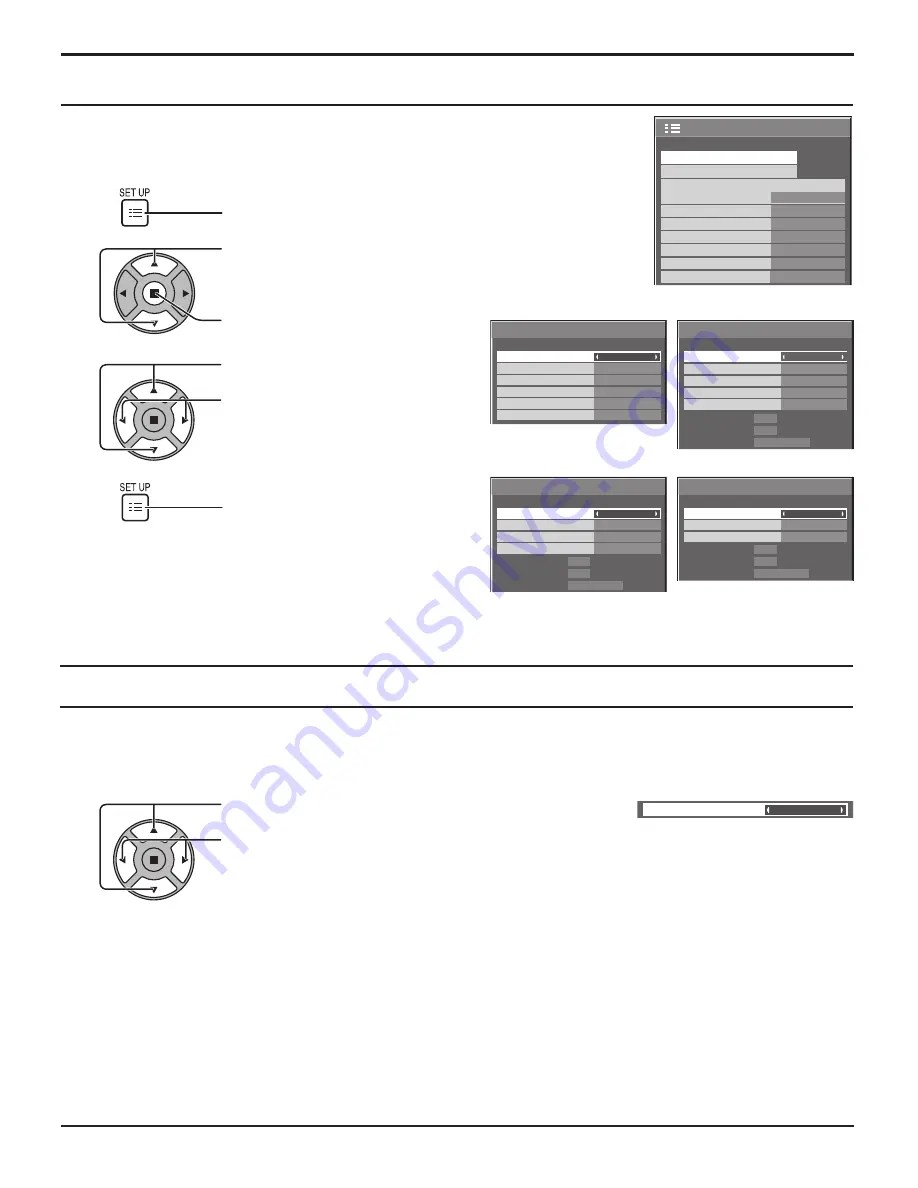
1/2
SIGNAL
SCREENSAVER
PC
OFF
STANDBY SAVE
OFF
POWER MANAGEMENT
OFF
AUTO POWER OFF
OFF
OSD LANGUAGE
ENGLISH (US)
COMPONENT/RGB-IN SELECT
RGB
INPUT LABEL
POWER SAVE
SET UP
3D Y/C FILTER (NTSC)
COLOR SYSTEM
SIGNAL
ON
AUTO
3 : 2 PULLDOWN
Panasonic AUTO (4 : 3)
OFF
4:3
[ VIDEO ]
NOISE REDUCTION
OFF
REFRESH RATE
100 Hz
3 : 2 PULLDOWN
SIGNAL
OFF
[ Digital ]
NOISE REDUCTION
OFF
REFRESH RATE
100 Hz
H-FREQ.
V-FREQ.
kHz
Hz
63.98
60.02
SIGNAL FORMAT 1280×1024/60
3 : 2 PULLDOWN
SIGNAL
OFF
[ COMPONENT ]
XGA MODE
1024 × 768
NOISE REDUCTION
OFF
REFRESH RATE
100 Hz
H-FREQ.
V-FREQ.
kHz
Hz
63.98
60.02
SIGNAL FORMAT 1280×1024/60
SYNC
SIGNAL
H-FREQ.
V-FREQ.
kHz
Hz
63.98
60.02
SIGNAL FORMAT 1280×1024/60
[ RGB ]
3 : 2 PULLDOWN
XGA MODE
NOISE REDUCTION
OFF
REFRESH RATE
100 Hz
AUTO
OFF
1024 × 768
3D Y/C FILTER (NTSC)
ON
31
Press to select the menu to adjust.
Press to adjust the menu.
Press to exit from adjust mode.
Note:
“SIGNAL” setup menu displays a different setting condition for each input signal.
3
4
SET UP for Input Signals
SIGNAL menu
For VIDEO (S VIDEO)
3D Y/C FILTER
– For NTSC AV images
Select “SIGNAL” from the “SET UP” menu during VIDEO (S VIDEO) input signal mode.
(“SIGNAL [VIDEO]” menu is displayed.)
Note:
When ON, this setting only affects NTSC input signals.
Press to select the “3D Y/C FILTER (NTSC)”.
Press to set ON / OFF.
Press to display the SET UP menu.
Press to select the “SIGNAL”.
Press to display the SIGNAL menu.
2
1
For RGB
For COMPONENT
For Digital






























