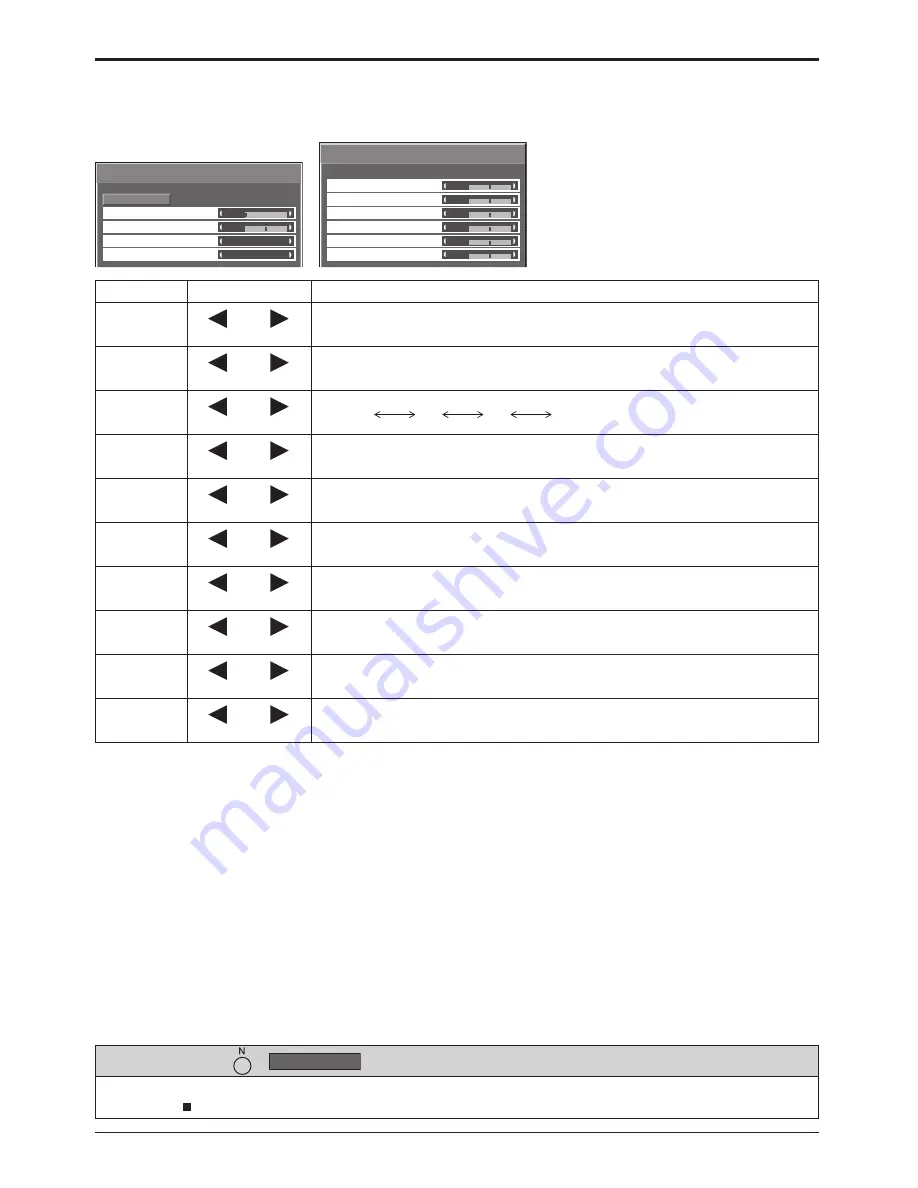
23
Advanced settings
Normal
Normalise
0
0
2.2
Off
1/2
Black extension
AGC
Gamma
Input level
Advanced settings
0
0
0
0
0
0
2/2
W/B Low B
W/B High R
W/B Low R
W/B Low G
W/B High G
W/B High B
Item
Effect Details
Black
extension
Less
More
Adjusts the dark shades of the image in gradation.
Input level
Less
More
Adjustment of parts which are extremely bright and hard to see.
(This cannot be adjusted when the input signal is Digital.)
Gamma
Down
Up
S Curve
2.0
2.2
2.5
AGC
Off
On
Increases the brightness of dark signal automatically.
W/B High
R
Less
More
Adjusts the white balance for light red areas.
W/B High
G
Less
More
Adjusts the white balance for light green areas.
W/B High
B
Less
More
Adjusts the white balance for light blue areas.
W/B Low R
Less
More
Adjusts the white balance for dark red areas.
W/B Low G
Less
More
Adjusts the white balance for dark green areas.
W/B Low B
Less
More
Adjusts the white balance for dark blue areas.
Notes:
• Carry out “W/B” adjustment as follows.
1.
Adjust the white balance of the bright sections using the “W/B High R”, “W/B High G” and “W/B High B” settings.
2.
Adjust the white balance of the dark sections using the “W/B Low R”, “W/B Low G” and “W/B Low B” settings.
3.
Repeat steps
1
and
2
to adjust.
Steps
1
and
2
affect each other’s settings, so repeat each step in turn to make the adjustment.
• The adjustment values are memorized separately for each input terminal.
• The adjustment range values should be used as an adjustment reference.
(For TH-37PR10R, TH-42PR10R)
Picture Adjustments
On the remote control unit, while the “Advanced settings” menu is displayed, if either the N button is pressed at any time or
the ACTION ( ) button is pressed during “Normalise”, then all adjustment values are returned to the factory settings.
Helpful Hint ( /
Normalise
Normalisation)
Summary of Contents for TH-37PR10R
Page 50: ...50 Memo ...
Page 51: ...51 Memo ...






























