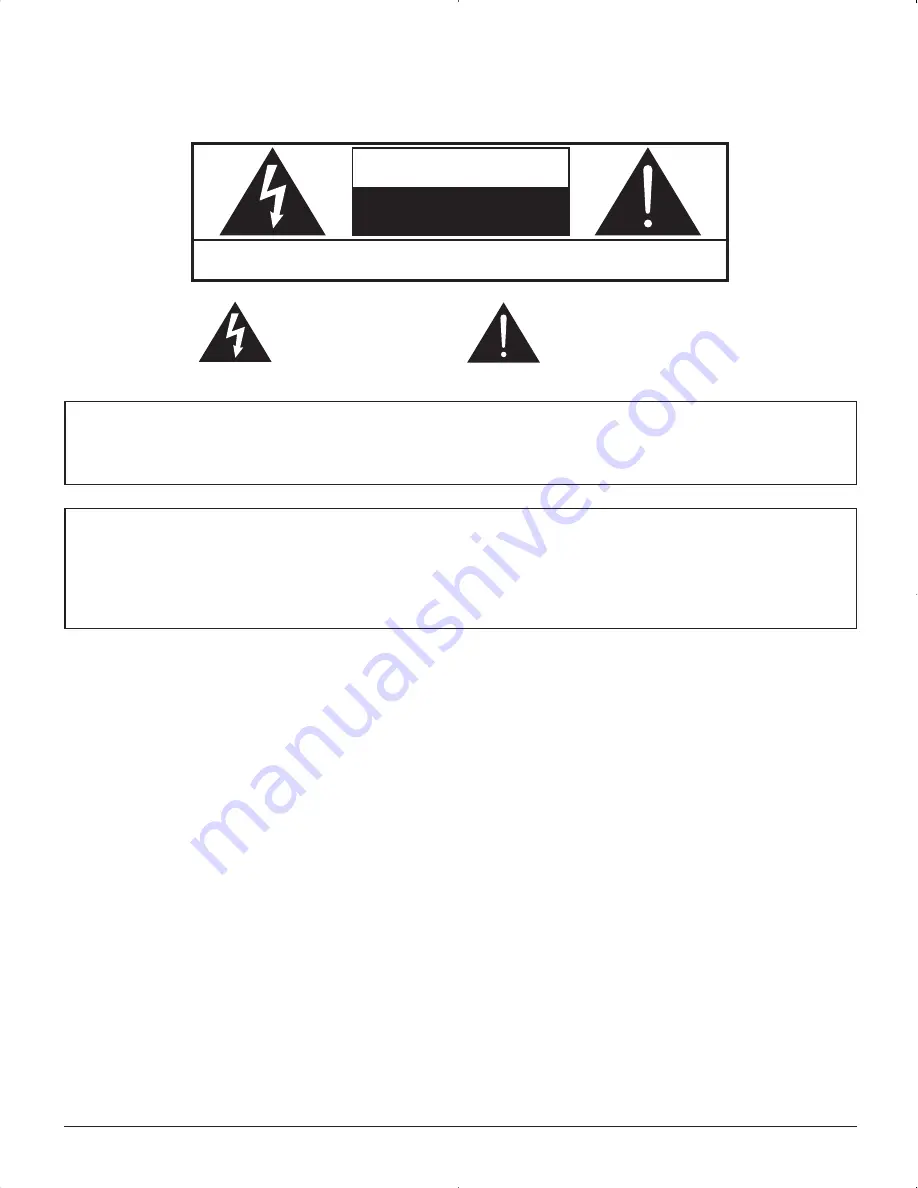
2
WARNING: To reduce the risk of electric shock, do not remove cover or back.
No user-serviceable parts inside. Refer servicing to qualifi ed service personnel.
The lightning flash with
arrow-head within a triangle
is in tended to tell the user
that parts inside the product
are a risk of electric shock
to per sons.
The exclamation point within
a t r i a n g l e i s i n t e n d e d t o
tell the user that important
o p e r a t i n g a n d s e r v i c i n g
instructions are in the papers
with the ap pliance.
CAUTION
RISK OF ELECTRIC SHOCK
DO NOT OPEN
WARNING : To prevent damage which may result in fire or shock hazard, do not expose this apparatus to rain
or mois ture.
Do not place containers with water (flower vase, cups, cosmetics, etc.) above the set.
(including on shelves above, etc.)
WARNING :
1) To prevent electric shock, do not remove cover. No user serviceable parts inside. Refer servicing to
qualified service personnel.
2) Do not remove the grounding pin on the power plug. This apparatus is equipped with a three pin
grounding-type power plug. This plug will only fit a grounding-type power outlet. This is a safety fea ture.
If you are unable to insert the plug into the outlet, contact an electrician.
Do not defeat the purpose of the grounding plug.
Summary of Contents for TH-37PG9U
Page 45: ......

















