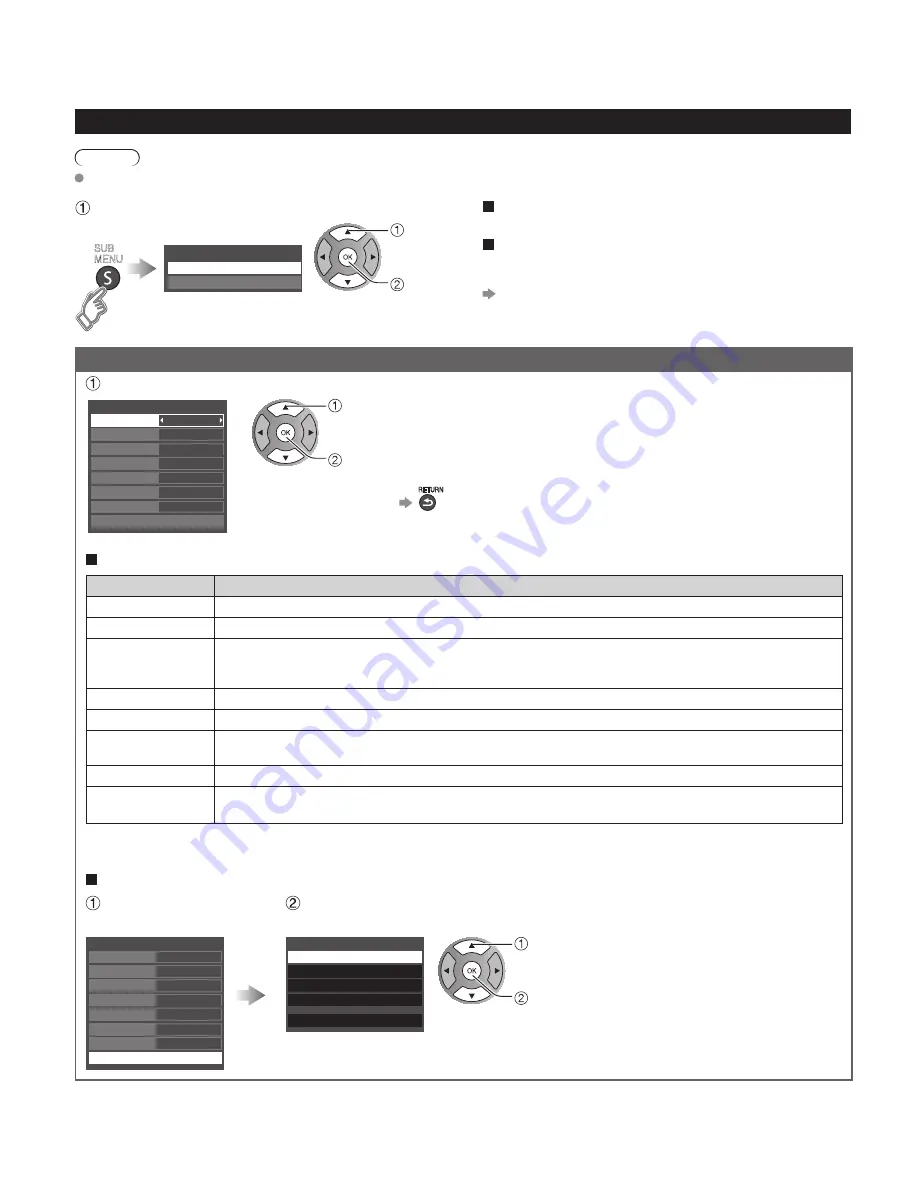
18
Display the SUB MENU
Note
This operation is disabled when “Mode” in Hotel Mode menu is set to “On”.
Display “Setup SUB MENU” and select item
SUB
MENU
select
OK
Setup SUB MENU
Slideshow settings
Thumbnails size
Slideshow settings
(see below)
Thumbnails size
To change the number of photos on a thumbnail screen
at a time
(7 × 4
⇔
10 × 6)
Slideshow
Adjust items
Off
Off
Off
Normal
Off
Normal
On
Slideshow settings
Frame
Photo effect
Transition effect
Photo size
Burst playback
Display interval
Repeat playback
Soundtrack settings
●
To stop in mid-cycle
select
OK
Slideshow settings
Settings
Item Description
Frame
Select the Frame (
Off/Array/Collage/Drift(with calendar)/Drift/Gallery(with calendar)/Gallery/Cinema)
Photo effect
Select the display effect
(Off/Sepia/Gray scale)
Transition effect
Select the Transition effect shown between photos
(Off /Fade in/Wipe
↓
/Wipe
↑
/Wipe
→
/Wipe
←
/
Slide in
↓
/Slide in
↑
/Slide in
→
/Slide in
←
/Zoom in/Comb
↑↓
/Comb
→←
/Dissolve/Checker
wipe/Motion/Random)
Photo size
Removes the black borders that are added according to the size of the photo being displayed.
(Normal/Zoom)
Burst playback
Continuously plays photos that were shot.
(On/Off)
Display interval
Set “Display interval” each image is displayed in the Slideshow mode.
(Short/Fast/Normal/Slow/Very slow)
Repeat playback
Turn the Slideshow Repeat (cycle) function on or off
(Off/On)
.
Soundtrack
settings
Select the music
(Off/Music 1/Music 2/Music 3)
• Picture quality may become lower depending on the slideshow settings.
• Picture setting may not work depending on the slideshow settings.
Soundtrack settings
Select “Soundtrack
settings”
Select the music
Off
Off
Off
Normal
Off
Normal
On
Slideshow settings
Frame
Photo effect
Transition effect
Photo size
Burst playback
Display interval
Repeat playback
Soundtrack settings
select
OK
Soundtrack settings
Music 1
Off
Music 2
Music 3
Music 1
Viewing from an SD card
(Continued)






























