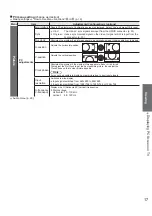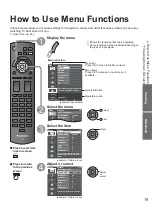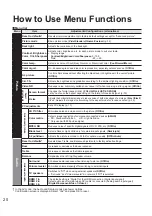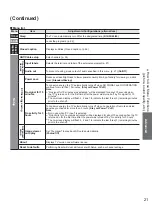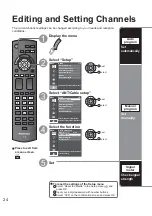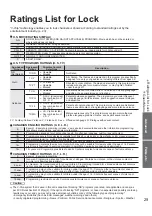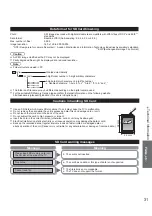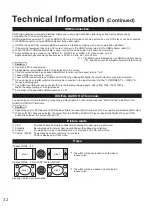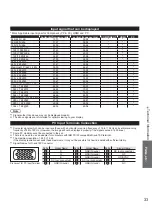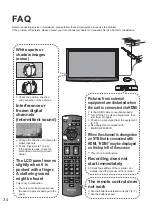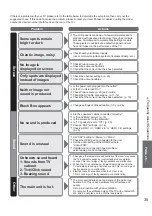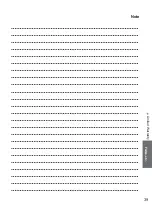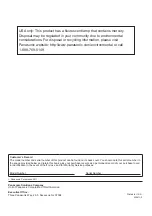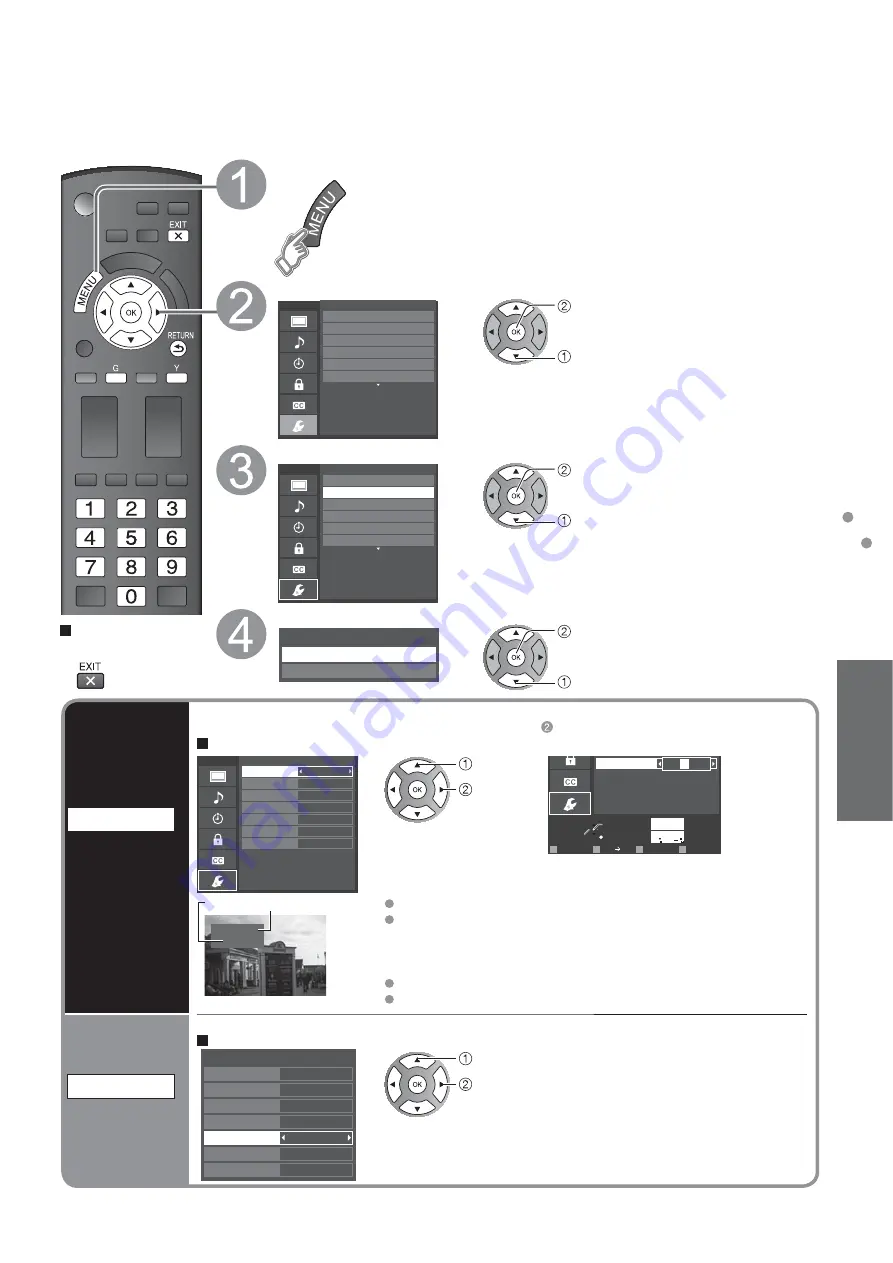
27
Advanced
Input Labels
Closed Caption
Press to exit from
a menu screen
Display the menu
Select “Setup”
Menu
Adjusts Channels, Inputs, and other settings.
Setup
1/2
Advanced setup
About
Reset to defaults
ECO/energy saving
Connected devices
Ant/Cable Setup
next
select
Select “Connected devices”
Menu
Customize TV inputs with the names of your
connected devices. For easier input
selections.
Setup
1/2
Advanced setup
About
Reset to defaults
ECO/energy saving
Ant/Cable Setup
Connected devices
next
select
Select “Input labels” or “Audio out”
Connected devices
Input labels
Audio out
next
select
Input Labels
Input labels
Display
labels of
Connected
devices
Devices connected to external input terminals can be labeled for easier identification during the
input selection. (In selecting the input mode from p. 15 )
Select the terminal and label of the external equipment
Menu
Select or enter the name of the device
connected to the HDMI 1 terminal.
Input labels
Component
Video 1
Video 2
PC
HDMI 2
HDMI 3
HDMI 1
select
set
or
Select
OK
RETURN
ABC
Delete
abc
Select if a computer is connected to the
TV’s PC input.
R
G
B
Y
1
@.
4
GHI
7
PQRS
2
ABC
5
JKL
8
TUV
3
DEF
6
MNO
9
WXYZ
0 - ,
LAST
HDMI 3
PC
@
A
D
Follow the instructions on screen to
complete the following operations.
Video 1
VCR
Label
Terminal
[example]
Terminals: HDMI 1-3/Component/Video 1-2/PC
Label: [BLANK] Not used/Blu-ray/DVD/DVD REC/HOME THTR/
GAME/COMPUTER/VCR/CABLE/SATELLITE/DVR/CAMERA/
MONITOR/AUX/RECEIVER/MEDIA CTR/MEDIA EXT/OTHER
For the PC terminal, only “Not used” is available.
If “Not used” is selected, the INPUT button press will skip its input.
Each selected label will be displayed on the “Input select” screen. (p. 15)
Audio out
Stop output
of the audio
To prevent howling, stops output of audio specified in this menu. (p. 21)
Select the terminal and set “Off”
Off
On
On
On
On
On
On
Audio out
HDMI 1
Video 2
HDMI 2
HDMI 3
Component
Video 1
Video 3
select
set