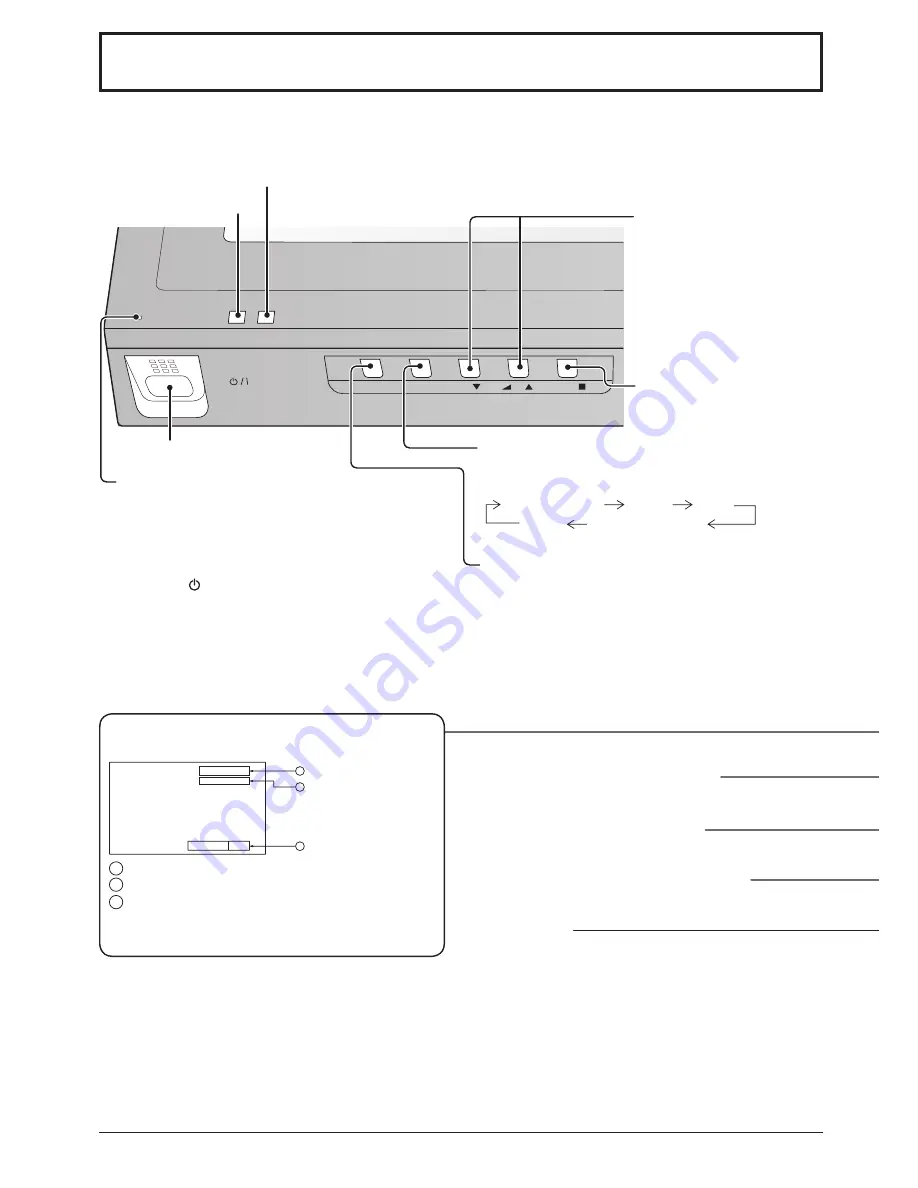
INPUT
MENU
ENTER/
+
/
VOL
-/
TH-32LHD7
14
Basic Controls
Status button
Main Power On / Off Switch
Power Indicator
The Power Indicator will light.
• Power-OFF .... Indicator not illuminated (The unit
will still consume some power
as long as the power cord is still
inserted into the wall outlet.)
• Standby ..... Red
• Power-ON ...... Green
• DPMS .............Orange (With PC input signal.)
Volume Adjustment
Volume Up “+” Down “–”
When the menu screen is
displayed:
“+”: press to move the cursor
up
“–”: press to move the cursor
down
(see page 16)
Enter / Aspect button
(see page 16, 18)
MENU Screen ON / OFF
Each time the MENU button is pressed, the menu
screen will switch. (see page 16)
INPUT button
(INPUT1, INPUT2 and PC IN selection)
(see page 13)
N button
(see page 19, 21, 22, 23)
PICTURE button
(see page 21)
MULTI Window buttons
(see page 20)
PC button
Press the “PC” input mode selection button to select
the PC input mode.
This button is used to switch directly to PC input
mode.
Press the “Status” button to display the current system
status.
1
Input label
2
Aspect mode (see page 18)
3
Off timer
The off timer indicator is displayed only when the
off timer has been set.
Off timer
90
2
3
1
P C
4 : 3
Normal Viewing
Picture
Setup
Sound
Picture Pos. /Size
C.A.T.S. sensor
C.A.T.S. (Contrast Automatic Tracking System)
C.A.T.S. automatically senses the ambient light conditions and adjusts the brightness and gradation accordingly, to
optimise contrast. (Effective when Picture Mode is set to Auto.)
Remote control sensor
Summary of Contents for TH-32LHD7B
Page 35: ......














































