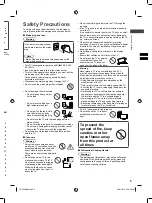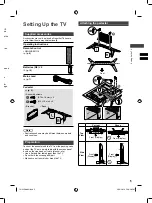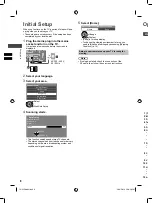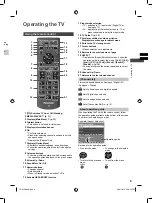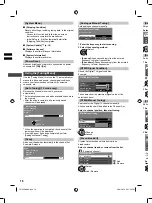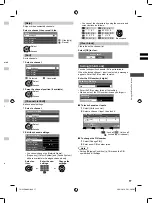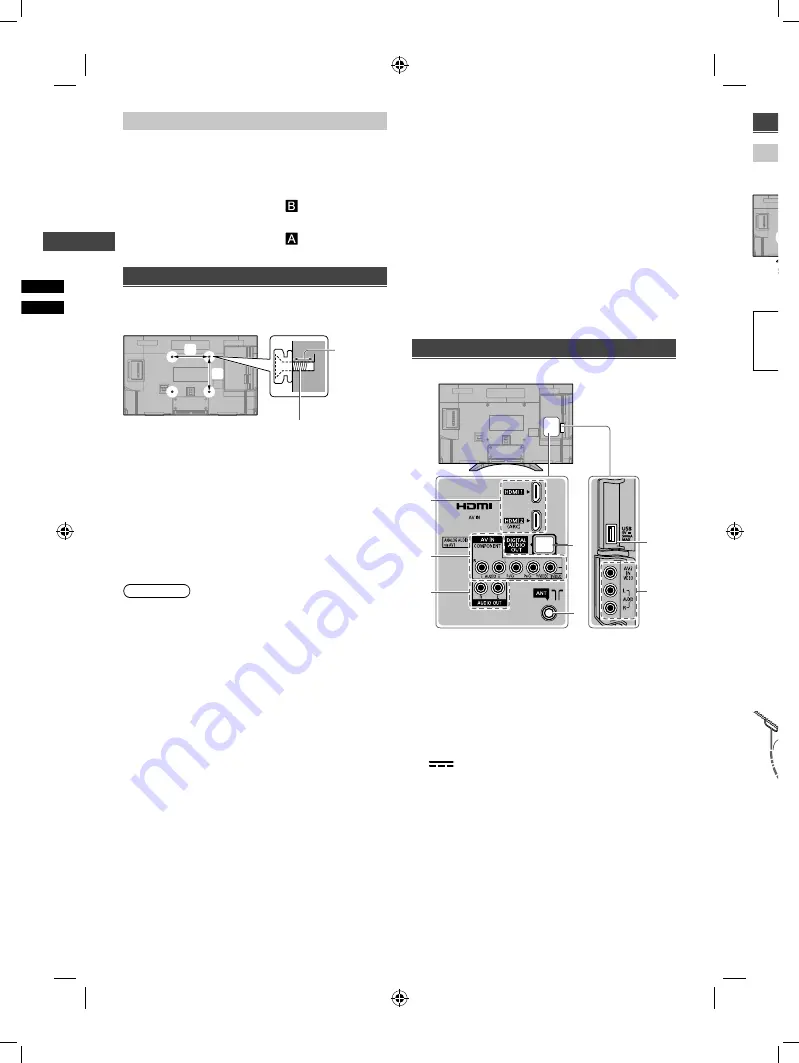
Setting Up the TV
|
Connecting the TV
6
Removing the pedestal from the TV
Be sure to remove the pedestal in the following way
when using the wall-hanging bracket or repacking the
TV.
1
Lay the TV on a foam mat or thick soft cloth on a
table.
2
Remove the assembly screws
from the TV.
3
Pull out the pedestal from the TV.
4
Remove the assembly screws
from the bracket.
Wall mounting the TV (optional)
Please contact your local Panasonic dealer to purchase
the recommended wall-hanging bracket.
b
a
Rear of the TV
Screw for fixing the TV onto the
wall-hanging bracket (not supplied)
Depth of
screw
(View from the side)
■
Holes for wall-hanging bracket installation
a:
200 mm
b:
200 mm
■
Screw specification
Type:
M4
Depth of screw:
Minimum: 9 mm
Maximum: 14 mm
Warning
●
Using other wall-hanging brackets, or installing a wall-
hanging bracket by yourself have the risk of personal
injury and product damage. In order to maintain the
unit’s performance and safety, be absolutely sure to
ask your dealer or a licensed contractor to secure
the wall-hanging brackets. Any damage caused by
installing without a qualified installer will void your
warranty.
●
Carefully read the instructions accompanying optional
accessories, and be absolutely sure to take steps to
prevent the TV from falling off.
●
Handle the TV carefully during installation since
subjecting it to impact or other forces may cause
product damage.
●
Take care when fixing wall brackets to the wall. Always
ensure that there are no electrical cables or pipes in
the wall before hanging bracket.
●
To prevent fall and injury, remove the TV from its fixed
wall position when it is no longer in use.
Connecting the TV
●
Please ensure the TV is disconnected from the mains
socket / power point before attaching or disconnecting
any RF / AV leads.
●
External equipment and cables are for illustrative
purposes only and not supplied with this TV.
●
Check the type of terminals and cable plugs are
correct when connecting.
●
When using an HDMI cable, use the fully wired one.
●
Keep the TV away from electronic equipment (video
equipment, etc.) or equipment with an infrared sensor.
Otherwise, distortion of image / sound may occur or
operation of other equipment may be interfered.
●
Also read the manual of the equipment being
connected.
Terminals
2
3
1
5
4
7
Rear of the TV
6
1
HDMI 1 - 2
2
AV1 IN
3
AUDIO OUT
4
Aerial terminal
5
DIGITAL AUDIO OUT
6
AV2 IN
7
USB port
This symbol indicates DC operation.
Co
Aer
Inse
●
Wh
sur
soc
●
Kee
avoi
●
Do n
●
An a
term
pictu
●
If a c
the c
aeria
●
You
able
for y
●
Any
of ex
the c
cust
●
If the
migh
TH-32G400H.indd 6
TH-32G400H.indd 6
3/26/2019 5:20:39 PM
3/26/2019 5:20:39 PM