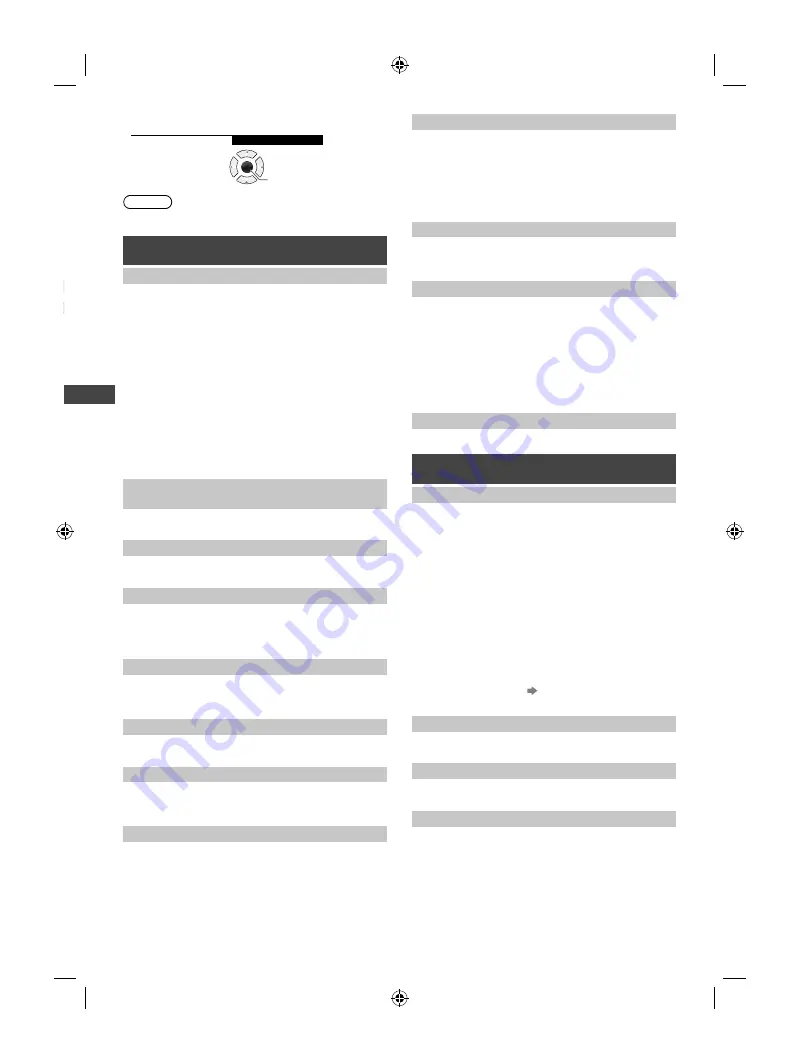
Using the Menu Functions
14
●
Access the submenu
Child Lock
Access
OK
Access
Note
●
Only available items can be selected.
Picture
[Viewing Mode]
Sets the picture mode for each input.
[Dynamic] /
[Normal] / [Cinema] / [True Cinema]
[Dynamic]:
Improves contrast and sharpness for
viewing in a bright room.
[Normal]:
For viewing in a normal lighting condition.
[Cinema]:
Improves the performance of contrast,
black and colour reproduction for watching movies in a
darkened room.
[True Cinema]:
Reproduces the original image quality
precisely without any revision.
In each [Viewing Mode], the settings for [Backlight],
[Contrast], [Brightness], [Colour], [Sharpness], [Tint],
[Colour Balance], [Eco Mode], [P-NR] and [3D-COMB]
can be adjusted and stored for each input.
●
Not available when [HEXABOOST] is enabled.
[Backlight], [Contrast], [Brightness],
[Colour], [Sharpness]
Increases or decreases the levels of these options
according to your personal preference.
[Tint]
Adjusts the picture hue to suit your taste.
●
For NTSC signal reception.
[Colour Balance]
Selects the colour temperature of the picture.
[Cool] / [Normal] / [Warm]
●
Not available when [Viewing Mode] is set to [True
Cinema].
[Channel Colour Set]
Adjusts the suitable colour density from 3 levels for each
channel.
●
Select the channel to adjust and set this function.
[Eco Mode]
Automatically adjusts picture settings depending on
ambient lighting conditions.
[Off] / [On]
[P-NR]
Picture noise reduction function which reduces
unwanted picture noise and flicker noise in the
contoured parts of a picture.
[Off] / [Min] / [Mid] / [Max]
[3D-COMB]
Makes still or slow moving pictures more vivid.
[Off] / [On]
●
Set to [On] to improve the colours if patterning is seen
while watching still or slow moving pictures.
●
For PAL / NTSC signal reception in TV mode or from
composite input.
[Colour Matrix]
Adjusts suitable colour parameters for [SD] (standard
definition) or [HD] (high definition).
[SD]:
Input signal is a normal TV system.
[HD]:
Input signal is a high definition system.
●
Available only with 480p or 576p input on video signals
in a natural colour from digital equipment connected to
COMPONENT or HDMI terminal.
[Colour System]
Selects optional colour system based on video signals
in AV mode.
[Auto] / [PAL] / [SECAM] / [M.NTSC] /
[NTSC]
[16:9 Overscan]
Selects the screen area displaying the image for 16:9
aspect.
[Off] / [On]
[On]:
Enlarges the image to hide the edge of the
image.
[Off]:
Displays the image in the original size.
●
Set to [On] if noise is generated on the edge of the
screen.
●
This function can be memorised separately for SD
(Standard definition) and HD (High definition) signals.
[Reset to Defaults]
Resets the current picture settings to defaults.
Sound
[Mode]
Sets your favourite sound mode.
[Music] / [Speech] /
[User]
●
The selected mode affects all input signals.
[Music]
:
Improves sound quality for watching music
videos, etc.
[Speech]
:
Improves sound quality for watching news,
drama, etc.
In [Music] and [Speech] modes, you can adjust the
[Bass] and [Treble] settings, and those settings will be
stored for each mode.
[User]:
Adjusts the sounds manually by using the
equaliser.
–
When you select [User] mode, [Equaliser] is active
instead of [Bass] and [Treble]. Select [Equaliser] and
adjust the frequency (p. 14).
●
Not available when [HEXABOOST] is enabled.
[Bass]
Adjusts level to enhance or minimise lower, deeper
sound output.
[Treble]
Adjusts level to enhance or minimise sharper, higher
sound output.
[Equaliser]
Adjusts the frequency level to suit your favourite sound
quality.
●
This function is available when [Mode] is set to [User].
●
Select the frequency and change the frequency level
by using the cursor buttons.
●
To enhance the bass sound, raise the level of the lower
frequency. To enhance the treble sound, raise the level
of the higher frequency.
TH-32F400AZ_EN-1.indd 14
TH-32F400AZ_EN-1.indd 14
2/1/2018 1:21:08 PM
2/1/2018 1:21:08 PM
























