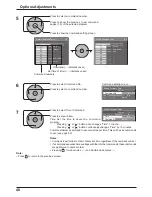3/3
Options
O f f
Off
Off
V. lnstallation
Rotate
Slot1
Serial Slot Select
Slot power
Off
Power On Screen Delay
46
Options Adjustments
Item
Effect Adjustments
Slot Power
Off
Auto
On
Off:
Power is not transmitted to the slot power.
Auto:
Power is transmitted to the slot power only when main power is on.
On:
Power is transmitted to the slot power when main power is on or in the standby state.
Note:
In some cases, power is transmitted to the slot power when main power is on or in the standby
state regardless of the slot power setting.
Power On
Screen Delay
Off
1
2
3....
30
You can set the power-on delay time of the displays to reduce the power load, when you press
to turn on the multiple displays that are set together, for example, on MULTI DISPLAY system.
Set each display’s setting individually.
Off:
The display will be turned on at the same time as
is pressed.
1 to 30 (sec.):
Set the power-on delay time (second).
After pressing
, the display will be powered on with time delay depending on this setting.
Notes:
• During this function is working, the power indicator is blinking green.
• This function also works when the power recovers from failure or after plugging off and in again
the power cord.
After you unplug and plug the power cord in while the unit is in standby mode and also the power
is being supplied to a terminal board, the unit will start supplying the power to the board with time
delay according to the setting.
The power indicator lights up red
fi
rst and it turns orange when the power starts being supplied
to the board.
V.Installation
Off
On
Off:
Sets fan to the horizontal installation mode.
On:
Sets fan to the vertical installation mode.
Notes:
• This functions when display is turned on.
• If the display is installed vertically, the power switch should be located at the bottom.
Rotate
Off
On
Off:
Does not rotate the image.
On:
Rotates the image 180 degrees.
Serial Slot
Select
Slot1
Slot2
Slot3
Selects the slot which communicates serial.
Note:
The setting of an external command can be set only from the
fi
xed serial terminal. (see page 10)
Normalization
When both main unit buttons and remote control are disabled due to the “Button lock”, “Remocon User level” or “Remote
ID” adjustments, set all the values “Off” so that all the buttons are enabled again.
Press the
-
/
button on main unit together with
button on the remote control and hold for more than 5 seconds.
The “SHIPPING” menu is displayed and the lock is released when it disappears.
Summary of Contents for TH-103PF10WK
Page 54: ...54 Memo ...
Page 55: ...55 Memo ...