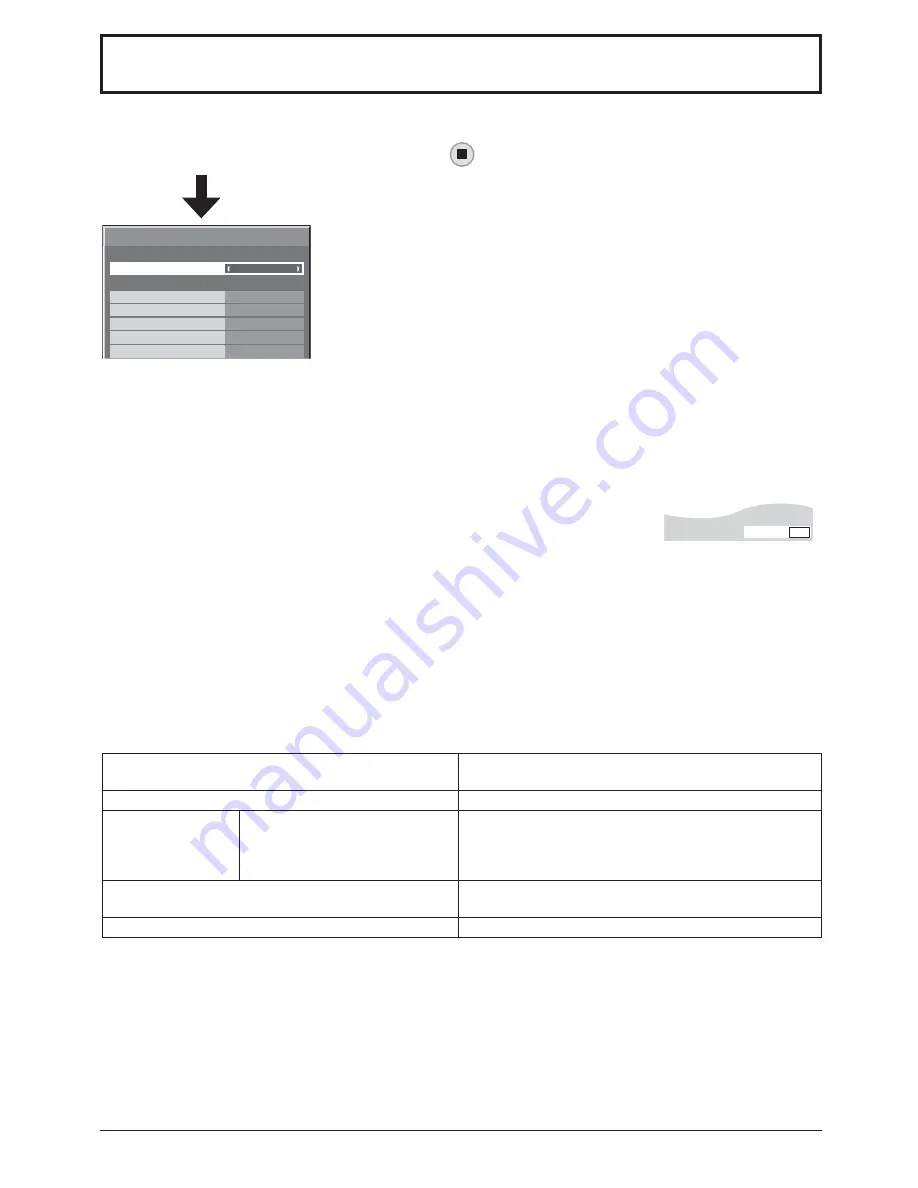
34
Set Touch Pen mode.
Select “Touch-Pen Settings” in “Setup” menu and press
button.
When a Terminal Board with dual input terminals is installed, “SLOT INPUT” is
displayed as “SLOT INPUT A” and “SLOT INPUT B”.
Touch-Pen Settings
Touch-Pen Mode
Touch Only
Touch-Pen Settings
Off
SLOT INPUT
Off
Off
PC
HDMI
DVI
Off
Off
NETWORK
Touch-Pen Mode
Select an appropriate setting for the function of the electronic pen used.
Touch Only: Contact-type Touch Pen
Touch & Remote: Contact-type Touch Pen and remote pointer
SLOT INPUT – NETWORK
Set “On” or “Off” for each input terminal.
If you switch to the input terminal that is set to “On”, the mode becomes Touch Pen
mode.
“Touch-Pen: On” is displayed in Touch Pen mode.
Notes:
• When the following signal input, “Touch-Pen Settings” are disabled:
50i/50p/25p/24sF/24p signals and PC format signals with 50 Hz vertical frequency.
• The electronic pen cannot be used when VIDEO or COMPONENT input is selected.
• The electronic pen cannot be used during Digital Zoom. (see page 21)
• When using the electronic pen, adjust “Pos./Size” so that the screen of the computer can be correctly displayed.
(see page 23)
Setting the Remote Control
You can also turn Touch Pen mode On/Off with the FUNCTION buttons on the remote control. (see page 42)
In Touch Pen mode, the menus and functions are restricted as follows.
Pos./Size menu
1:1 Pixel Mode: On
Over scan: Off
Picture menu
Picture Mode: Fixed to “Normal” (see page 26)
Setup menu
Signal
Extended life settings
MULTI DISPLAY Setup
Portrait Setup
FRAME CREATION: Off
Picture Mode: Fixed to “Normal” (see page 37)
MULTI DISPLAY Setup: Off
Portrait Setup: Off
Options menu
Display size: Unavailable
Rotate: Unavailable
ASPECT Controls
16:9
On
Touch-Pen






























