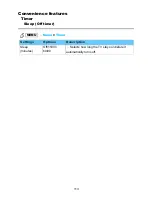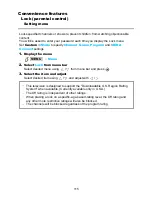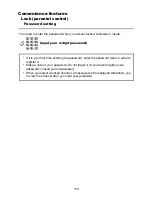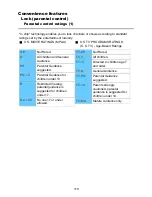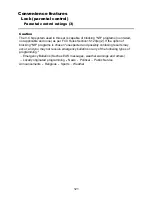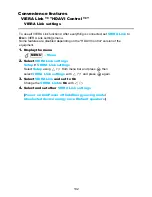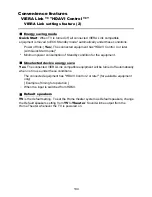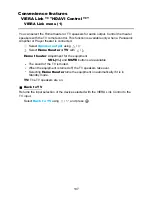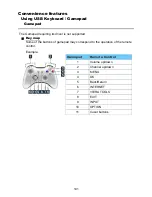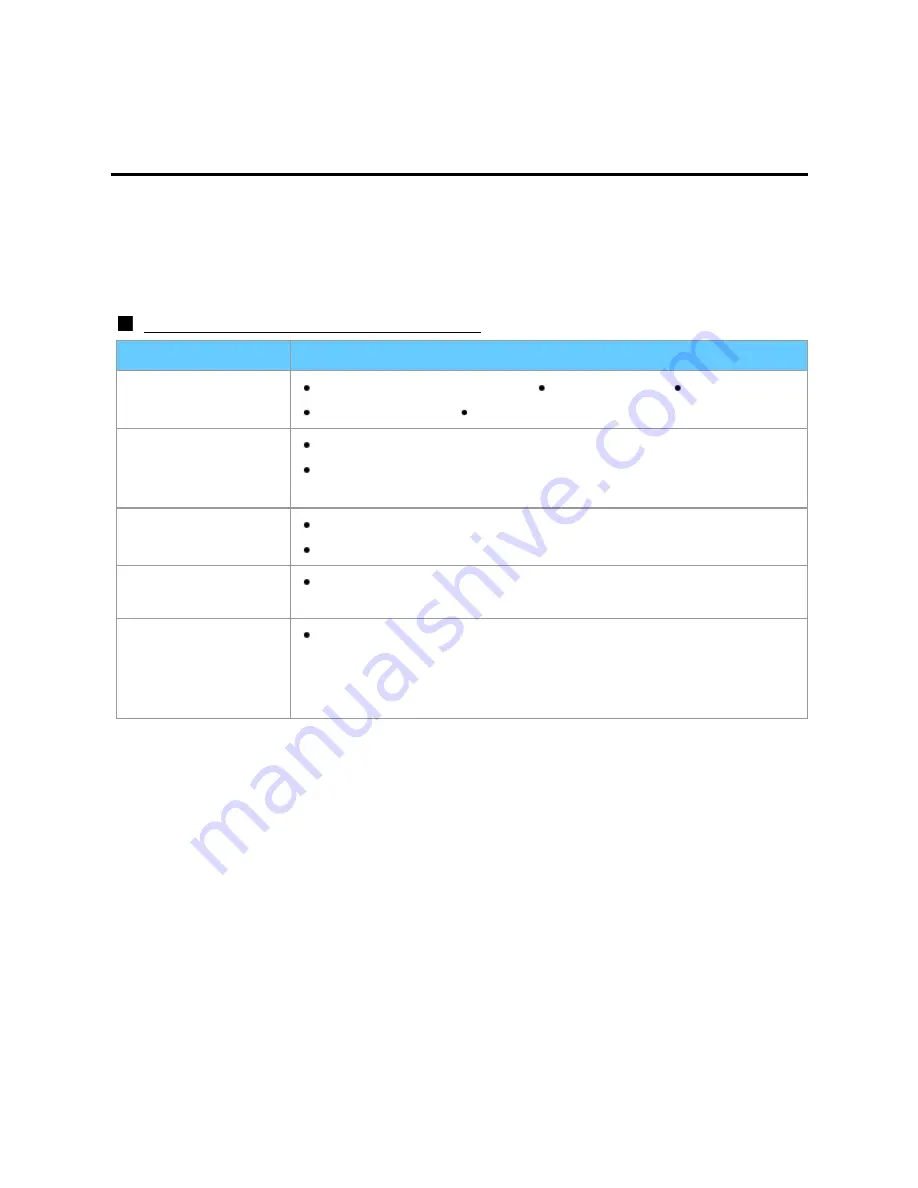
Convenience features
VIERA Link ™ "HDAVI Control ™"
Basic feature
Simultaneously control all Panasonic "HDAVI Control" equipped components using
one button on the TV remote. Enjoy additional HDMI Inter-Operability with compatible
Panasonic products. This TV supports "HDAVI Control 5" function. Connections to
equipment (Blu-ray Disc player, DVD recorder DIGA, HD Camcorder, Home Theater
System, Amplifier, etc.) with HDMI cables enables VIERA Link controls.
Available HDAVI Control functions
Version
Operations
HDAVI Control or
later
Automatic Input Switching Power on link Power off link
Default speakers Speaker control
HDAVI Control 2 or
later
VIERA Link control only with the TV's remote control
Unselected device energy save (for available equipment
only)
HDAVI Control 3 or
later
Provides setting information (Language, time, etc.)
Automatic lip-sync function
HDAVI Control 4 or
later
Energy saving mode (with Quick Start mode)
HDAVI Control 5
Audio Return Channel
Audio Return Channel (ARC) is a function that enables digital
sound signals to be sent via an HDMI cable back from the TV
to a connected audio device.
126
Summary of Contents for TCP60ST50X
Page 1: ...ST50X series M0212 0 ...