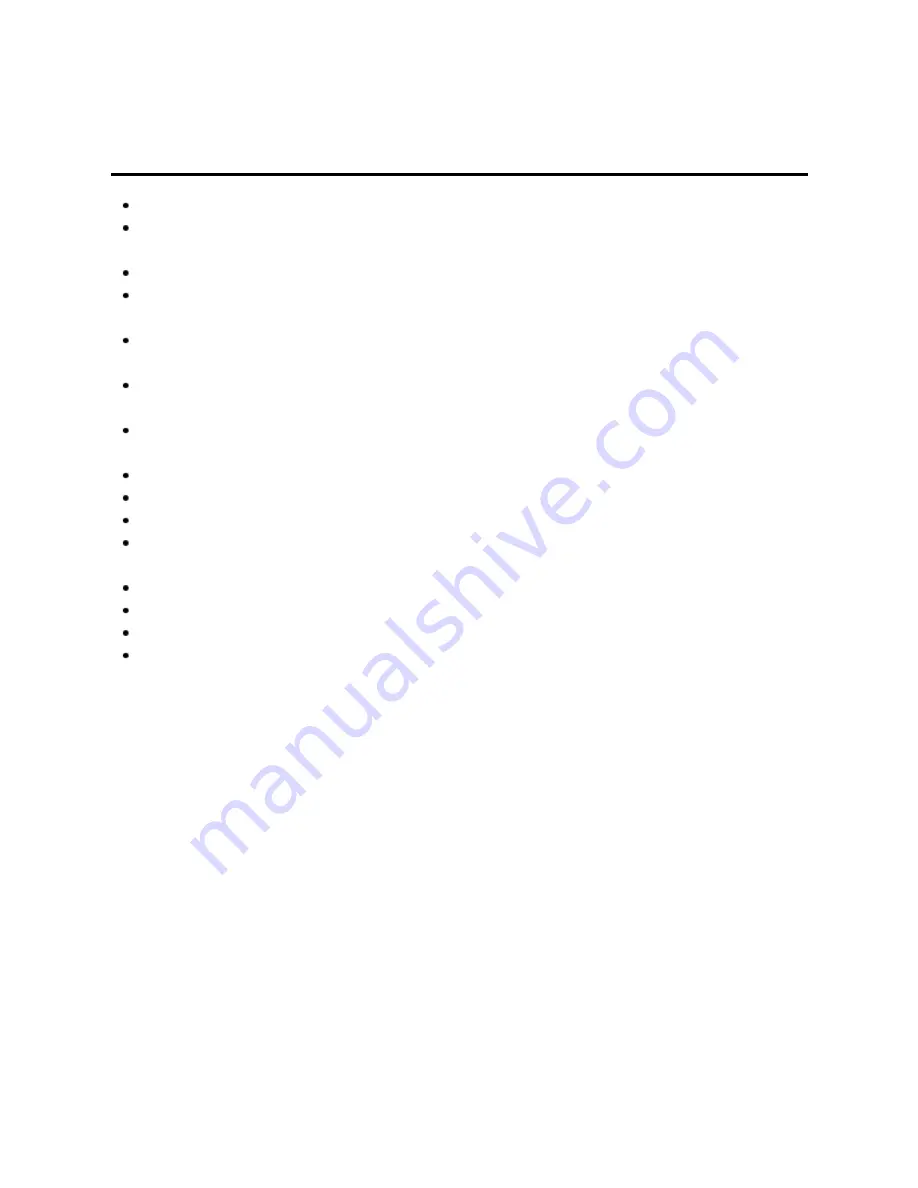
Media player
Data information
Notice
Format the card with the recording equipment.
The picture may not appear correctly on this TV depending on the recording
equipment used.
Some files may not be played back even if they fulfill these conditions.
Depending on how you make SD Card, USB Flash Memory or the media server,
files and folders may not be displayed in the order you numbered.
Depending on how you create the files and the structure of folders, the files and
folders may not be displayed.
When there are many files and folders, operation may take time to complete or
some files may not be displayed or playable.
The function cannot display still images that are not DCF formatted (i.e. TIFF,
BMP).
Data modified with a PC may not be displayed.
Images imported from a PC must be compatible with EXIF 2.0, 2.1 and 2.2.
Partly degraded files might be displayed at a reduced resolution.
All ".JPG" extension data in the SD card and USB flash memory will be read in
Photo Viewer Mode.
The folder and file names may be different depending on the digital camera used.
Do not use two-byte characters or other special codes.
The card may become unusable with this TV if file or folder names are changed.
For the suitable SD Memory Cards, please confirm the latest information on the
following website.
http://panasonic.jp/support/global/cs (This site is in English only)
112






























