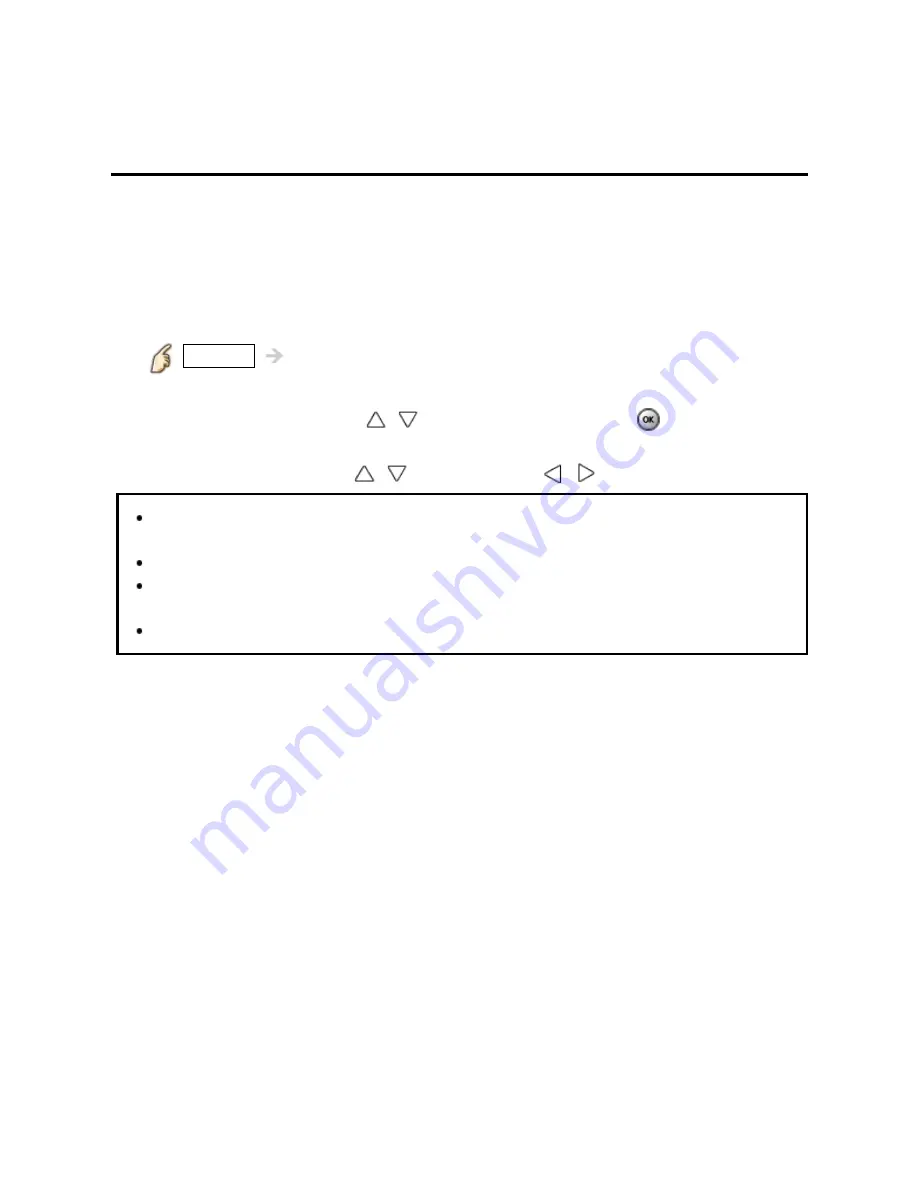
All settings
Lock (parental control)
Setting menu
Locks specified channels or shows to prevent children from watching objectionable
content.
You will be asked to enter your password each time you display the Lock menu.
Set
Custom
in
Mode
to specify
Channel
,
Game
,
Program
and
VIERA
Connect
settings.
1.
Display the menu
MENU
Menu
2.
Select
Lock
from menu bar
Select desired menu using
/
from menu bar and press
3.
Select the item and adjust
Select desired item using
/
and adjust with
/
This television is designed to support the "Downloadable U.S. Region Rating
System" when available. (Currently available only in U.S.A.)
The Off rating is independent of other ratings.
When placing a lock on a specific-age-based-rating level, the Off rating and
any other more restrictive ratings will also be blocked.
The channels will be blocked regardless of the program rating.
161
Summary of Contents for TCL42ET5X
Page 1: ...ET5X series M0212 0 ...






























