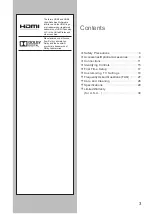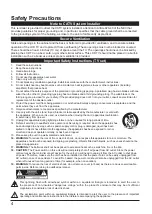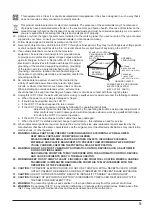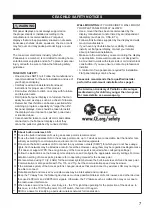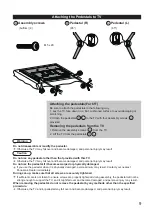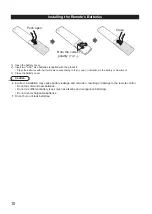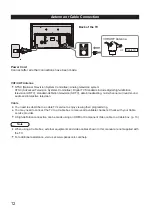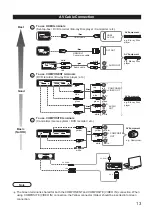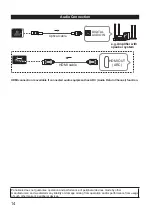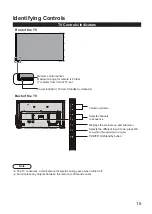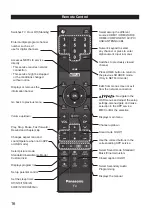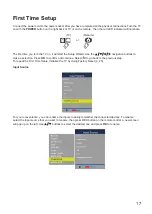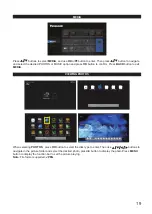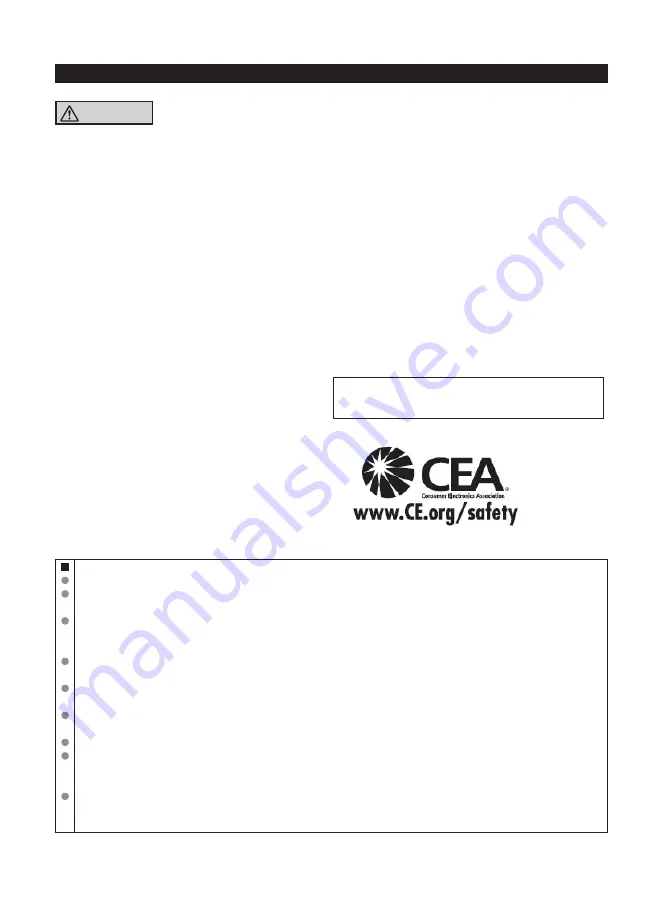
7
CEA CHILD SAFETY NOTICES
WARNING
Flat panel displays are not always supported on
the proper stands or installed according to the
manufacturer’s recommendations. Flat panel
displays that are inappropriately situated on dressers,
bookcases, shelves, desks, speakers, chests, or carts
may fall over and may cause personal injury or even
death.
The consumer electronics industry (of which
Panasonic is a member) is committed to making home
entertainment enjoyable and safe. To prevent personal
injury or death, be sure to follow the following safety
guidelines:
TUNE INTO SAFETY:
• One size does NOT fit all. Follow the manufacturer’s
recommendations for the safe installation and use of
your flat panel display.
• Carefully read and understand all enclosed
instructions for proper use of this product.
• Don’t allow children to climb on or play with furniture
and television sets.
• Don’t place flat panel displays on furniture that can
easily be used as steps, such as a chest of drawers.
• Remember that children can become excited while
watching a program, especially on “larger than life”
flat panel displays. Care should be taken to install
the display where it cannot be pushed, pulled over,
or knocked down.
• Care should be taken to route all cords and cables
connected to the flat panel display so that they
cannot be pulled or grabbed by curious children.
WALL MOUNTING:
IF YOU DECIDE TO WALL MOUNT
YOUR FLAT PANEL DISPLAY, ALWAYS:
• Use a mount that has been recommended by the
display manufacturer and/or listed by an independent
laboratory (such as UL, CSA, ETL).
• Follow all instructions supplied by the display and wall
mount manufacturers.
• If you have any doubts about your ability to safely
install your flat panel display, contact your retailer
about professional installation.
• Make sure the wall where you are mounting the display
is appropriate. Some wall mounts are not designed to
be mounted to walls with steel studs or old cinder block
construction. If you are unsure, contact a professional
installer.
• A minimum of two people are required for installation.
Flat panel displays can be heavy.
Panasonic recommends that a qualified installer
perform the wall-mount installation. See page 8.
The American Academy of Pediatrics discourages
media viewing for children younger than two years.
For more details, see www.aap.org.
*¹
About built-in wireless LAN
To use the built-in wireless LAN, using an access point is recommended.
To use the built-in wireless LAN in the access point mode, up to 7 devices are connectable. But the transfer rate
will vary according to communication environment or connected equipments.
Do not use the built-in wireless LAN to connect to any wireless network (SSID*¹) for which you do not have usage
rights. Such networks may be listed as a result of searches. However, using them may be regarded as illegal access.
(If it does not support WPS, the encryption key of the Access point is required when configuring settings.)
Follow the instructions on the Access point setup screen and configure the appropriate security settings.For more
details on setting of Access point, please refer to operating manual for the Access point.
We recommend using 11n (2.4 GHz) for the wireless system between the built-in wireless LAN and Access point.
Communication is also possible with 11a, 11b, and 11g, but the communication speed may be slower.
If the wireless system of the Access point is changed, devices that could connect by wireless LAN may no longer
be able to connect.
Data transmitted and received over radio waves may be intercepted and monitored.
Keep the TV away from the following devices as much as possible:Wireless LAN, microwaves, and other devices
that use
2.400
GHz and
2.4835
GHz signals. Otherwise, the TV failures such as malfunction may occur due to
the radio wave interference.
When noises occur due to the electricity, etc., the TV might stop operating for the protection of the devices. In
this case, turn the TV Off with power On / Off switch, then turn it On again.
SSID is a name for identifying a particular wireless network for transmission.
Summary of Contents for TC65CX420
Page 32: ...32 Note ...