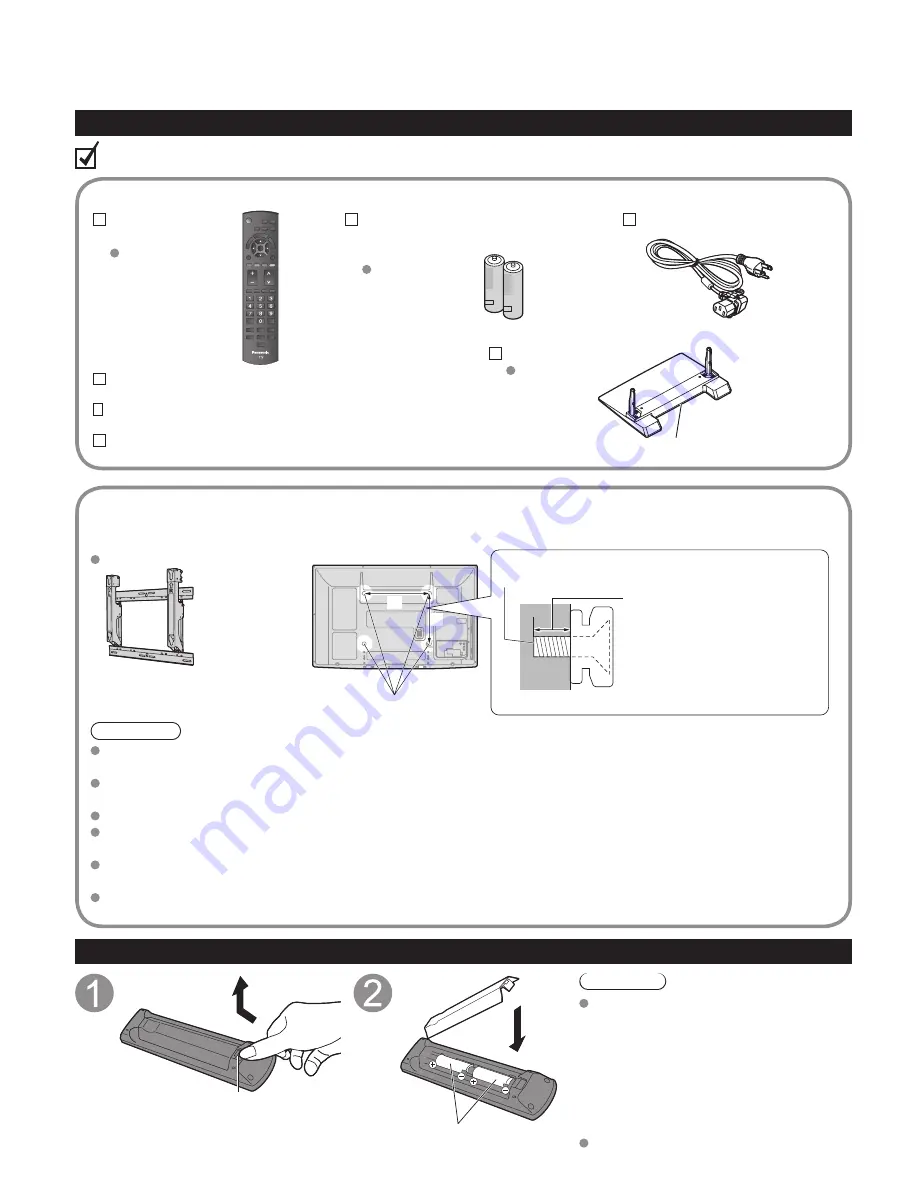
8
Accessories/Optional Accessory
Accessories
Remote Control
Transmitter
N2QAYB000485
Batteries for the
Remote Control
Transmitter (2)
AA Battery
AC cord
Pedestal
TBLX0134
Product Registration Card (U.S.A.)
Operating Instructions
VIERA Concierge and Quick start guide
Installing the remote’s batteries
Open
Hook
Note the correct polarity
(+ or -).
Close
Caution
Incorrect installation may cause
battery leakage and corrosion,
resulting in damage to the remote
control.
•
Do not mix old and new batteries.
•
Do not mix different battery types (such
as alkaline and manganese batteries).
•
Do not use rechargeable (Ni-Cd)
batteries.
Do not burn or break batteries.
Optional Accessory
Please contact your nearest Panasonic dealer to purchase the recommended
wall-hanging bracket. For additional details, please refer to the wall-hanging
bracket installation manual.
Wall-hanging bracket
(angle)
TY-WK4P1RW
a: 15.7” (400 mm)
b: 11.8” (300 mm)
Rear of the TV
Holes for wall-hanging
bracket installation
Screw for fixing the TV onto the wall-hanging bracket
(not supplied with the TV)
Depth of screw:
minimum 0.59” (15.0 mm),
maximum 1.18” (30.0 mm)
(View from the side)
a
b
Warning
In order to maintain the TV’s performance and safety, be absolutely sure to ask your dealer or a licenced
contractor to secure the wall-hanging brackets.
Carefully read the instructions accompanying optional accessories, and be absolutely sure to take steps to
prevent the TV from tipping over.
Handle the TV carefully during installation since subjecting it to impact or other forces may cause product damage.
Take care when fixing wall brackets to the wall. Always ensure that there are no electrical cables or pipes in the
wall before hanging bracket.
When using the angled-type wall hanging bracket, please ensure that there is sufficient space for the connecting
cables not to press against the wall when the TV is tilted forward.
For safety reasons, remove units no longer being used from their wall-mounted locations.
How to assemble (p. 9)
Accessories
Check you have all the items shown.
M8
tc̲42pc2̲eng̲0612.indb 8
tc̲42pc2̲eng̲0612.indb 8
2010/09/16 16:25:08
2010/09/16 16:25:08
Summary of Contents for TC42PC2 - 42" PLASMA TV
Page 53: ...53 FAQs etc Customer Services Directory for U S A and Puerto Rico Note ...
Page 54: ...Note ...
Page 55: ...Note ...
Page 56: ...Note ...
Page 57: ...Note ...
Page 58: ...Note ...
Page 59: ...Note ...
Page 60: ...Note ...
Page 61: ...Note ...



































