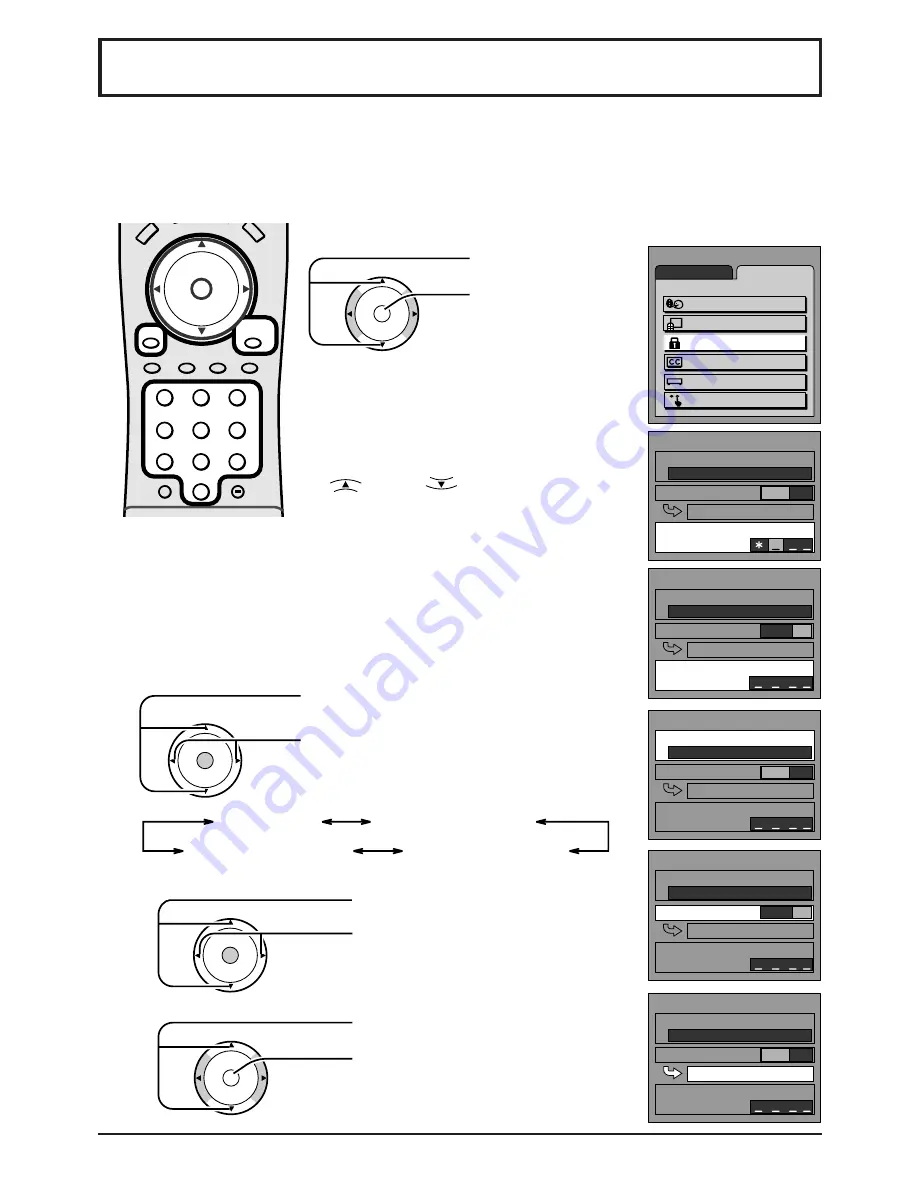
25
Lock Feature
In the United States, the V-CHIP consists of two rating systems, which are MPAA
(MOTION PICTURE) and TV PARENTAL GUIDELINES. Its function is to block programs
by the rating data in the XDS data packets sent from broadcasting stations. The user
can select which rating programs should be blocked by the LOCK MENU options.
MENU
ADJUST
SET UP
LANGUAGE
PROGRAM CH
LOCK
CLOSED CAPTION
INPUT LABEL
OTHER ADJUST
LOCK
BLOCK PROGRAMS
STATUS
U. S. TV PROGRAMS
CHANGE SETTING
CHANGE CODE
OFF
ON
LOCK
BLOCK PROGRAMS
STATUS
U. S. MOVIES
CHANGE SETTING
ENTER CODE FIRST
OFF
ON
Press the MENU button to display the MENU screen and select SET UP.
Input code
Enter any 4-digit number as a password.
These numbers will be needed when
deactivating the LOCK function.
While entering a code, by pressing the
up
or down
buttons you can
input a new code again.
CH
CH
VOL
VOL
O K
Press to select LOCK.
Press to display the
LOCK screen.
1
Selecting broadcasts to lock.
Press to select BLOCK PROGRAMS.
Press to select U.S MOVIES, U.S. TV
PROGRAMS, CANADIAN ENGLISH
or CANADIAN FRENCH.
CH
CH
VOL
VOL
O K
U.S. MOVIES
CANADIAN ENGLISH
CANADIAN FRENCH
U.S. TV PROGRAMS
2
Press to select STATUS.
Press to select ON or OFF.
CH
CH
VOL
VOL
O K
Press to select CHANGE SETTING.
Press to display the next screen.
3
LOCK
BLOCK PROGRAMS
STATUS
U. S. TV PROGRAMS
CHANGE SETTING
CHANGE CODE
OFF
ON
LOCK
BLOCK PROGRAMS
STATUS
U. S. TV PROGRAMS
CHANGE SETTING
CHANGE CODE
OFF
ON
CH
CH
VOL
VOL
O K
After entering your secret code for the first time, the onscreen
display will change to CHANGE CODE. And you can change the
Input code.
Note: Use a code that is easy to remember and record it in a
safe place.
LOCK
BLOCK PROGRAMS
STATUS
U. S. TV PROGRAMS
CHANGE SETTING
CHANGE CODE
OFF
ON
DV
D
1
2
3
4
5
6
7
8
0
9
RETURN
EXIT
MENU
R-TUNE
SLEEP
PROG
GUIDE
RECALL
MUTE
TV/VIDEO
CH
CH
VOL
VOL
A
CTION
TV
1
2
3
4
5
6
7
8
0
9
RETURN
EXIT
MENU
R-TUNE
CH
CH
VOL
VOL
O K
















































