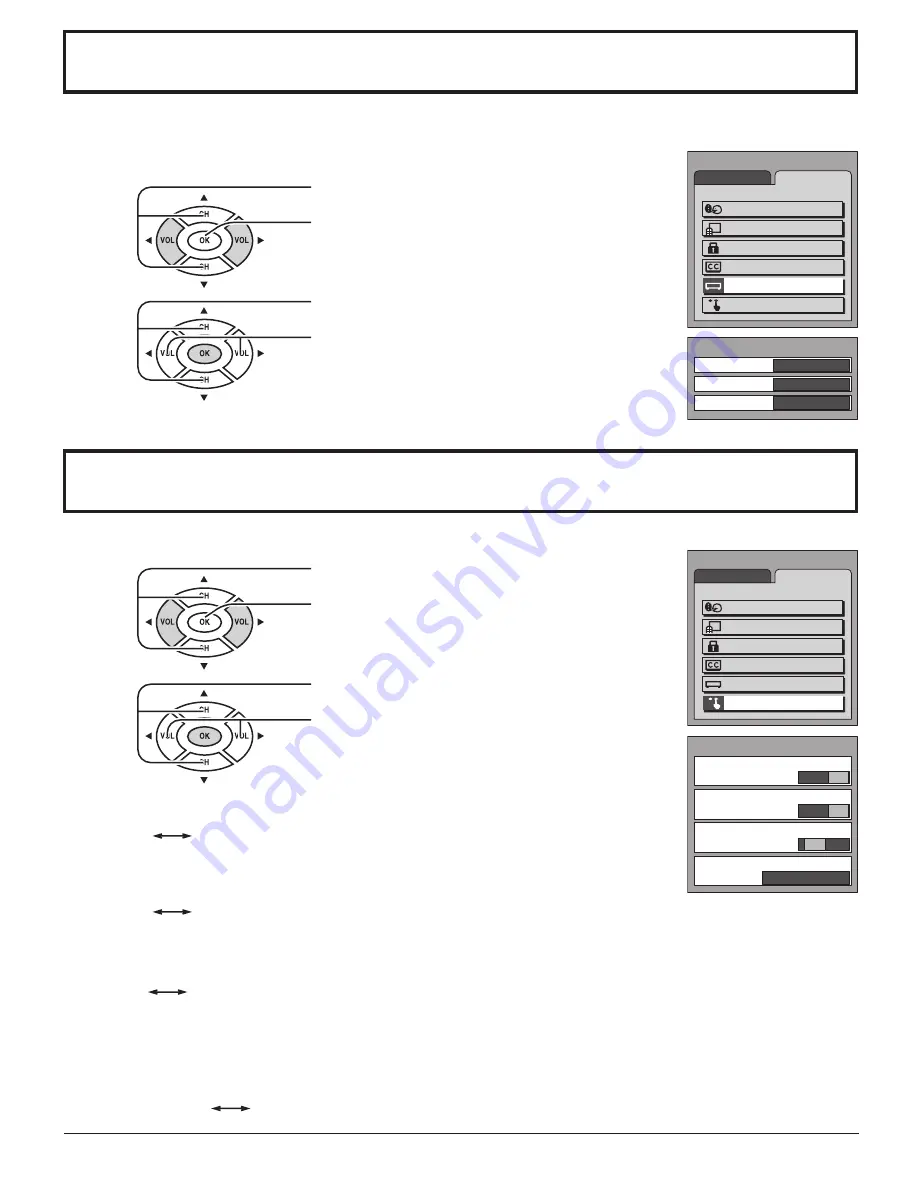
19
You can change the video input labels displayed on the screen to match the connected device (VCR, DVD player, etc.).
Press to select INPUT LABEL.
Press to display the INPUT LABEL screen.
1
2
Press to select the video input
(VIDEO1, VIDEO2 or COMPONENT).
Press to select the INPUT LABEL.
(VIDEO1/VIDEO2/COMPONENT,
VCR, LD, GAME, DVD, DTV, SKIP
∗
or [BLANK])
∗
Select to skip unused video input when pressing
TV/VIDEO button.
INPUT LABEL
Press to select OTHER ADJUST.
Press to display the OTHER ADJUST screen.
1
Press to select the item.
Press to select the setting.
2
VIDEO NR
Reduce video noise in the picture.
3D Y/C FILTER
Minimizes noise and cross color in the picture.
Not available for COMPONENT VIDEO INPUT and S-VIDEO INPUT.
COLOR MATRIX
Displays input signals (480p signals) in natural color. Automatically adjusts color parameters for HD (high definition)
and SD (standard definition).
Note:
COLOR MATRIX is effective only when 480p signal is input in COMPONENT input mode.
In any other case the indication of COLOR MATRIX becomes blue, and changing between SD and HD is not possible.
POWER SAVE
Reduces screen brightness to lower power consumption. Eye-friendly for viewing in a dark room.
OTHER ADJUST
MENU
ADJUST
SET UP
LANGUAGE
PROGRAM CH
LOCK
CLOSED CAPTION
INPUT LABEL
OTHER ADJUST
INPUT LABEL
VIDEO1
VIDEO2
COMPONENT
VIDEO1
VIDEO2
COMPONENT
MENU
ADJUST
SET UP
LANGUAGE
PROGRAM CH
LOCK
CLOSED CAPTION
INPUT LABEL
OTHER ADJUST
OTHER ADJUST
VIDEO NR
OFF
ON
3D Y/C FILTER
COLOR MATRIX
SD
HD
POWER SAVE
STANDARD
OFF
ON
SD
HD
STANDARD
SAVING
OFF
ON
OFF
ON
Press the MENU button to display the MENU screen and select SET UP.
Press the MENU button to display the MENU screen and select SET UP.




























