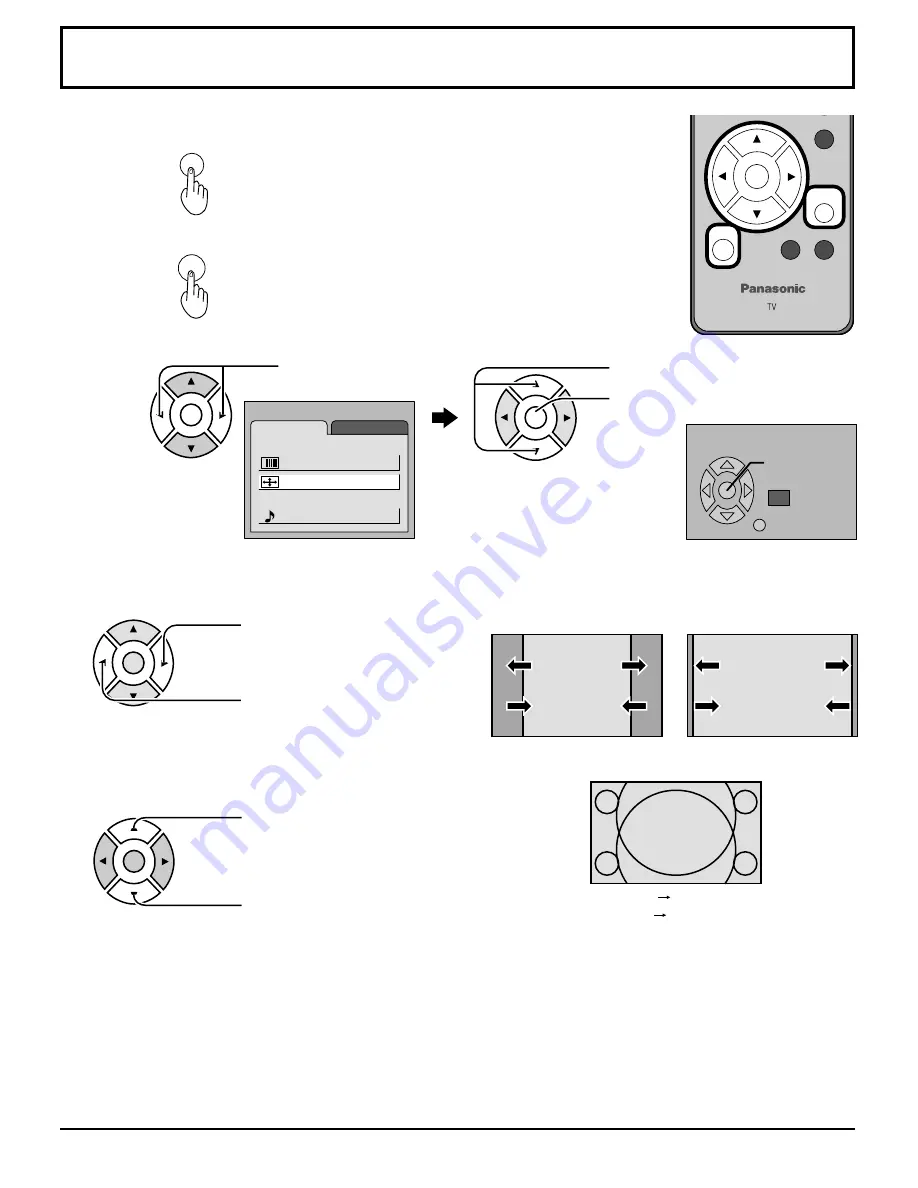
22
Adjusting screen position and size
Press to select the screen mode to adjust
screen position and size.
Notes:
•
This TV is equipped with various screen modes. If a screen mode with a different aspect from the broadcast program
is selected, the image will appear distorted. Select the proper screen mode with this in mind.
•
Be careful when using this TV for commercial purposes or for public use, such as in cafes and hotels, as shrinking
and enlarging images by using screen mode switching function (zoom, etc.) may violate copyright laws.
•
Images displayed on a wide screen TV will be cut off or distorted at the edges, when viewing normal aspect images
of 4:3 in ZOOM, JUST or FULL mode. Display in NORMAL mode to view the original image intended by the producer.
•
The adjusted setting will remain even when the TV is turned off.
1
2
ASPECT
MENU
Press to display the MENU screen.
Press to select
ADJUST menu.
ENTER
•
To return to standard Press ENTER
•
To end adjustments Press MENU (RETURN)
MUTE
RETURN SLEEP
MENU
ENTER
ASPECT
MENU
ADJUST
PICTURE
AUDIO
PICTURE ADJUST
POSITION / SIZE
AUDIO ADJUST
SET UP
3
(SIZE 1)
(SIZE 2)
NORMAL
JUST
(SIZE 1)
(SIZE 2)
ENTER
POSITION / SIZE
NORMAL
SIZE
RETURN
NORMALIZE
1
ENTER
Switching screen width
During NORMAL and JUST mode, if noise appears on the ends of the image in SIZE 1, switch to SIZE 2.
Press to narrow (SIZE 2).
Press to widen (SIZE 1).
Adjusting V-position in ZOOM mode images cut off from the screen
Press to move image upwards.
Press to move image
downwards.
ENTER
Press to select POSITION/SIZE and
Press ENTER.
Adjusting screen





























