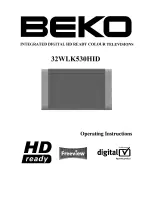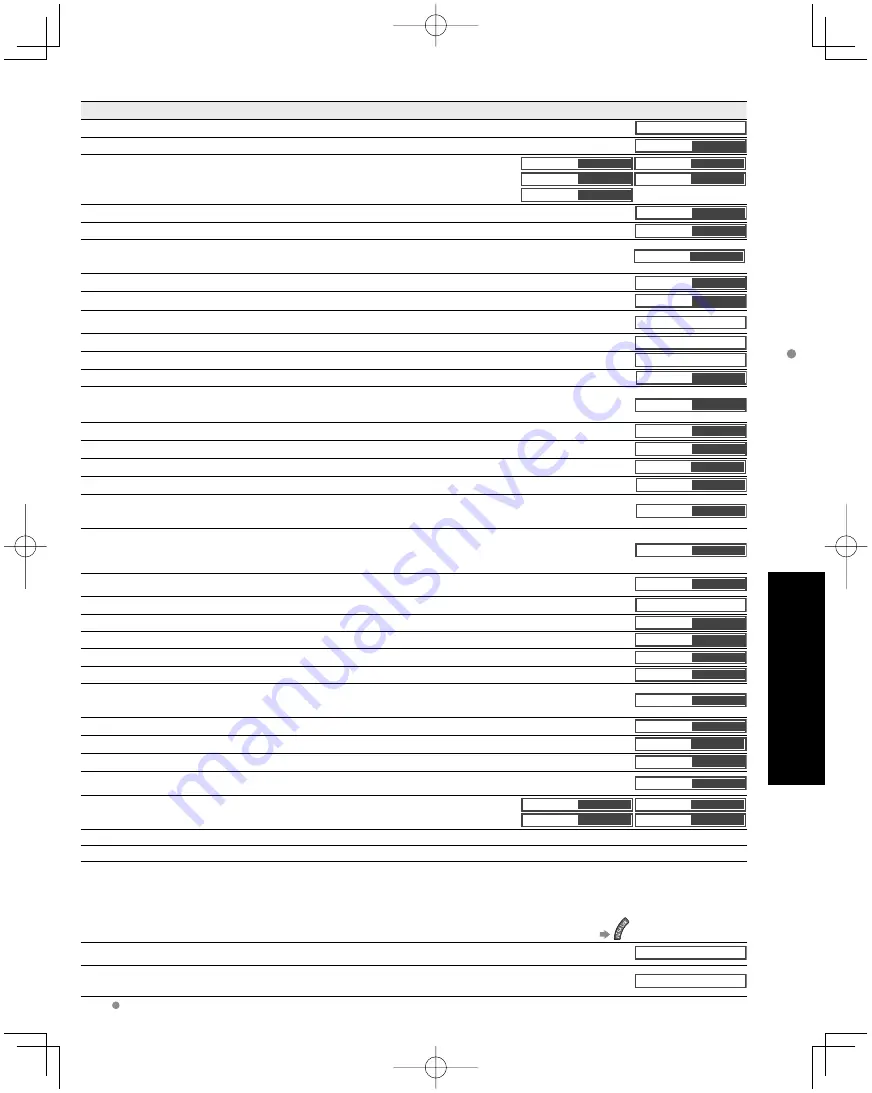
35
Advanced
How to Use Menu Functions
(picture, sound quality
, etc.)
Adjustments/Configurations (alternatives)
Resets all picture adjustments to factory default settings except for “Advanced picture”.
Reset to defaults
Basic picture mode
(Vivid/Standard/Studio ref/THX/Game/Custom)
(p. 59)
Picture mode
Vivid
Adjusts color, brightness, etc. for each picture mode to suit your taste
•
Display range
Contrast/Brightness/Color/Sharpness:
0 - 100
Tint:
-50
-
+50
Contrast
+20
Brightness
0
Color
0
Tint
0
Sharpness
0
Selects a choice of Cool(blue), Normal, or Warm(red) color.
(Cool 2/Cool 1/Normal/Warm 1/Warm 2)
Color temp.
Normal
On: Enhances green and blue color reproduction, especially outdoor scenes.
(On/Off)
Color mgmt.
On
Auto: Automatically adjusts the color gamut of the input image to the color gamut of the panel.
On: Shows an expanded display of the input image color gamut.
Off: Displays the color gamut of the input image as is.
(Auto/On/Off)
Digital cinema color
Auto
Adjusts the brightness and gradation according to the ambient lighting condition.
(Off/On)
C.A.T.S.
Off
Reduces noise, commonly called snow. Leave it off when receiving a strong signal.
(Off/Weak/Medium/Strong)
Video NR
Off
Adjust the “Picture mode” setting in more detail. (p. 59)
(This setting can be adjusted only when “Custom” or ”Photo” is selected.)
Pro setting
Adjusts vertical alignment and size when aspect setting is “ZOOM” (p. 57)
Zoom adjustments
Sets PC display (p. 32)
PC adjustments
Minimizes noise and cross-color in the picture.
(On/Off)
3D Y/C filter
On
Selects image resolution of component-connected devices
(HD/SD)
•
SD: Standard Definition HD: High Definition
•
Only 480p signal accepted; regular TV (NTSC) is not available.
Color matrix
SD
Reduces noise of specific digital signals of DVD, STB, etc.
(On/Off)
Block NR
Off
Reduces HDTV flicker noise in the contoured sections of an image
(Off/On)
Mosquito NR
Off
Selects Dark or Light. Valid only for external input signals.
(Dark/Light)
Black level
Light
Adjust the picture recorded in 24 fps for optimum quality.
(On/Off)
3:2 pulldown
Off
96Hz/48Hz: Achieves more cinematic playback by reproducing the movie contents at 2 or 4 times the
speed of 24 frames per second.
(96Hz/60Hz/48Hz)
If flicker is seen using 48Hz, please use 60Hz or 96Hz.
24p Direct in
60 Hz
Selects between 95 % (Size 1) or 100 % (Size 2) for the scanning area with High-definition signal.
(Size 1/ Size 2)
Select “Size 1” if noise is generated on the edges of the screen.
•
Size 1: Selected item for “HD size”. Scanning 95%
•
Size 2: Selected item for “HD size”. Scanning 100%
HD size
Size1
Adjust horizontal display range to reduce noise of both side edges of an image.
(Size 1/Size 2)
Size 2: Adjust image size according to aspect mode for reducing noise. (p. 60)
H size
Size 1
Resets Bass, Treble and Balance adjustments to factory default settings.
Reset to defaults
Increases or decreases the bass response.
Bass
0
Increases or decreases the treble response.
Treble
0
Emphasizes the left / right speaker volume.
Balance
0
Equalizes overall volume levels across all channels and external inputs.
(On/Off)
A.I. sound
On
BBE ViVA HD3D (High-Definition 3D) Sound provides musically accurate natural 3D image with Hi-Fi sound. The clarity of the sound
is improved by BBE while the width, depth and height of sound image are expanded by BBE’s proprietary 3D sound process. BBE
ViVA HD3D Sound is compatible with all TV programs including news, music, dramas, movies, sports and electronic games.
(On/Off)
BBE ViVA
On
BBE High Definition Sound restores clarity and presence for better speech intelligibility and musical realism.
(On/Off)
BBE
On
Enhances audio response when listening to stereo.
(On/Off)
Surround
Off
Minimizes volume disparity after switching to external inputs.
Volume leveler
0
Switch to “Off” when using external speakers
(On/Off)
•
“A.I. sound”, “BBE ViVA”, “BBE”, “Surround” and “Volume leveler” do not work if “Off” is selected.
TV speakers
On
The default setting is “Digital” for HDMI connection. (Digital input signal)
Select audio input terminal when DVI cable is connected. (Analog audio input
signal)
(Digital/Component 1/Component 2/Video 1/Video 2)
HDMI1 in
Digital
HDMI2 in
Digital
HDMI3 in
Digital
HDMI4 in
Digital
The TV can automatically turn On/Off at the designated date and time (p. 54)
Locks the channels and programs (p. 48)
[Record now/Stop recording]
Records programs on the recorder immediately with the TV’s remote control (p. 42-43).
[VIERA Link control]
Selects equipment to access and operate.
(Recorder/Home theater/Player/Camcorder/LUMIX/Network Camera)
(p. 42-43)
[Speaker output]
Selects an audio output.
(Home theater/TV)
(p. 42-43)
•
VIERA Link menu is accessible directly by pressing the VIERA Link button on the remote control.
(p. 42)
[Photo viewer]
To view the still picture. (p. 24)
[Movie player]
To view moving pictures recorded in MPEG 2 or AVCHD format. (p. 22)
SD card
Displays subtitles (Closed caption) (p. 52)
Closed caption
In AV mode, the Audio menu and Setup menu give fewer options.
Summary of Contents for TC-P54V10 - Viera 54" Full HD 1080p
Page 68: ...Note ...
Page 69: ...Note ...
Page 70: ...Note ...
Page 71: ...Note ...
Page 72: ...Note ...
Page 73: ...Note ...
Page 139: ...65 Preguntas frecuentes etc Especificaciones Nota ...
Page 140: ...Nota ...
Page 141: ...Nota ...
Page 142: ...Nota ...
Page 143: ...Nota ...
Page 144: ...Nota ...
Page 145: ...Nota ...
Page 146: ...Nota ...
Page 212: ...Nota ...
Page 213: ...Nota ...
Page 214: ...Nota ...
Page 215: ...Nota ...
Page 216: ...Nota ...
Page 217: ...Nota ...
Page 218: ...Nota ...
Page 219: ...Nota ...